
WordPress is running a large portion of the internet and relocating it to a VPS game changer. You’re no longer stuck sharing resources with random sites on shared hosting. With a VPS you get your own slice of CPU, RAM, and root access, so traffic spikes don’t knock you offline and you can actually tweak the server how you want.
The thing is that though, not everyone can Install WordPress On VPS in the same way. You can roll up your sleeves and install it with your computer by hand, should you feel like playing around with the command line. Otherwise, nowadays most providers such as ARZ Host or DigitalOcean have simpler offerings, such as one-click installs on a control panel. Each path takes you there, it is just a question of how much control you desire initially.
This is necessary to get the install correct so that everything is created in a particular manner. A sloppy setup can mean speed issues or security holes later. A clean one means your site runs fast, stays secure, and is ready to scale as you grow.
A VPS, or Virtual Private Server, is basically your own private section of a bigger server. Imagine splitting a physical machine into smaller dedicated spaces, and you get one of those all to yourself. That means CPU, RAM, and storage are guaranteed for you, not shared with random strangers. With shared hosting, you’re stuck fighting over resources, and that’s when sites slow down. A VPS avoids that. For WordPress sites, that stability really matters when traffic spikes or you’re running heavy plugins that would crush a shared plan.
One of the big wins with VPS hosting is root access. You actually get the keys to the whole environment. Want to install custom software or change server settings? You can. Shared hosting locks you out of that kind of control, but here you get to tune the server exactly how you need.
Scalability is another reason people move to VPS. As your WordPress site grows, you don’t have to jump to a brand new server. You just bump up the CPU, RAM, or storage. Pay for what you need, and expand later when traffic or content gets heavier. Because each VPS partition is isolated, security is also stronger.
In case some other site in the same physical server as yours is hacked, your site will remain secure. Combine all this and VPS hosting is a smart, reliable means of running WordPress without the hassle of shared hosting.
CPU power makes a difference. Start with 1–2 cores if you’re running a small or medium site. If traffic grows, more cores will help handle it.
RAM is the next big factor. You’ll want at least 2 GB. If you’re running WooCommerce or heavy themes, go 4 GB or more.
For storage, SSD or NVMe drives are faster than old hard drives. 20–40 GB is fine to start, and you can scale up as content grows.
Network Bandwidth definitely depends upon visitors and media size, but most VPS providers offer plenty. Some even give unmetered traffic, which saves you from surprise fees.
The last piece is management. A managed VPS plan handles updates and patches for you, which is nice if you don’t want to mess with server work. Unmanaged VPS is cheaper, but you need to know your way around Linux to keep it running smoothly.
The command line method of installing WordPress leaves you with complete control over the installation. This is the most wholesome method to make everything the way you like it provided that you are comfortable working on the server itself. It also gives you an idea of how WordPress actually works with your VPS, which will actually come in very handy when everything goes wrong and you have to fix it within a few minutes. The following is a step by step method of doing so.
Launch an SSH client such as PuTTY in case your operating system is windows or simply the terminal in case you are using either Mac or Linux. You must log on with your VPS IP address, with your username (typically root), and either a password or possibly a SSH key. After you have entered, you will be in the command line and this is where you will run the entire server.
You need to update your server first.
Run sudo apt update followed by sudo apt upgrade so that everything is current.
Next, you need to install your web server. Apache works just fine, but a lot of people do go with Nginx for performance. You are also going to need PHP, the required PHP extensions for WordPress, and either MySQL or MariaDB to handle the database. Without these, WordPress won’t really run.
Log in to MySQL or MariaDB mysql. Make a new database, and a new database user with a really strong password. Give that user all privileges on the database. This is the home for all your posts, settings, and site data.
You need to grab the latest WordPress package with wget straight from wordpress.org. Extract it into your web server’s root directory. Change file ownership and permissions so everything is secure. Now save the sample configuration file and update it with your database information, security keys and any other custom settings you require.
Now you should go to your browser and type in your VPS IP address or your domain. You will see the WordPress setup wizard. Enter a title of your site, your username, password and email address. When that is completed, log in to your dashboard. You ought to lock things down a bit before you go diving in. Install an SSL certificate using Let’s Encrypt, adjust your firewall, and do not keep file permissions too loose.
Pros of Manual WordPress Installation:
Cons of Manual WordPress Installation:
Installing WordPress through a control panel definitely gives you a good and easy middle ground. It is way more easier than working only in the terminal, but you still get plenty of control over how your VPS is managed. A control panel uses a graphical interface to handle the tough stuff like database setup, permissions, and app installation, so you don’t have to type out every single command.
Log into your VPS control panel with the username and password your hosting provider had given you. Once you are inside, the dashboard is where you will see everything; domains, databases, files, apps. It is basically the hub for your server.
Check for sections called Apps, Installers, or sometimes just “WordPress.” The vast majority of panels can also be installed in one click with the help of such tools as Softaculous or Installatron. In case that is not available, you would typically have an app install area where you can upload the WordPress files manually.
You will get a form that you need to fill in. Add your domain or subdomain, database info, and create an admin username and password. Some panels are able to auto-generate strong passwords and database names, which does save time and reduce mistakes.
Once the installer has been completed you should go to your site URL on a browser. WordPress will then take you through the last setup procedure which is not demanding site title, language and the administration login details.. That will put you within the WordPress dashboard and you are ready to start customizing.
The process conceals part of the lower level server information, thus making troubleshooting a bit more difficult.
One-click WordPress installers can be truly awesome when you simply want your site online, and do not want to play with code or server instructions. They are automatic in the entire process. You simply fill in some details, press install and that is all. Dashboards typically have tools such as Softaculous or Installatron in-built, meaning you do not have to go hunting to find anything additional.
To access the VPS control panel you will have to use the login information your host provided. You will find all that related to your server, domains and web site administration there.
Simply scroll to find some areas marked as Apps, Auto Installer or occasionally as One-Click Installs. That is where Softaculous or Installatron are
The installer will ask you the name of the site, the username and password of the administration. Others also require your email, what domain you are using or the language you want WordPress to be in. Just make sure the password is quite good, do not compromise on that.
It is all over the minute you press submit and it pulls the files and builds the database and links it all. And once it is done, you can open your domain in a browser and see WordPress in action. Through this you can just jump into the dashboard at any time and begin to tweak the site any way you wish.
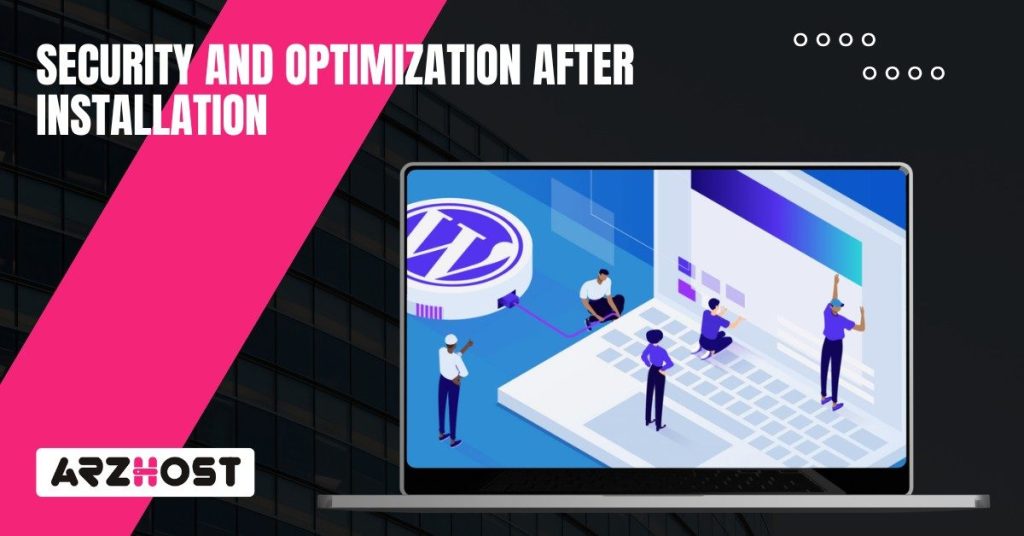
Immediately after installing, you should lock down your WordPress site then ensure that it is fast. The sooner you do it the less troubles you will get in future. It does not matter whether you install it by hand, a control panel or a one-click installer, the fundamentals are the same everywhere.
Start with SSL. It encrypts the data between your visitors and your site, which protects logins, payments, whatever people are sending. It also helps with SEO, so there’s no reason to skip it. Let’s Encrypt gives you free SSL certificates that auto-renew, so you don’t even have to think about it once it’s set. After that, tighten things up. Fix file permissions so nothing’s left wide open, turn off features you don’t need, change the default login URL, and add a cap on login attempts. These little moves block the most brute force bots before they can even get started.
In the case of backups, an application such as UpdraftPlus, or BackWPup, will keep you safe in the event of a site failure caused by update or other plugin failures. Caching systems such as W3 Total Cache or WP Super Cache cut down the loading time and conserve server resources. Wordfence and Sucuri are renowned as far as security is concerned–they check files, block suspicious IPs, and even warn you that someone is sniffing at your login screen. If you want extra layers, iThemes Security or All In One WP Security & Firewall are worth adding. They’re like having a guard dog on top of the locks you already set.
Updates matter. WordPress core, themes, plugins; install them immediately they are released, as most of them seal known holes. On the server side, get tools such as New Relic or whatever your VPS hosting dashboard provides to monitor CPU, RAM, and storage. When you see some strange spikes or errors accumulating in logs, do not lose any time in digging in before they mushroom into downtime. Automated alerts for traffic surges as well as suspicious behavior save some headaches too. And do not forget user accounts. Audit them once in a while and cut out anyone who doesn’t need access.
WordPress on a VPS really gives you choices. Go manual with customization of each and every detail, choose a control panel with the intention of being organized and yet adaptable or just hit a one click installer and be up within minutes. Both of them are fine; you just have to decide to which extent you want to take control of it and how long you want to spend doing so.
Using a one-click WordPress installer from your VPS hosting provider is the most beginner-friendly option there is. This takes care of the database, drops in the WordPress files, and even sets up the basics for you. All you really do is type in your site title, a username, and a password. That’s it, you’re inside WordPress in minutes.
Sure. Nothing locks you in. You could start with a one-click install because it’s fast, then later decide you want more control. It would then be up to you to install the WordPress package manually, configure wp-config.php and deal with the database configuration directly. Provided you have a control panel such as cPanel or Plesk, it is in the same way flexible. At any time, you can leave the automated configuration and do more customisation.
Installations can be done in a few minutes by one click. Installation can take between one hour and a few hours depending on your experience with Linux or windows server, which is usually manual. Regarding resources, it is recommended to use VPS that has 1-2 CPU cores, 2GB of RAM, and SSD NVMe storage to make sure that WordPress is definitely fast and stable.
Common mistakes like the incorrect file permissions, forgetting to add a secure MySQL or MariaDB user, omitting the set up of theSSL, or even leaving the default setting of the user-admin privileges. Ignoring updates or failing to harden the VPS firewall can also create some security gaps.
Yes. ARZ Host VPS plans support all methods such as manual installations, control panel setups like cPanel/WHM or Plesk, and also one-click WordPress installers. You get full root access for advanced control while still having the option of simple automated tools if you prefer ease and convenience.
Give me 5 meta titles with meta descrriptions for the article name i have provide. Your answer should follow the following rules: 1. Meta titles should be within the limit of 60 characters 2. Meta desctriptions should be within the limit of 160 characters 3. Use the Focus Keyword near the beginning of SEO title. 4. Meta title should contain a positive or a negative sentiment word. 5. Meta title should contain a power word. Add at least one. 6. Meta SEO title can (if possible) contain a number.
Latest Posts: