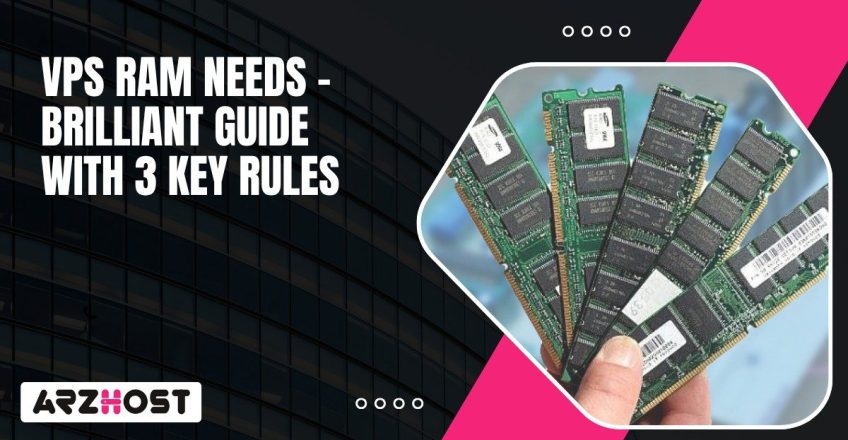
The choice of the appropriate RAM in a VPS will determine the smoothness of the entire process. RAM is where the virtual server keeps active processes moving and caches data so your site doesn’t stall. If you’re short on VPS RAM Needs, web pages crawl, apps freeze, and database queries fail the moment traffic jumps. The type of workload matters too. A personal blog barely touches memory, but an eCommerce site with plugins or a multiplayer game server eats through it fast.
On top of that, the operating system and the control panel from your web hosting provider take their share before your applications even start. For anyone running a VPS hosting service, this isn’t just about server specs; it’s about how your online services respond. WordPress hosting, SaaS platforms, customer portals, and even email servers all depend on steady RAM allocation to keep user experience smooth.
Whether you’re deploying through AWS, Google Cloud, Azure, or a traditional hosting provider, RAM dictates how well your internet services scale under real traffic. What this really means is you need to understand how your VPS hosting plan lines up with what you’re running. Watching usage through server monitoring tools and leaving room for growth keeps performance steady and avoids those ugly downtime moments that happen when a virtual machine hits its limits.
Adding web-focused monitoring like tracking response times, CDN performance, DNS resolution, and SSL overhead connects RAM planning directly to the reliability of your web infrastructure. Effective RAM planning reduces costs, enhances uptime and guarantees your cloud services keep pace when demand peaks with visitors or users.
RAM is short for Random Access Memory. RAM is fast temporary storage, which a VPS utilizes to run tasks. Think of it as the work desk where your server keeps everything it needs at the moment. Unlike an SSD or hard drive, it doesn’t hold data long-term. It just keeps the active stuff flowing.
In a virtual server setup, the host machine provides RAM to be further divided via virtualization. Each VPS gets its allotment of memory, supervised by the hypervisor, so different users can run workloads without interference. However, it cannot exceed the limits set by your web hosting provider or what the physical server has on offer.
RAM is a direct contributor to the performance of a VPS environment. If you don’t have enough RAM to handle the server load, the server starts using disk space, which is comparatively slower. When that happens, the system starts to move more slowly, and potentially unusable apps – performance is compromised. Take, for example, a VPS hosting a busy WordPress site and all those connections – it’s dependent on RAM!
CPU power, storage, and bandwidth matter too, but RAM keeps processes in memory and ready for action. Without enough of it, the fastest processor won’t save you. This is why RAM is critically important in providing web applications’ responsiveness and server performance.
It is believed that the more RAM you have the more you can achieve in terms of CPU performance through VPS hosting. The thing is that it is not always the case, you can check what exactly you are running and how much memory you really require. A single-domain blog will barely use any memory, but a VPS that needs memory for a database or cloud applications uses more. Buying more RAM than you need will increase your costs, without any great benefit.
Another common mishap is thinking that RAM alone is the solution to performance concerns. The actual slowdown could just as easily originate from disk I/O, CPU, or even the network. The smarter move is to look at how all server resources work together and match your hosting plan to your workload.
There are a few factors that decide how much RAM your VPS really needs. Knowing them helps you stay away from slowdowns and wasted money.
Apps eat memory in different ways. A WordPress Website can run fine on 1 or 2 GB, while a SQL database server burns through more because it caches queries and keeps data ready in memory. Game servers keep track of players and world data nonstop, which takes a chunk of RAM too. Email servers, dev environments, and even containerized apps on a VPS each add their own load. So the type of workload is what sets the baseline.
The more people hit your VPS, the more RAM it needs. Each active session takes memory to process requests and store temporary data. Caching speeds things up by holding files in memory, but that uses more RAM as well. For example, a site with a few visitors won’t notice, but one handling thousands of users at once will feel the pressure. Memory demand increases as traffic grows.
Your OS is the first thing to consume available RAM before anything else runs, so a lightweight Linux distro uses less memory, while Windows Server needs more. Adding web hosting panels like cPanel or Plesk increases usage since they run background services all the time. Every software layer on your virtual server changes how much RAM is left for applications.
Some VPS hosting plans give you fixed memory that’s always there. Others use burstable RAM, where you can tap into spare capacity from the host machine for short spikes. The hypervisor running the virtualization also changes efficiency, since different systems manage memory in different ways. That’s why knowing how your hosting provider allocates RAM helps set the right expectations for performance.
Calculating how much RAM a VPS needs isn’t a shot in the dark. You just have to look at what you expect from the server and match resources to that. Once you track usage and understand your workload, the decision on RAM gets a lot easier.
Start by asking the basics. What apps or services are you running—websites, databases, mail servers? How many people will be hitting it at once during peak hours? Do you need quick load times and near-perfect uptime, or is it more relaxed? Those answers shape the baseline.
If you’re moving from another server, check your existing numbers first. Connect via SSH or remote desktop. On Linux use run top or htop to view live RAM in use, or free -m to view the total, used and free memory. In Windows, press Ctrl + Shift + Esc, start Task Manager and either look in the Performance tab under Memory.
Monitor the usage during peak periods not when idly. If you see heavy swap activity, that’s a red flag that your RAM is way too low. Collecting this data gives you a clearer picture than guessing.
Here’s a rough guide to line up RAM with workloads:
| Use Case | Minimum RAM | Recommended RAM | Optimal RAM |
| Basic blogs, portfolios | 1 GB | 2 GB | 4 GB |
| Small business or eCommerce sites | 2 GB | 4 GB | 6–8 GB |
| Medium to large eCommerce & apps | 4 GB | 8 GB | 12+ GB |
| Database-heavy or high-traffic servers | 8 GB | 16 GB | 32+ GB |
This provides you with a baseline, but you’ll need to calculate based on your specific software stack and actual visitor traffic.
Websites grow, apps change, and maybe you’ll see sudden traffic spikes. That’s why it’s best to consider a tolerance of error. Installing more RAM than you already have, approximately 20-30 percent, will be required. Continue observing your VPS as time goes on and you would know when to scale up. In case your host company provides fast upgrades, choose it and never risk being in the middle of the migration. A little headroom now keeps your VPS reliable later.
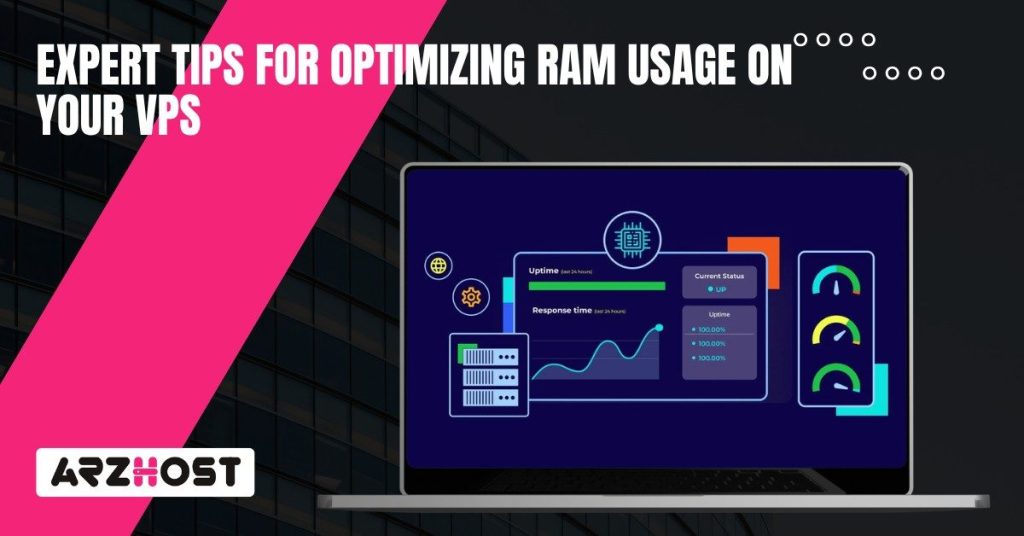
RAM is what keeps your VPS snappy when things get busy. Handle it well, and your server remains absolutely trustworthy, even under heavy usage. Making the most of the memory you have comes down to choosing the right plan, tuning software, and actually watching how it performs over time. Using RAM efficiently means that more requests can be handled by your VPS without stress. Here are a few of the ways to get more out of what you did have.
The software you are running has a big influence on memory. If you can use Caching Tools like Memcached, they are likely worth running since they fetch often-used data into RAM, meaning your VPS is not frequently hitting slower storage, resulting in fewer spikes and faster response times.
Additionally, it is wise to shut down any service you are not using. Each service uses memory, and the less you have running in the background, the more memory space is left for the apps people actually engage with.
There are many plans among hosting providers. The cheap tiers usually come with less RAM and weaker CPUs, which will slow you down if your workload grows. Moving up a level often gives you better performance and the ability to handle more users at once, but of course, that raises the bill.
The trick is to match the VPS plan with what your apps actually need and not merely get the most amount of RAM or the cheapest plan possible. Balancing the right-sized plan can save you money and help keep performance up.
Choosing the appropriate amount of RAM for your VPS hosting plan is absolutely important. Most of the work is done by RAM so undervaluing it may definitely lead to the stalling of apps, slowing of websites, spikes in traffic becoming outages. Consider it in the following manner, a little WordPress blog will not utilize a lot of memory, yet a SaaS-based web-based application with hundreds of users or a high-traffic eCommerce-based platform will quickly run out of RAM. That is why it is rather essential to track the use of the resources using it like htop or the dashboard provided by your cloud service provider. It gives you early warnings before things get ugly.
Here’s the thing: budget always sneaks into the picture. More RAM costs more money, so the trick is knowing when to upgrade and how much you really need. A little buffer helps a ton when traffic jumps or you start adding features. And if your provider lets you scale RAM without downtime, even better, because then you can grow without hassle.
What this really means is RAM isn’t just about speed. It keeps your VPS stable and reliable, and it even impacts the security. Taking time to plan, monitor, and adjust your VPS resources pays off. You do not have to waste money on some unused memory, and you also won’t get caught off guard when your site or app starts growing. In the long run, it is what keeps your cloud server really ready for whatever comes next.
ARZ Host is proud to give its users the best possible performance in the digital age when every millisecond matters.
When you have a simple WordPress blog with very minimal traffic then 1-2 GB of RAM is generally sufficient. When you begin adding plugins, themes, or get more traffic, it is much safer to increase to 2-4 GB. WordPress technically can run under 512 MB, but that is begging to take a headache in the future. A tiny VPS that has 1 GB may be alright initially, but you will grow like a wildfire.
Indeed many VPS hosting services allow RAM to be added dynamically provided their virtualization system supports it. That is sometimes referred to as hot-adding memory. It implies that you do not need to transfer data or to manage downtime. Still, there are varying rules with each and every provider, and you should consult your cloud hosting account or support before you think it can be done.
Definitely. SSDs speed up storage, but they don’t do the job of RAM. Memory handles active processes in real time, while SSDs just reduce how painful it is when the system swaps data to disk. Even the fastest NVMe SSD will not be able to get you out of slowdowns or crashes unless you have enough RAM. To ensure good performance of VPS, you must have good RAM and good storage.
Low memory makes everything unstable. Security software like firewalls, intrusion detection, or even malware scanners require RAM to operate. Without sufficient memory on the VPS, such processes can absolutely crash or go offline, causing gaps. Memory leak crashes can also expose data and increase downtime, too! Is adequate RAM available simply to speed you up? No! It’s also so you can keep your VPS hosting environment secure.
Constant slowdowns, crashes during traffic spikes, and monitoring tools that show swap getting hammered are the most obvious indicators. If htop or your hosting dashboard shows RAM usage stuck at 90% or higher most of the time, that’s your warning sign. Apps that stall or pause while awaiting memory are another warning sign. At that point, upgrading RAM is usually the fastest fix.
Not automatically. In the event that your applications actually need to consume additional memory, go ahead and add it; otherwise you are just wasting your money on over-allocation. When you really need your current workload of 4 GB of RAM, a 32GB cloud VPS will not be any faster than an 8GB one. The preferable thing to do is to monitor your usage and optimize your software stack. When the data indicates that you truly need more RAM, then increase it.
Latest Posts: