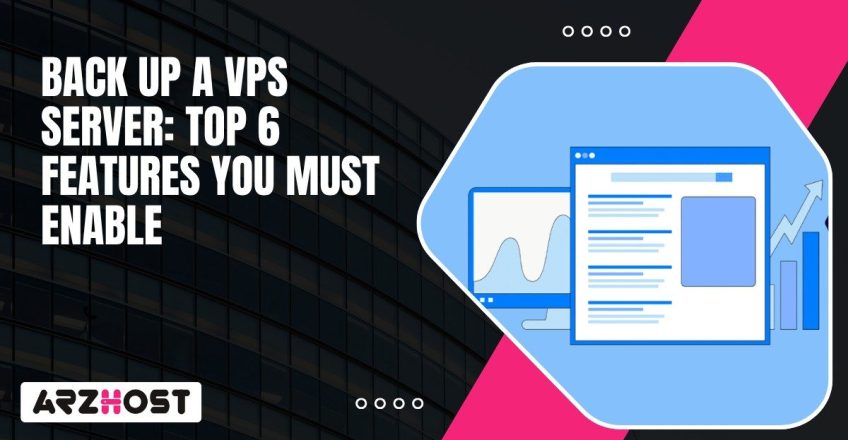
When a VPS server goes down, the first thing people worry about isn’t uptime, it’s data. Websites, databases, emails, entire systems can disappear if there’s no working backup. And rebuilding from scratch isn’t just a hassle; it can wreck weeks of work or break a business overnight.
To Back Up a VPS Server is one of those jobs that never feels urgent until it’s too late. But done right, it can save hours of downtime and protect against everything from a bad software update to a full disk failure. A lot of users assume their hosting provider automatically handles it, yet most VPS hosts only offer limited snapshots or partial backups that don’t cover what really matters—your application data, configuration files, and stored content.
Here’s the thing: reliable server backups aren’t complicated once you understand the layers involved. Regardless of whether you are administering a Linux-based VPS via SSH or a control panel, such as cPanel or Plesk, each installation has a way of ensuring data security across storage devices. The point is that you need to know the type of backup you are operating (full, incremental, or differential), where it is stored (local disk, external drive, or cloud storage such as AWS S3 or Google Cloud), and how frequently it is done.
The availability of a good VPS backup means that it can be recreated within a short time. That is what makes the difference between a working safety net and an illusion of safety. The plan is easy: put it under automation, test it and ensure that the copy exists somewhere and cannot be taken away by the main server. When that is in place even a big crash will be just another inconvenience rather than disaster.
A VPS backup is a copy of everything that makes your virtual server run.It is the system files, the web apps, the databases and the configuration data that are grouped in such a manner that can be restored in the event that something fails. The idea is to have a clean version of your server, something that can be relied on and put back online in a relatively short period of time, regardless of whether the problem is caused by a user or a hardware problem.
There are a few ways backups are created. A server backup usually means a full archive of the entire VPS environment. A snapshot captures the present state of the system at a point in time like a pause button of your virtual machine. A disk image is more profound and it copies all the blocks of data in a virtual disk. That’s often used when you need a perfect replica of your system for migration or disaster recovery.
Then there’s the method of how data is stored. A full backup copies everything from the server every time it runs. It’s reliable but uses more space.Incremental backups will only record the differences between the previous backup and the current one. They are quicker and more efficient but require the past backups to remain intact.
Differential backups are in the middle of the two, as they record all the changes made since the last full backup, thus recovery is faster.
In most configurations, the backup involves some combination of block storage and cloud storage. Block storage operates data in fixed-size blocks, which is faster in transferring and restoring operations. Scalability and durability of that process is added by cloud solutions such as AWS S3, Google Cloud Storage, and Backblaze B2. This is often used together with RAID configurations or disk imaging by many admins to ensure that data is not lost in case of drive-level failures.
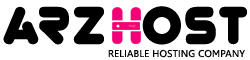
The First Step to Success Is Your Domain, Get the Domain You’ve Always Wanted—Search and Register Today.
Where you store your backups impacts the level of safety and accessibility of these backups.
To make it convenient, some VPS Owners Save Backups on the same local disk, but that is risky. In case of the physical server breakdown, then all is lost.
A better option is an offsite backup, where data is pushed to another data center or remote server through secure transfer protocols.
The use of cloud-based storage has become the norm since it takes care of redundancy automatically. As an example, AWS S3 copies objects to various availability zones, whereas Google Cloud storage and Backblaze B2 store information in different regions in order to minimize the risk of data loss. This method is both reliable and accessible and doesn’t require additional hardware.
Geographic distribution is also taken into account in a strong back up strategy. When the backups are all located in a single data center, they can still be put out by a single regional outage. Having backups in different locations provides your VPS with a disaster recovery net and guarantees that even massive failures won’t destroy your VPS data.
The most widespread misconception is that a snapshot feature of a hosting provider is a complete backup. It doesn’t. Snapshots are typical when one wants to do a quick rollback following the update or some minor fix, and they tend to remain on the same infrastructure. Those snapshots may disappear with the server in case of a hardware problem or a data center failure with the VPS host.
Managed hosting can also give a false sense of protection. Providers could say they have automatic backups, and this is usually of system level files and not user data, web pages, and databases. One should look at precisely what is covered and where it is stored.
Good backups are control oriented. The best setup keeps copies off the main server, stored securely, and tested often. That’s what actually protects your VPS from the unexpected.
Each VPS is unique, but the objective remains the same: to build a working replica of your system that you could restore should you panic.Some users are fond of the simplicity of control panels as cPanel or Plesk, whereas some operate everything via SSH or third-party services. The most important is regularity, backups that are automated and are safe in storage recover the data when required.
In the event that your VPS is based on a control panel, the backup tools are already available.
The greatest benefit is convenience. All this is done through the same dashboard of website management and databases. The negative is control – the majority of panel backups are based on the same disk that your VPS is residing on unless you set up remote storage. This is why it is significant to export backups or establish some external destination. The same interface can be used to perform restores, typically with a single click or by uploading the archive.
In case you Control your VPS via SSH, you may create your own backup schedule with tools of Linux.
The most popular is the rsync command. It compares files between directories or remote servers and maintains permissions. It is used to copy your web and configuration directories to a remote server using SSH.
Directories may be archived into a file with the tar command.
After compression, one can transfer it using scp
In order to automate this, one may set up a cron job that runs every day or week.
The command line is more flexible and transparent as you can see what is being copied, where it is being stored and how it is being executed.
Specialized backup software simplifies the task, particularly when it comes to companies or a large VPS environment. Acronis Cyber Protect, R1Soft (Idera), and Veeam have agent-based options that are capable of managing automatic snapshots, encryption, and compression without scripts. Hetzner Storage Box and BorgBackup are more suited to smaller or self-managed environments.
The tools are linked to cloud object storage such as AWS S3, Google Cloud storage or Wasabi. They manage versioning and incremental backups in such a way that only the difference is uploaded hence saving time and cost of transfer. Encryption is typically in-built such that your information remains safe even when a person accesses the storage bucket.
To be more efficient, backups (incremental and full) should be performed every day and once a week respectively. In that manner, recovery remains swift and you do not waste storage space with unnecessary stuff. The API/cron job integration allows you to monitor or run backups or use your management panel or scripts.
Most VPS providers let you take virtual machine snapshots directly from their dashboard. On DigitalOcean, you’ll find it under Backups or Snapshots in the droplet settings. Vultr, AWS Lightsail, and Linode have similar options, usually labeled “Create Snapshot” or “Take Image.”
A snapshot of your virtual machine captures the current state of the operating system and data. It comes in handy prior to running updates or changes in the system because it can easily roll back. The primary weakness is that snapshots remain connected to the infrastructure of the provider. In case the provider is down or hardware malfunctions, your snapshot might also be compromised.
Full backups should be used together with snapshots and not instead of them. They are perfect in instances of quick restore points but do not qualify as long-term data protection. For that, use snapshots alongside offsite or cloud backups. That balance keeps your VPS both flexible and secure.
Most data loss stories start with a missed backup. Maybe someone meant to run it and forgot. Maybe a script broke quietly and no one noticed. These are small errors that snowball into hours of downtime and lost files. Automation takes that human element out. The process runs on time, every time, and creates a verifiable record of what was backed up.
It also keeps recovery time short. When backups happen frequently, you don’t lose entire days of work if the VPS fails. The more recent your copy, the faster you’re back online. IBM’s 2024 Data Breach Report estimated the average cost of downtime at roughly $140,000 for small businesses. Most of that loss comes from slow recovery. That’s what makes reliable automation less of a convenience and more of a survival rule for any system that handles data.
The easiest way to automate VPS backups is with cron jobs. They’re part of every Linux system and handle recurring tasks cleanly.
An average daily backup system could be an automatic night-time (around 2 a.m.) system that syncs up some important directories such as /var/www and /etc with a remote server. It is just a basic schedule, which has your files reflected out-of-site so that you do not even have to put a finger on it. No clicking. No reminders. Just quiet consistency.
In the case of VPS setups that are based on systemd, timers are better than cron since they automatically leave logs behind and may compensate for missed runs following a reboot.
There is also an in-built scheduler in most of the control panels such as Plesk or cPanel should you want to do it graphically. They typically allow you to choose the frequency of backups and their destination, such as a local drive, an FTP server or cloud storage such as AWS S3.
In installing this, first test it manually then schedule it. The fact that an automation script works does not matter a lot when the path or permissions fail at some point. It is important to always verify that the backups are present and restorable.
Backing up is one part. Managing how long those backups live is the other. Without a plan, old copies pile up and fill every bit of storage. Versioning keeps that under control by rotating backups automatically. The Grandfather-Father-Son scheme is a common approach. It keeps daily, weekly, and monthly versions so you always have a few safe restore points without overloading your storage.
The setup depends on how your data changes. A busy database might need multiple daily versions, while a static website can survive with weekly ones. The balance sits between cost and coverage. You want enough versions to roll back safely, but not so many that storage fees climb for no reason.
Tools like BorgBackup, rsnapshot, or Veeam make retention painless. They also manage rotation and cleanup and they do not require any extra attention. When it has been tuned, you do not need to think of it anymore. What it produces is a clean, up to date, and usable VPS backup system that is ready to recover in case anything goes amiss.
Start by checking backup integrity. All archives, be it made using tar, rsync or cloud archiving software like BorgBackup or Acronis Cyber Protect must have a calculable checksum. Use a command like .tar.gz backup
Put that hash away somewhere. Subsequently, when you have to check, repeat the command and compare the output. When it is the same, then your data has not been lost in storage or transit.
Hashing is used to verify file integrity, but does not ensure that the file is useful. That’s where test restores come in. Spin up a temporary VPS, restore your latest backup, and make sure it actually boots and your web services run as expected. For application-level data, try opening your database or checking config files for broken paths.
Certain cloud services such as the Veeam or the R1Soft/Idera, contain automated integrity checks. When your provider gives you that option, enable it. It saves time and detects silent corruption before it infects backup cycles.
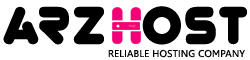
Grab your lifetime hosting deal at an exclusive discounted price and never worry about monthly or yearly renewal charges again.
The majority just considers the backups when something fails. By then it’s already too late. A VPS server can fail in all sorts of ways. Drives crash. Commands misfire. Hosting providers have outages. The only real protection is a plan that already exists before something goes wrong.
A good VPS backup routine doesn’t have to be complicated. It just has to be consistent. Automate it, test it, and store copies somewhere independent of your main system. For example, saving a compressed disk image to local block storage covers small errors, but adding another copy to cloud storage like AWS S3 or Backblaze B2 gives you safety if the hardware dies or a data center goes offline. That second copy is what turns a bad day into a quick recovery.
Restoring a VPS from backup should feel routine. That is the indicator of a system constructed properly. There are no surprises nor last minute troubleshooting of a back up, it simply restores your site or application clean and in a functional state.
It does not rely on fancy equipment or brilliant designs. It comes from habits. You should actually set up backups, and make sure they are running. The contentment of the peace that that will bring is more than any upgrade.
Boost your online visibility with ARZ Host and it’s cutting-edge offerings that will help your website load quickly and offer a flawless user experience
That is determined by the speed of your data varying. When you have a running site or application, where users are active at all times, it is reasonable to have daily or hourly incremental backups. In smaller systems which do not need frequent changes it can be adequate to have weekly complete backups. The trick is to consider how much data you are not afraid of losing in case something goes wrong. In case the response is not much, back up more frequently.
Yes, but it is not always a plug and play. Restoring is normally possible when your backup is universal such as a tar archive or disk image. Nevertheless, switching providers is likely to require a change in network settings, fstabs, or boot options. The majority of the people forget to change IPs or to re-generate SSH host keys, leading to strange startup problems.
In the case of Linux, tar.gz is feasible and portable. It is effective in partial and full restores. When you need a complete image of the server, then dd, Clonezilla, or programs that can do disk imaging such as Acronis Cyber Protect or Veeam should be used. Compression matters too. CThe compression format could be applied to gzip or xz to make sure that there is no increase in storage costs that is unnecessary to discard recovery.
Examine their data storage and duplication. Good providers do not only use local RAID arrays; they use offsite storage or cloud storage such as AWS S3. Inquire whether their backups are versioned, encrypted and test-restorable. Many hosts market snapshots, which are hosted within the same data center, meaning that a regional outage can destroy it all. The only actual test is to restore a copy yourself and find out whether it does boot.
Both. Local backups are useful to recover fast after something minor, such as an incorrectly configured update or lost file. Cloud back up allows total loss prevention such as disk corruption or a provider crash. Being able to have a copy on block storage and in a distant bucket (such as Backblaze B2 or Google Cloud Storage) will give you redundancy and flexibility.
Start a sandbox VPS and perform a complete restore in it. There is no other way to be sure. Install the image, ensure that your app or site loads, check permissions, and run sha256sum or md5sum on important files to verify integrity. You can schedule test restores once every few months, particularly when there have been changes in your automation scripts or backup policies.
Read more: