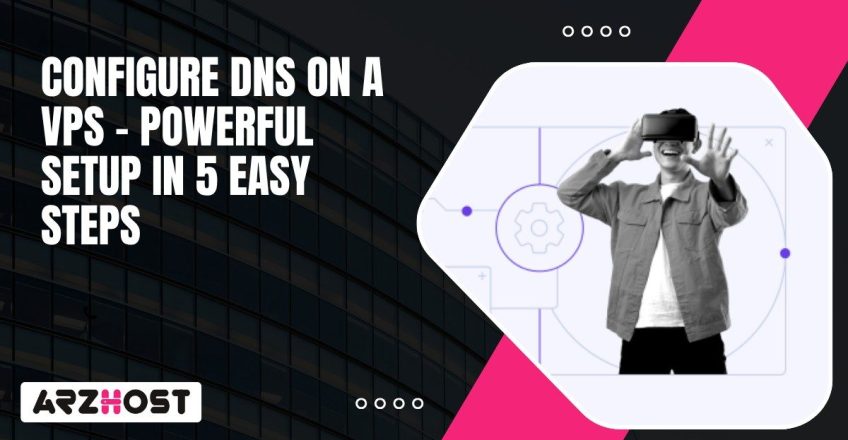
DNS is what connects your domain name to the IP address of your VPS, and without that link, nothing loads. Browsers won’t know where to go, your site just kind of disappears, and email servers can not figure out where they have to deliver messages. To configure DNS on a VPS means you will control how your web hosting runs, how mail gets routed through SMTP, and also how subdomains are handled. It is kind of like giving the internet some directions.
When your records are set up properly, your site loads faster, uptime remains stable, and even email is consistently delivered. When they are set up incorrectly, pages time out, messages bounce, and as well as users lose trust. That is why being on a virtual private server and managing DNS records is not a box to check, but rather the basis for a stable online service.
The internet has its own phone book, which is known as the DNS (Domain Name System). It would translate a domain name like example.com into an IP address which is a string of numbers. Computers and servers communicate by using these kinds of numbers but people use words to remember.
It is DNS that makes such translation automatic so that websites, apps, and even email services find their proper place. Without it you would be wasting time by memorizing a long series of numbers just to log in to a site or send a message. That is why DNS is at the core of how the internet directs the traffic and site and online services are available worldwide.
When you’re running a VPS, a few specific pieces of DNS matter more than anything else. Knowing what they do makes it clear how your domain actually ties back to your server’s IP.
Here’s how it comes together on a VPS. Your registrar directs the domain to the nameservers you choose. Those nameservers hold the DNS zone, which you configure on your virtual private server. Once that’s set, traffic knows where to land, whether it’s a visitor hitting your website, an API call to your app, or mail flowing through your email server.
Scale Your Business with VPS
Dedicated Resources, Affordable Price: Sign Up for VPS Hosting.
Click HereSetting up DNS on your VPS provides you with first hand control over the connection of your domain to your server. You can switch an A record to a new IP and the traffic moves nearly instantly and there is no lurking about. That in itself makes the site feel faster since individuals are redirected to the right server immediately.
On the security front, TXT records are relevant to such things as SPF and DKIM, to ensure that email is not flagged, and DNSSec prevents hijackers from causing havoc to your domain. MX records ensure that mail is directed to the correct server, and CNAMEs are useful when you are dividing something into subdomains such as an API or a blog.. Put together, it keeps the site steady and the email reliable.
Before proceeding, you need some fundamentals set up. Having these sorted out definitely saves you from headaches later.
Full control of your VPS is a must. Usually, that means SSH access with root or a user who has sudo rights. Without it, you can’t touch the system-level DNS files or services. On top of that, you need to actually own the domain you’re connecting to.
You will also need a DNS server software to run on your VPS. The most common DNS server software is BIND, PowerDNS, and NSD. BIND is by far the most deployed, and it is useful for any type of configuration. PowerDNS is very popular too, especially when you want a database-type integration. NSD is a lightweight choice and focuses on security.
To test and debug, tools like dig and nslookup are going to help you. They let you run DNS queries and confirm if records like A, MX, or TXT are responding the way they should.
Make sure you know your server’s IP situation before diving in. A static IP is ideal because it never changes, which makes DNS records stable. Dynamic IPs can break things since the address might shift without warning. IPv4 is still the standard, but more services now push IPv6, so your DNS records should actually match what your VPS uses.
Reverse DNS, also called PTR records, is important if you plan to run an email server. Without a proper PTR setup, mail often gets flagged as spam. In many cases, you’ll need your VPS hosting provider to configure that for you.
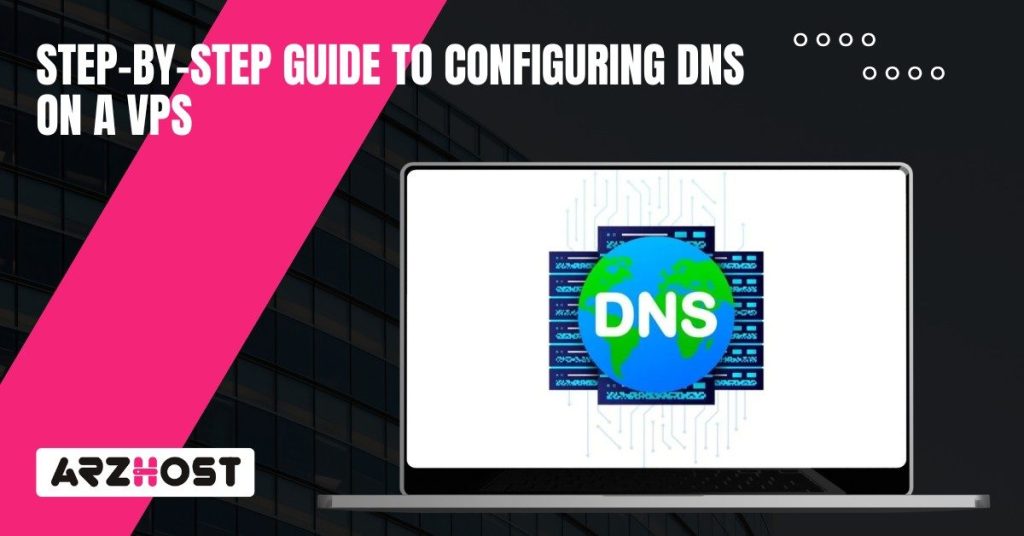
DNS installation on a VPS is not so easy initially, but when you divide it into parts, it is not a bad deal. Each component builds upon the other, so when you go in the sequence, your domain sorts itself out and websites or email services remain online without a glitch.
Firstly, you need to pick the DNS server software you are going to run and get it installed cleanly. You should pay attention to where the configuration files are kept and lock down permissions so that only the right users can touch them. Here’s what matters most:
Pick DNS server software like BIND if you’re running Linux. It is the standard, heavily documented, and it works quite well on most VPS platforms.
The zone file defines how to operate for your domain inside the DNS server. If your zone files are working properly, queries will resolve to the correct IPs and services without lag. Here’s the process.
@ IN SOA ns1.yourdomain.com. admin.yourdomain.com. (
2025082501 ; Serial
3600 ; Refresh (1 hour)
1800 ; Retry (30 minutes)
604800 ; Expire (1 week)
86400 ; Minimum TTL (1 day)
)
@ IN NS ns1.yourdomain.com.
@ IN NS ns2.yourdomain.com.
@ IN A 203.0.113.10
www IN A 203.0.113.10
mail IN A 203.0.113.20
@ IN MX 10 mail.yourdomain.com.
To make the rest of the internet recognize your setup, you have to define and register nameservers properly. That means:
After it is all done, you will wish to run some tests to ensure that it really works. This is a step that can by no means be skipped. Use these checks:
Keeping DNS steady takes a bit of upkeep. Small routines go a long way toward avoiding downtime and blocking security problems. Here’s what actually matters:
Keep doing these and your VPS will continue to resolve domains in a timely manner safely and without any surprises.
Secure Your Dedicated Server Today
Experience Power with Dedicated Servers – Free Setup with the server.
Click HereThe configuration of DNS within a VPS defines the way your domain will communicate with the rest of the Internet. With the proper settings, your sites can be fast, email can get to where it needs to be, and other services will be held together. That control provides flexibility to make moves quickly and tighten security as required.
The problem is that DNS isn’t a one-time configurable item; it requires updates, patches, and monitoring of traffic logs – all of which keep problems from becoming outages. It is similar to the regular maintenance of your VPS. When you take care of managing the DNS layer, your domain will continue operating properly, in which case, you earn users and other systems that rely on your record.
The real DNS records of a domain are on authoritative servers, which answer or respond directly from that data. Recursive servers act as a middleman to determine the authoritative source, issuing queries and sending that data back to the user. When you are running DNS in your VPS to host your own domain, you are basically running it in just authoritative mode.
Yes. Running DNS on more than one VPS gives you failover. If one server goes down, another one still answers, and your domain stays up. It’s a standard approach when uptime really matters.
Use command-line tools like dig or nslookup with an NS query. As an example dig NS yourdomain.com will display the configured nameservers. You do not need to access the terminal and can view the same information using online DNS lookup tools.
Poor configurations welcome hijacking. Attackers are able to reroute traffic via URL, or can abuse weak MX records to negate emails and distribute spam. Without protections such as DNSSEC, you are also vulnerable to cache poisoning or DNS spoofing – this type of attack cannot be detected and stealthily reroutes visitors
It depends on the TTL values of your zone files and how recursive servers cache responses. Sometimes it’s a few minutes, other times close to two days. By reducing TTL prior to a change, you can have a faster spread of updates, but at a cost to your server of additional queries.
Yes, if your service involves email. Mail servers use reverse DNS to check senders. If your IP does not have PTR records, then your messages are more likely to go into spam. PTR records are generally configured by your host or VPS control panel.
dig and nslookup are the basics. They let you see how your records look from the outside. You can also use web-based DNS checkers to test propagation and catch mistakes. Checking server logs and validating your zone file syntax is just as important when things don’t resolve right.
Latest Posts: