
Palworld is a fun open-world game that combines aspects of crafting, monster hunting, and survival to create a lively, captivating experience. If you’re a fan, you’ve undoubtedly considered creating a community or playing with friends on your own server.
Before you start, it’s crucial to understand the hardware and software requirements for running a Palworld server. At a minimum, you’ll need:
For a smoother experience, especially if you plan to host multiple players, consider these recommended specs:
Although setting up your own Palworld server may seem difficult, you can quickly get up and running by following our step-by-step instructions.
Now let’s get started!
A Palworld server allows you to experience the online multiplayer aspect of Palworld. There are two main types: dedicated servers and community servers.
A dedicated server is essentially your own personal world in Palworld that you can share with friends or whomever you choose. It offers a high degree of customization, letting you set things like the server’s name, description, and even add a password to make it private. You can also adjust gameplay features on the server.
Dedicated servers are ideal for creating a tailored experience with up to 32 players, allowing you to work together or compete against each other. However, dedicated server functionality is currently only available for the Steam version of Palworld.
Community servers are a type of dedicated server that is publicly listed in the game so that anyone can join. This is a great option if you want to connect with other Palworld players you don’t already know.
In terms of functionality, they are very similar to dedicated servers, but you won’t have the same level of control over the world settings.
Resources Required:
The resources required to run a Palworld server will depend on the number of players you expect. Here’s a general idea:
Alternatively, you can also rent server space from various providers.
After renting the hardware or building it yourself, you may begin configuring your Palworld server.
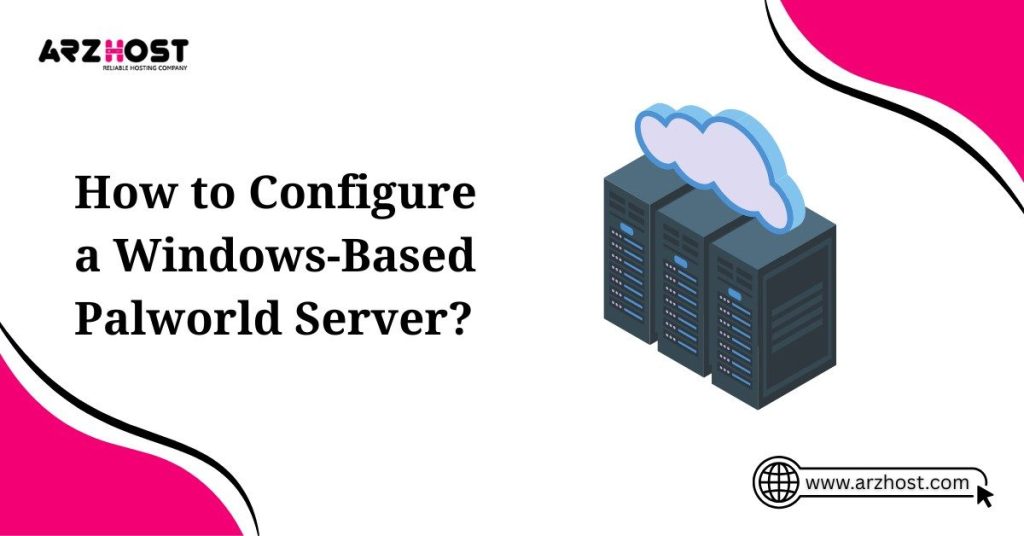
The operating system utilized in the instructions is Windows Server 2022, created for ARZ HOST clients (VPS Serve and Dedicated).
It would help if you had an active connection to the hardware you are renting from ARZ HOST to install and configure your Palworld server.
The Remote Desktop Protocol is the most straightforward method of remotely connecting to Windows Server 2022 (RDP). This is quickly and simply configured through the ARZ HOST Control Panel:
Installing SteamCMD on the machine allows you to begin configuring the Palworld server as soon as the hardware is connected. You can download dedicated server software and establish a connection to the public Steam servers using this command-line client.
After clicking the SteamCMD download link, unzip the installation package into the C:\SteamCmd folder or another folder of your choosing. The command-line program will then be installed by running the unzipped file.
The command-line client will launch as soon as you run the file steamcmd.exe, allowing you to connect to the public Steam servers whenever you want. Regarding the Palworld dedicated server software, logging in anonymously is sufficient.
You can use the following command to log in anonymously:
You can get the server software by using app_update and the Palworld Dedicated Server (2394010) Steam App ID:
After downloading all program files, you may begin setting up the Palworld server. PalWorldSettings.ini is the necessary configuration file, and you can locate it in the. \steamapps\common\Pal Server\Pal\Saved\Config\Windows Server subdirectory of your SteamCMD installation.
This file allows you to customize parameters like the number of experience points earned or the spawn rate of your friends, as well as the difficulty level.
Among the most essential variables are the following:
ServerPlayerMaxNum=32: 32 is the maximum number of players by default. To restrict how many people can play on the server, you can change this value. Server Name=”Default Palworld Server”: Give your Palworld server a unique name; if not, it will be displayed as “Default Palworld Server.” Server Description=”: Giving users a brief overview of your server helps them get a sense of what to expect from their gaming experience.
AdminPassword=”: Give your server’s admin login a special password. Server Password=”: For private gaming sessions, it is advised to use a server password. Only people with this password will be able to log in.
Always use a comma to separate the different arguments before enclosing them all in parentheses. There are instructions stating that what follows is a script with server options before specifying the option values. Using the following straightforward setup example, you can set a player cap of eight and give the game server a name:
You must open specific ports in the server firewall for players to access your Palworld server. These are the ports that your Palworld server uses for Steam queries (TCP/UDP: 27015), or more generally, for game data transmission, and the public port (TCP/UDP: 8211).
You can set up the server firewall in ARZ HOST through your customer account’s control panel:
You can launch your Palworld server once the ports have been opened and configured. Run PalServer.exe from the server directory’s start folder (. \steamapps\common\PalServer) to accomplish this.
You will see an open command prompt window to confirm that the server has started.
Now, you and the other players can log in to the server whenever you want, make characters, and go hunting for friends. If the official list does not contain your server, you can locate it by entering its IP address:
It’s time to design your character when you’ve established a connection. After creating your character and choosing a starting spot, you and your buddies are prepared to go on an adventure!
This section will walk you through the process of creating your own dedicated server for the Palworld Steam version, from installing your virtual private server to installing game-enhancing addons.
The Linux commands may vary based on your distribution because we’ll be using Debian.
Establishing a dedicated server for Palworld can significantly improve your game experience by offering you and your buddies a regular, reliable playing environment. To manually construct a Palworld dedicated server, follow this detailed guide.
The first step in setting up a dedicated server is to acquire and configure a Virtual Private Server (VPS). Here’s how to do it:
Choose a VPS Provider
Select a reputable VPS provider such as DigitalOcean, Linode, or AWS. Ensure that the VPS has sufficient resources to handle the server load. Recommended specifications for a basic server might include:
Create a VPS Instance
Access Your VPS
Once your VPS is set up, connect to it via SSH using the terminal on your local machine:
Replace username with your VPS username and your_vps_ip with the server’s IP address.
SteamCMD is a command-line version of the Steam client used to install and update dedicated servers for various games.
Install Required Packages
First, update your package list and install necessary dependencies:
Create a Directory for SteamCMD
Create a directory to house SteamCMD:
Download and Extract SteamCMD
Download the SteamCMD installer:
Extract the downloaded archive:
With SteamCMD installed, you can now download the Palworld server files.
Log in to SteamCMD
Navigate to your SteamCMD directory and run SteamCMD:
At the SteamCMD prompt, log in anonymously:
Download the Palworld Server
Use the following command to download the Palworld server files. Replace app_id with the actual App ID for Palworld (you can find this on SteamDB or the official Palworld documentation):
Exit SteamCMD once the download is complete:
Navigate to the directory where the Palworld server files were installed:
Start the Server
Run the server using the following command:
This script may vary depending on the installation. Consult the Palworld documentation for exact commands and parameters.
5: Configure Your Palworld Server
Configuring your server is essential to customize the gameplay experience and manage server settings.
Locate Configuration Files
Find the configuration files, typically located in the server directory:
Edit Configuration Files
Use a text editor like nano or vim to edit the configuration files. Adjust settings such as server name, maximum player count, and game modes:
Make necessary changes and save the file. For instance, to change the server’s name:
To manage your server effectively, you need to connect to it as an administrator.
Start the Game and Connect to Your Server
Launch Palworld and navigate to the multiplayer menu. Enter your server’s IP address to connect.
Gain Administrator Privileges
In-game, use the console to authenticate as an administrator. The specific commands can be found in the server documentation. Typically, it might look something like:
Managing your server involves regular updates, backups, and monitoring.
Update Your Server
Regularly update your server files to keep up with game updates and patches:
Backup Server Data
Periodically back up your server data to prevent data loss:
Monitor Server Performance
Use tools like htop to monitor server performance and resource usage:
Enhance your server with mods, custom maps, and other enhancements to provide a unique experience for your players.
Install Mods
Download mods from trusted sources and place them in the appropriate directory, often located in:
Edit the configuration files to enable these mods.
Add Custom Maps
Similarly, download custom maps and place them in the maps directory, updating the server configuration to include these new maps:
Automate Server Tasks
Use cron jobs to automate tasks like backups and updates. Edit the cron table using:
Add entries to schedule tasks:
By following these detailed steps, you’ll have a dedicated Palworld server up and running, customized to your preferences, and ready to provide an engaging gaming experience for you and your friends.
Players in the dynamic world of online gaming look for experiences that provide stability, innovation, and a feeling of community in addition to enjoyment. Palworld, a unique game that combines aspects of farming, survival, and creature collection, has captured the attention of a lot of players.
The dedicated server infrastructure of Palworld is one important feature that improves the experience. There are many advantages to using the Palworld server, and it can greatly enhance gameplay.
We explore these benefits and show how using the Palworld server may completely transform the gaming experience for gamers.
One of the primary benefits of using the Palworld server is the marked improvement in performance and stability. Dedicated servers are designed to handle the intensive processing requirements of multiplayer games. This means reduced lag, fewer crashes, and smoother gameplay.
The server’s robust architecture ensures that it can manage high traffic volumes and complex game mechanics without compromising on speed or responsiveness.
Key Performance Benefits:
Palworld thrives on the sense of community it fosters among players. Using a dedicated server enhances this by providing features that facilitate social interaction and collaboration.
Players can join together to complete tasks, share resources, and embark on adventures, creating a richer, more immersive experience.
Community Features:
One of the standout advantages of using a Palworld server is the level of customization it offers. Players and administrators have control over various aspects of the game, allowing for a tailored experience that suits their preferences and playstyle.
Customization Options:
Security is a crucial concern in online gaming. Palworld servers come equipped with advanced security measures to protect player data and ensure a safe gaming environment. These measures prevent cheating, hacking, and other malicious activities that can disrupt gameplay and compromise player information.
Security Measures:
Running a server independently can be challenging, especially when it comes to technical issues and maintenance. Palworld servers come with professional support, ensuring that any problems are promptly addressed, and the server runs smoothly.
Support and Maintenance Features:
While there is a cost associated with using a dedicated server, the benefits often outweigh the expenses. The enhanced performance, security, and support can lead to a more enjoyable and hassle-free gaming experience, which is worth the investment for many players.
Economic Benefits:
The Palworld server offers a comprehensive array of benefits that can significantly enhance the gaming experience. From improved performance and stability to robust security and customization options, dedicated servers provide a superior platform for enjoying all that Palworld has to offer.
Whether you’re a casual player seeking a smooth and enjoyable experience or a hardcore gamer looking for advanced features and community engagement, the Palworld server is an invaluable asset that can elevate your gameplay to new heights.
Downloading the Palworld server can be beneficial for several reasons, especially if you’re an avid fan of the game.
Here are some of the key reasons:
Downloading and running a Palworld server can greatly enhance your gaming experience through customization, improved performance, community building, increased privacy, and the ability to add custom content.
Palworld offers public servers where players can engage in a cooperative survival game. It can’t be customized much, though, so you can’t control the users or add mods to enhance the gameplay.
Use a VPS hosting plan to set up a private host if you want additional control. The simplest and most advised approach is to use ARZ Host’s Game Server Panel, a graphical user interface that makes configuring a dedicated server easier.
Just start a new example, choose Palworld from the list, and do it. Additionally, you can modify in-game settings by selecting the toggle and inputting a different value.
If not, manually configure the host by using SteamCMD and using SSH commands to get back Palworld dedicated server files. Next, launch the host using Linux Screen, and modify the INI file to make the necessary changes.
To start setting up a Palworld server, follow these steps:
Configuring the server settings involves editing the configuration files that come with the server software. Here’s how to do it:
Enabling mods on your Palworld server can enhance gameplay. Here’s the process:
Securing your Palworld server is crucial to protect against unauthorized access and maintain a safe environment. Follow these steps:
Troubleshooting common issues with your Palworld server involves checking various aspects of the server setup and configuration:
1: Server Not Starting:
2: Players Unable to Connect:
3: Server Lag or Performance Issues:
4: Mods Not Working:
By following these troubleshooting steps, you can resolve many common issues and ensure your Palworld server runs smoothly.