
The standard way to access your VPS is through SSH. SSH stands for Secure Shell. It is a way to create an encrypted tunnel from your computer to the virtual private server so that no one can intercept your data. Once you Connect To VPS Using SSH you are basically sitting at the command line of that machine. This allows you to run Linux commands, install packages, edit configuration files, and run any standard maintenance tasks.
Most hosting providers keep the SSH service on by default. System administrators and developers tend to use SSH within their every day job to take ownership of their virtual environments. As an illustration, a Windows laptop will be able to connect to the VPS via an application known as PuTTY. In a Mac or Linux you can also use a built-in terminal application to use SSH.
A proper knowledge of how to create SSH keys, how to handle users and how to amend the firewall properties can prevent embarrassing connection glitches or leaving an open security door. That is why it is not merely a first step to know the fundamentals of SSH. It gives the background to work on more advanced server administration tasks such as automation using shell scripts, configuring either Apache or Nginx, or a web application stack.
SSH is a short form of Secure Shell and it is a Secure Means of Connecting to a Remote Server through the internet.. It encrypts your connection and therefore your data cannot be read when passing through the open internet. Many older tools like Telnet only provided the ability to connect but did not provide any encryption to keep your data safe while in transit.
Your computer is the SSH client and the remote computer, or server, is an SSH service. The collaboration between the SSH client and the SSH server forms a secure tunnel through which you can log in, execute Linux commands in it, or transfer files using either the SCP or SFTP command tools.
Most administrators would find the security of SSH keys more secure than passwords when it comes to authenticating with SSH. This is important because SSH then becomes the standard for managing VPS hosting and dedicated servers.
Remote Work Made Easy
Secure & Fast Window VPS by ARZ Host– Start for Just $18/month with Our Limited-Time Offer.
Click HereBefore you proceed, it is helpful to understand what you will need for a successful, clean SSH connection. If you skip this, you may run into login problems or leave your VPS wide open to unfettered access. A little bit of effort to understand the underlying requirements will save you from postmistakes down the line.
Make sure you have these items in place before you try to reach your virtual private server with SSH:
Locking down your VPS begins long before you log into your account. These are some of the things to consider in order to have a safe setup:
The first step is knowing how to connect. Getting everything correct will provide a seamless experience and avoid confusion.
Windows lacks an inbuilt SSH client and therefore requires an application to work with the server. PuTTY is a common connection tool among many people. The following is the way to install and use PuTty:
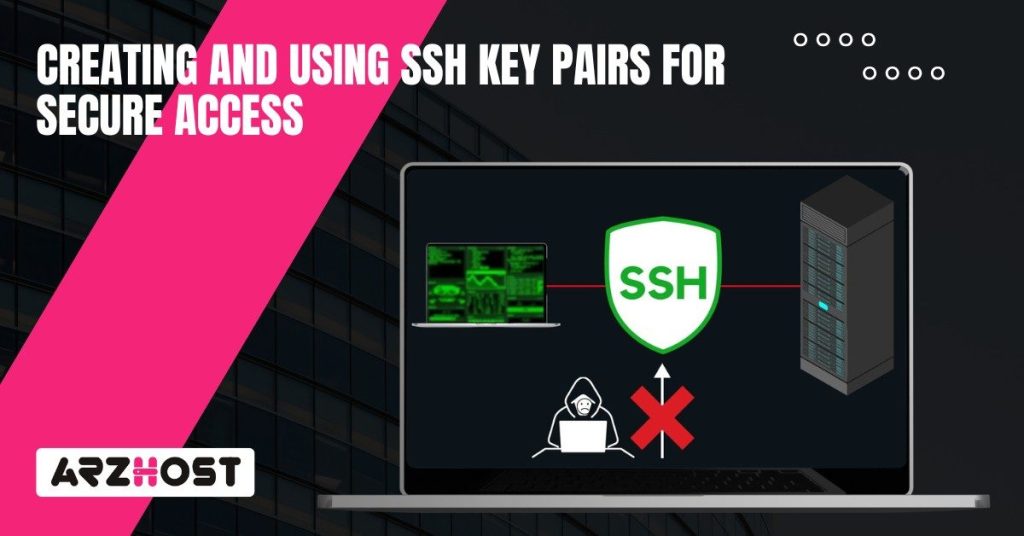
Using SSH keys provides a serious security benefit when logging into your VPS. Key relies on cryptography to ensure that you do not have to type a password each time you access your VPS because it is far more difficult to crack. This is the reason as to why SSH key authentication is commonly favored by sysadmins and developers. It also reduces risk, and enables you to automate your process of logging in without opening up to potential security attacks.
SSH key authentication uses a pair of keys:
When connecting, the server checks that the key that you have is the same as the one linked to your account. This is done quietly in the background, and keeps the data transferred during your connection secure. Keys are more secure than passwords against brute force attacks and guessing attempts. They also make scripting and automated tasks smoother. You can log in securely without exposing the password or any sensitive information
The generation of the SSH keys is a simple task regardless of whether you are on a Linux computer or MacOS or Windows.
For Linux/macOS:
For Windows:
In order to enable password-less login, you need to get your public key on the server.
If you don’t have ssh-copy-id , then do it manually:
Related Article: Fix Putty Fatal Error Connection Refused on Windows
The attempt to connect using SSH may have bumps on the way. But the majority of the problems are normally simple to resolve. Being aware of what you should be looking at, and what you should do is sure to save you time and disappointments when something does go astray.
In case your SSH client is not connected to the VPS, the first thing to do is to ensure that the server is running.
“Permission denied” / “Access denied” typically indicates some kind of authentication problem.
This message appears if the SSH key for the server has been changed. Potentially after you rebuilt the VPS (or maybe it was compromised).
Should the connection still be acting up, use verbose mode.
Take Your WordPress Site to New Heights
Optimized for WordPress—Get Your Hosting Plan at just $0.99/month.
Click HereSSH is your gateway to safely and easily controlling your VPS. If you know how to connect, with a password or SSH key, you can manage Linux servers or cloud instances without much friction. Any connection issues you encounter will not deter you since most connection issues have clear resolution paths. The use of verbose mode, in addition to SSH’s other outputs, provides information on exactly where the connection (or other issues) are breaking down.
With the help of SSH keys, access will be locked down and much of the risk associated with passwords will be eliminated. Also always remember, if you discover a fix or a trick, it is a pretty good idea to share this information with the community.
As soon as your website is live through ARZ Host you will have a full-fledged, tailor made web address that appears much more professional and personalized than a random link.
Yes. SSH key authentication allows you to leave out typing a password to get in. Your personal key on your machine is matched with the public key on the VPS hence the connection occurs automatically and is secure.
All you need to do is to use the -p command when starting your SSH command such as ssh -p custom-port username@vps-ip-address. The new port number should be entered into the Port field in PuTty and then the connection should be made. This is quite compatible with Linux, Mac OS, and Windows configurations.
Absolutely. Every user is allowed to possess his or her username and SSH keys. The VPS also handles access independent of each other and therefore more than one developer or an administrator can be logged in and working simultaneously without interference with the other.
The most secure measure is to insert their public SSH key in the authorized keys file of their account. Do not reveal the keys or passwords. More control is possible as well by creating individual user accounts with restricted permissions.
In the event that you lose your private key, you cannot use it to log in; use a password or another authorized account to access the VPS, delete the lost key in the authorized keys, and create another new pair of keys. This recovers secure and hassle free access.
Latest Posts: