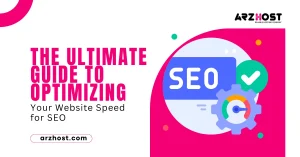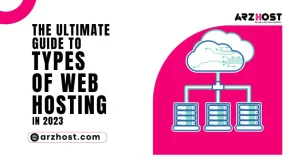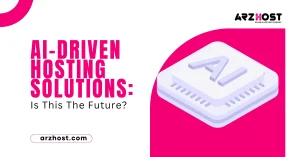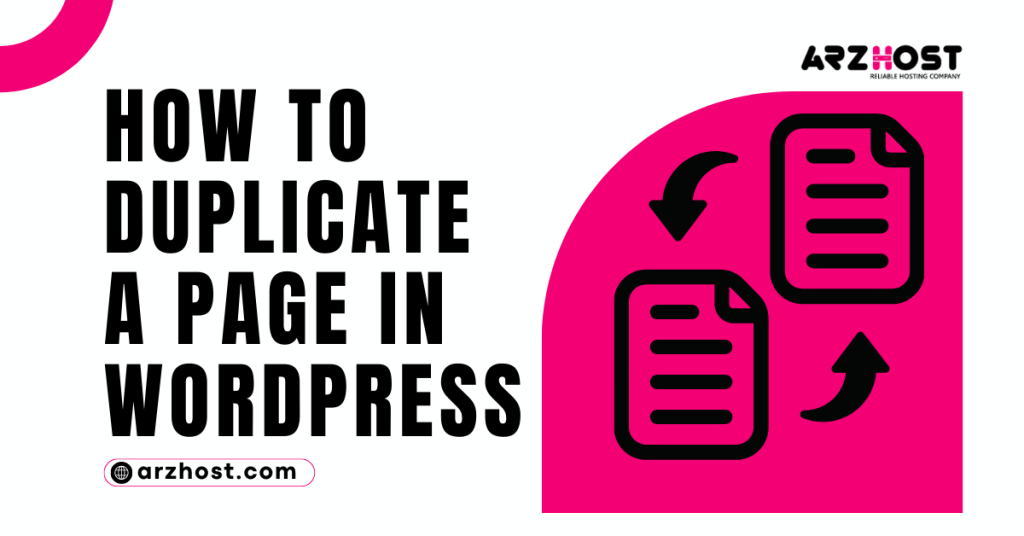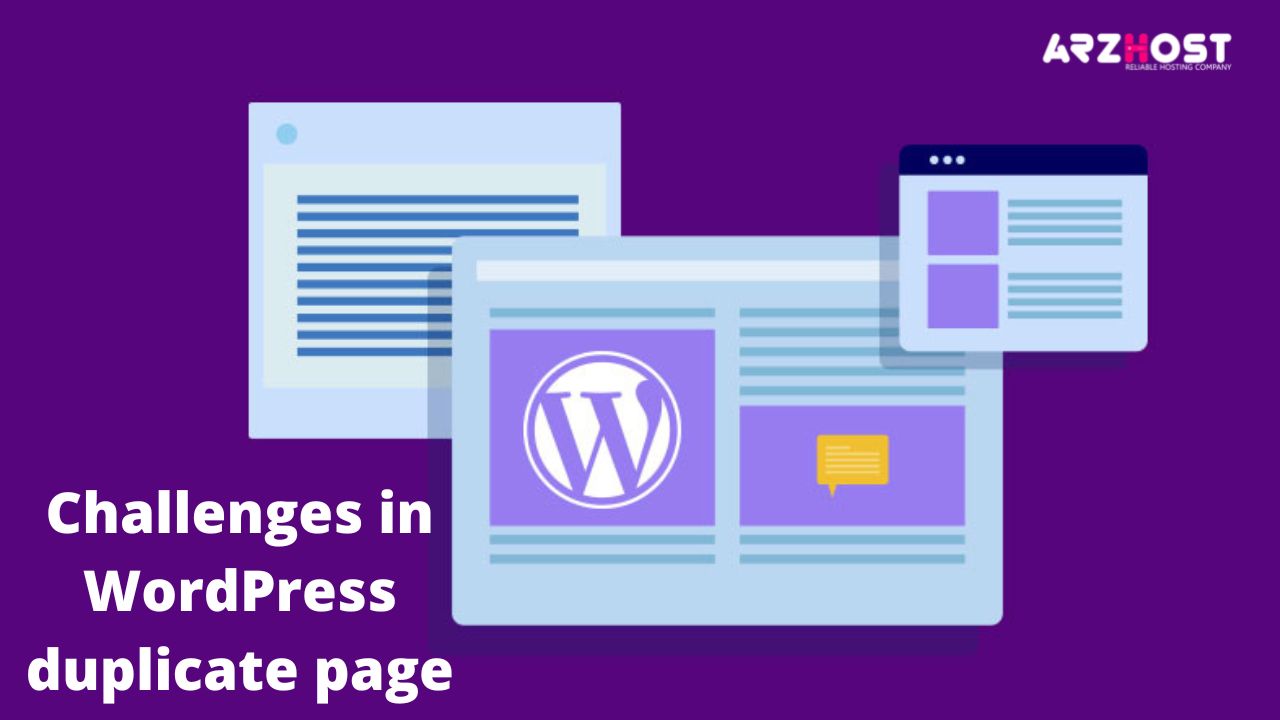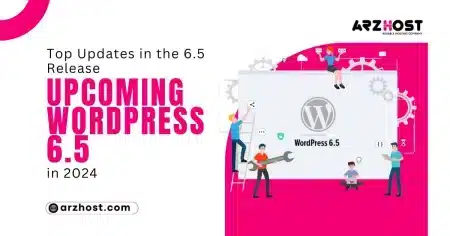How to duplicate a page in WordPress is indeed an important need that developers need in most scenarios? The actual page display on your website looks a bit dull. Right away you would like to change it with a new style, however on the one hand you would like to keep the reliability of the written content (you never know later on the old content is required). So the best method is to copy/paste and save all of the articles in the draft. Regrettably, this step does not ‘move’ or does not ‘include’ SEO optimization, page layouts, featured pictures, and other associated data.
How to clone a page in WordPress
How to clone a website next to a blog or a pre-existing page could be another option to generate a few tweaks in one copy so that you can compare it to the earlier version. At least many reasons exist and explanations why you will at some point duplicate WordPress posts or pages!
Challenges in WordPress duplicate page
The appearance of the specific page that has no changes at all is certainly boring in some situations. But some challenges must be faced when you want to replace the look of the current page with a new one, which is to keep the content by SEO rules and not change other settings that have been adjusted.
Usually, website owners will use the manual method to do this. Unfortunately, the manual method can change the configuration and some other settings that are not compatible with the old page. Even so, WordPress users don’t need to worry, because there are several ways to duplicate WordPress pages that you can easily use to copy all WordPress content, configuration, and appearance.
Duplicate a page in WordPress with the easy steps that we are going to mention below.
How do duplicate WordPress Pages in 2 minutes?
Before trying the several ways to duplicate the WordPress post or page, you need to log in to the WordPress dashboard using the admin account. Normally the WordPress websites can have the same dashboard URL, like example.com/wp-admin
Here are several ways to make a duplicate WordPress page and copy content or pages. You don’t need to use all of them, you can just use one method.
How can we Duplicate a WordPress Page Website with free Duplicate Post plugins?
The Duplicate Post plugin you can use to clone pages or posts on WordPress. When using this plugin, you can set any part you want to copy, such as Title, Date, Status, Slug, Excerpt, Content, Featured Image, Template, Format, Author, Password, and others.
Copy WordPress Pages
You would have an option to control the privacy against this plugin, for example, you can choose which users can copy WordPress pages?
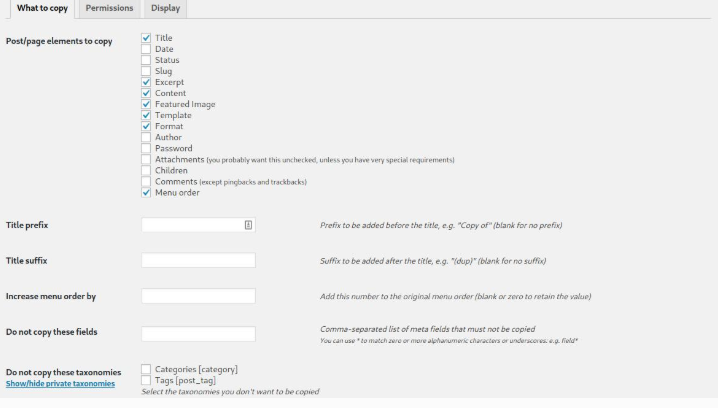
Step 1:
Install Duplicate Post plugin which is created by Enrico Battocchi and this plugin has over 1 million active installations that show the credibility of this site.
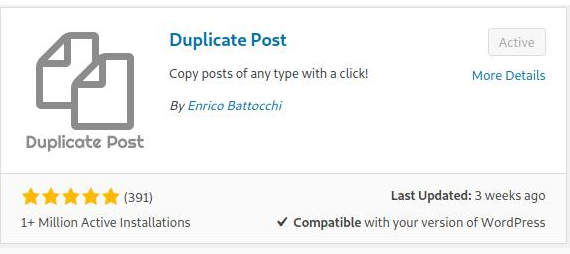
Step 2:
After the plugin is active, access ” Pages -> All Pages “. This plugin will bring up the Clone and New Draft options on WordPress posts or pages you will see.
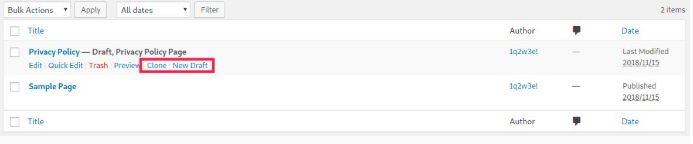
Explanation:
- Clone can be used to copy chosen posts or pages.
- New Draft is utilized to copy a post and then open it for modifying.
Duplicate a WordPress Page with Duplicate Page and Post Plugin
If you want to copy a page in WordPress in a very short time, then this plugin will make your life easy. The Duplicate Page and Post plugin work to make copies of pages or posts. This plugin only provides one function option, which is to make a copy of a page or post using just one click and then save it in draft form.
This plugin is not hard and features less than other plugins, however, it is sufficient to be used to duplicate pages or posts: make clone pages, posts, and particular custom posts. Here is how to utilize the Duplicate Page and Post plugin.
Simply, you will install it from the WordPress directory and then activate it.
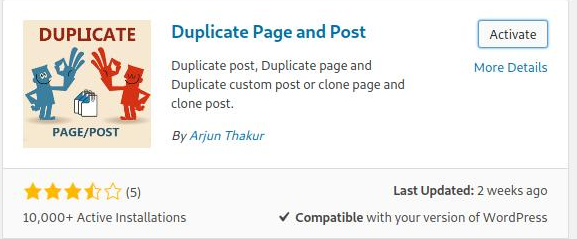
As soon as the plugin is active, see ” Post -> All Posts “. This plugin provides the Duplicate option over a WordPress post or page.
Duplicate the WordPress Posts or Pages easily with Post Duplicator
Post-Duplicator WordPress Plugin
The Post Duplicator plugin will help the users to duplicate the posts and pages without making any changes to settings. The same feature we have observed in the Duplicate Post plugin. The main difference, this plugin directly produces a copy file that is then published without needing to go through the editing procedure first. So when you click replicate, a copy of the post will show up directly on the website.
Deploy and Activate Plugin
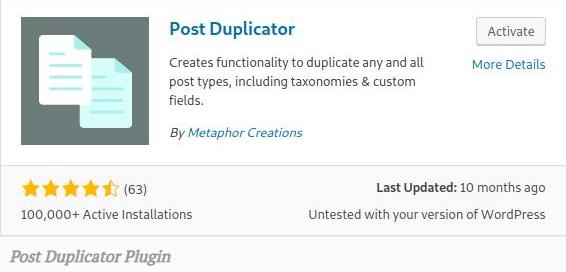
After the plugin is active, go to ” Post -> All Posts “. There you will see the Duplicate Post option to copy a post or page.

Summary
Hopefully that with this guide, it is possible to duplicate WordPress posts as well as pages. Just stick to the steps we have defined so that the duplication procedure operates smoothly. Be sure to also employ the plugins carefully that we have pointed out. Pick the method and way which suits your requirements.
Because when you try to install a new plugin in an existing live site then sometimes the plugin may disturb the wp files and we may see database errors. So, it is a wise decision to arrange a full backup before installing and activating the duplicate page WordPress plugin.
This was the easiest guide on “how to duplicate a page in WordPress”. After reading it carefully you do not need to buy a service to duplicate the WordPress page on your website.