
TeamSpeak is a popular voice communication tool favored by gamers, professionals, and communities for its reliable performance and customization capabilities. Whether you’re coordinating a gaming session, holding a team meeting, or just chatting with friends, TeamSpeak provides a clear and efficient way to communicate.
It’s a dependable, lightweight tool with special features including good audio quality, low latency, and AES-256 encryption.
People use the TeamSpeak VoIP application for a variety of reasons. It’s typically used as communication software for gaming, allowing users to coordinate with their buddies and interact via voice chat while playing games.
But what if you want to take control of your communication experience? Creating your own TeamSpeak server is the way to go. Wish to see more of our Guides and Tips like this? Subscribe to our Blog!
The most widely used operating systems—Windows, macOS, and Linux VPS—will all be covered in this article on setting up a TeamSpeak server.
Let’s get started
Voice over Internet Protocol, or VoIP, is a technology that lets people make phone calls while connected to the internet. It enables individuals or groups to communicate via an Internet call and work together on multiple projects at the same time.
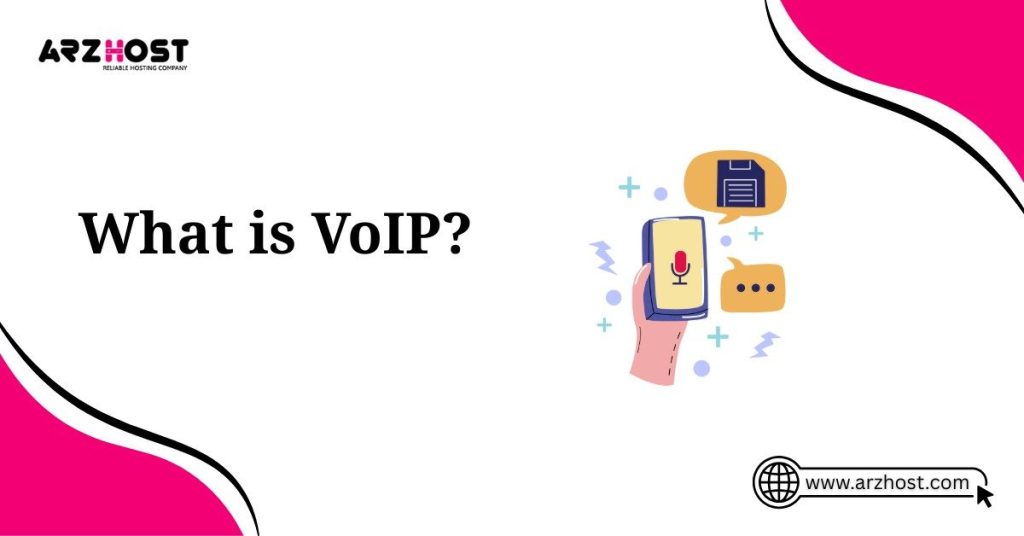
Of all the VoIP solutions on the market right now, TeamSpeak 3 is the most popular. It is a powerful VoIP platform with many more exclusive features and benefits than its competitors it is mostly used by gamers to interact with their groups.
Here’s a breakdown of how VoIP works:
VoIP services can be used on a computer, a special VoIP phone, or even a traditional phone with a VoIP adapter. VoIP can offer several advantages over traditional landlines, such as lower call costs, additional features like call forwarding and voicemail, and the ability to make calls from anywhere with a good internet connection.
This blog provides a step-by-step tutorial for configuring the Windows TeamSpeak 3 server. But let’s have a thorough understanding of TeamSpeak 3 before moving on to the instructions.

Powerful Hosting Solutions for Explosive Growth
Build a WordPress website the way you want it. ARZ Host provides even more user-friendly choices for portfolio and website creation.
TeamSpeak is a dependable and portable program for chatting with friends and coworkers that was founded in 2001. One of the best options for gamers who frequently need to talk to each other during a game session is the TeamSpeak 3 server.

In addition to these functions, the VoIP communication system allows users to construct virtual rooms that they can enter and exit freely, communicate, engage in chat rooms with others, send and receive media files, and more.
With the help of TeamSpeak 3’s apps for PCs and smartphones, users may have high-quality voice calls and utilize cutting-edge VoIP technology to connect with their groups. To establish workable audio connections with their gaming friends, the majority of users use it for gaming.
It allows groups of people to communicate with each other over the internet or a private network using features like:
TeamSpeak 3 is available for free for users (client software) and there are also server options with paid plans. It’s also available on various platforms including Windows, Mac, Linux, Android and iOS.
Let’s start by establishing a TeamSpeak server on a Linux VPS that is running Ubuntu 22.04.
Launch the process by logging into your VPS using SSH. There are only 6 easy steps to this procedure:
Establishing a Linux-based TeamSpeak 3 server can be an excellent method of promoting communication within your gaming clan, community association, or any other team that needs powerful voice chat features.
You may be sure that you set up and operate your server effectively by following this step-by-step guide.
First, it’s a good practice to create a dedicated user for running the TeamSpeak 3 server. This enhances security by limiting the privileges of the TeamSpeak server process.
This command creates a new user without the ability to log in directly, which is suitable for running server applications.
Next, download the latest version of the TeamSpeak 3 server software.
1: Switch to the TeamSpeak user:
2: Navigate to the home directory of the TeamSpeak user:
3: Download the TeamSpeak 3 server software. You can find the latest version on the official TeamSpeak website.
4: Extract the downloaded archive:
5: Move into the extracted directory:
Before starting the server, you need to accept the license agreement.
To ensure your TeamSpeak server starts on system boot, you can create a systemd service.
1: Exit from the TeamSpeak user:
2: Create a new service file for TeamSpeak:
3: Add the following content to the file:
[Unit]
Description=TeamSpeak 3 Server
After=network.target
[Service]
WorkingDirectory=/home/TeamSpeak/TeamSpeak3-server_linux_amd64
User=TeamSpeak
Group=TeamSpeak
Type=forking
ExecStart=/home/TeamSpeak/TeamSpeak3-server_linux_amd64/ts3server_startscript.sh start
ExecStop=/home/TeamSpeak/TeamSpeak3-server_linux_amd64/ts3server_startscript.sh stop
ExecReload=/home/TeamSpeak/TeamSpeak3-server_linux_amd64/ts3server_startscript.sh reload
PIDFile=/home/TeamSpeak/TeamSpeak3-server_linux_amd64/ts3server.pid
RestartSec=15
Restart=always
[Install]
WantedBy=multi-user.target
4: Save and close the file (Ctrl+X, then Y, then Enter).
5: Reload the systemd daemon to apply the changes:
6: Enable the TeamSpeak service to start on boot:
7: Start the TeamSpeak service:
After starting the TeamSpeak server for the first time, you need to retrieve the privilege key, which allows you to gain administrative rights on your TeamSpeak server.
1: Check the status of the TeamSpeak service to find the privilege key:
2: Look for a line similar to:
Make sure to copy the privilege key.
Now that your server is running, you can connect to it using the TeamSpeak client.
Congratulations! You now have a fully functional TeamSpeak 3 server running on your Linux machine. Enjoy your new communication platform!
A well-liked voice chat program for group conversations, TeamSpeak is utilized by educators, gamers, and other communities. Installing TeamSpeak on a Windows computer is simple.
On Windows, setting up a TeamSpeak server is simple. It only takes three simple actions to complete:
First, let’s talk about the TeamSpeak server.
First, download the Windows TeamSpeak server files. Next, take it out where you want it.
1: Download the Server Software
2: Launch the installer for TeamSpeak Server
Launch the executable file ts3server.exe after opening the extracted TeamSpeak server files.
You will be asked whether the Windows firewall should safelist the program and prompted to accept the license agreement. Your login name, server password, API key, and server admin token will then be sent to you. For later usage, copy all four values to a blank text file (.txt).
1: Start the Server
2: Initial Server Setup
Connecting to the TS3 server is the final step after the installation is complete.
Launch the.exe installer after downloading the TeamSpeak software from the official website.
After that, launch the client and select Connect under Connections.
To connect if you’re unsure of the IP address to use, enter the Command Prompt and type the following:
1: Download and Install the Client Software
2: Connect to Your Server
3: Enter the Server Admin Token
Setting up a TeamSpeak server on Windows involves downloading and extracting the server software, running the installer, and connecting via the TeamSpeak client.
By following these steps, you can create a reliable communication hub for your group, complete with customizable settings and administrative control. Enjoy the benefits of clear, low-latency voice chat tailored to your needs.
Wish to make a Free TeamSpeak Server? Check out our article To Make a Free TeamSpeak Server for yourself or your Business.
TeamSpeak is a popular VoIP (Voice over Internet Protocol) application that allows users to communicate with each other via voice and text chat. It’s widely used by gamers, professionals, and communities for its reliable performance and low latency.
It’s also feasible to create a TeamSpeak 3 server on the macOS platform. There are 4 easy steps to finish the setup:
Setting up a TeamSpeak server on macOS is straightforward. Follow these steps to get your server up and running:
First, download the Mac version of the TeamSpeak server software setup file. Double-click to extract it when it’s done.
1: Download the Server Software:
2: Extract the Files:
Before starting the server, you need to accept the license agreement:
Start the server by entering the following:
Make sure to temporarily override the security settings in System Preferences if you receive a warning about TeamSpeak not being recognized as an identified developer.
1: Start the Server:
2: Retrieve the Privilege Key:
When you start the server for the first time, it will generate a privilege key. This key is essential for administering your server.
Look for the output in the Terminal, which includes lines similar to:
markdown
——————————————————————
I M P O R T A N T
——————————————————————
Server Query Admin Account created
login name= “ServerAdmin”, password= “yourpassword”
——————————————————————
——————————————————————
I M P O R T A N T
——————————————————————
ServerAdmin privilege key created, please use it to gain
ServerAdmin rights for your virtual server. Please also
check the doc/privilegekey_guide.txt for details.
token= yourprivilegekey
——————————————————————
Copy and save the privilege key (token= yourprivilegekey). You will need this key to gain administrative access to your server.
It’s now time for you to access the TeamSpeak server. Use the IP listed in the System Preferences -> Network section when establishing a connection. To open the TeamSpeak app, you may need to override your security settings again.
1: Download and install the TeamSpeak Client:
2: Connect to Your Server:
3: Enter the Privilege Key:
Setting up a TeamSpeak server on macOS involves downloading the server software, accepting the license agreement, starting the server, retrieving the privilege key, and connecting via the TeamSpeak client.
By following these steps, you can create and manage your own TeamSpeak server, providing a reliable platform for communication among your team, friends, or community.
Voice communication solutions that are both dependable and efficient are crucial in the world of online communication, especially for corporate teams, online communities, and gamers.
TeamSpeak is one such tool that has endured over time. Considering the abundance of alternatives, TeamSpeak stays a popular pick because of its many features and advantages.
we’ll explore the many benefits of utilizing a TeamSpeak server.
TeamSpeak is renowned for its high-quality audio. It utilizes advanced voice codecs to ensure crystal clear communication, which is particularly crucial in gaming and professional environments where clear instructions and discussions are necessary.
One of the standout features of TeamSpeak is its low latency. This means that the delay between speaking and the other person hearing your voice is minimal, providing real-time communication that is essential for gaming and time-sensitive discussions.
TeamSpeak offers extensive control to server administrators. This includes the ability to create and manage multiple channels, set user permissions, and implement server-side scripting for automation and customization.
Users can also personalize their experience with custom skins, sound packs, and plugins, making the platform adaptable to various needs and preferences.
TeamSpeak prioritizes security with end-to-end encryption for voice and text communication. This ensures that conversations remain private and protected from eavesdropping.
Users can host their own TeamSpeak servers, providing full control over data privacy and security. This is a significant advantage over cloud-based solutions where data security might be a concern.
TeamSpeak is optimized to use minimal system resources, which is beneficial for gamers and professionals who need to allocate their computer’s processing power to other applications.
The platform can efficiently handle large groups, making it suitable for both small teams and large communities. It supports thousands of users on a single server without significant performance degradation.
TeamSpeak servers are known for their stability and uptime. This reliability is crucial for competitive gaming and professional environments where downtime can be costly.
Even if a user is offline, TeamSpeak allows the sending of offline messages, ensuring that important information is communicated and accessible when the user reconnects. See the Importance of Uptime and Reliability and how it affects your Business,
TeamSpeak supports multiple operating systems, including Windows, macOS, Linux, iOS, and Android. This cross-platform compatibility ensures that users can connect from any device, providing flexibility and convenience.
TeamSpeak can integrate with other tools and platforms, enhancing its functionality. For instance, it can be used alongside popular gaming platforms and streaming services.
TeamSpeak has a robust and active community of users and developers. This community-driven approach ensures continuous improvement and a wealth of shared knowledge and resources.
For businesses and professional users, TeamSpeak offers professional support services. This can be critical for resolving issues quickly and ensuring smooth operation.
The TeamSpeak client software is free to download and use, making it accessible to a wide range of users. While hosting a server may incur costs, client-side accessibility ensures everyone can join without financial barriers.
TeamSpeak offers flexible licensing options, from personal use to large-scale enterprise solutions. This flexibility ensures that users only pay for what they need, making it a cost-effective choice.
TeamSpeak remains a powerful and reliable choice for voice communication. Its high-quality audio, low latency, extensive customization, robust security, efficient performance, and cross-platform compatibility make it an ideal tool for gamers, professionals, and online communities alike.
Whether you’re managing a small team or a large community, the benefits of using a TeamSpeak server are clear, providing a stable, secure, and customizable environment for effective communication.
The requirements for hosting a TeamSpeak server are not very high, but maintaining smooth operation is essential, particularly if you anticipate a high user count or want to run many services on the same machine.
These are the essential preconditions.
They are the fundamental requirements. You may need to upgrade your hardware or change your setup as your computer’s usage increases to increase performance and flexibility.

Powerful Hosting Solutions for Explosive Growth
Build a WordPress website the way you want it. ARZ Host provides even more user-friendly choices for portfolio and website creation.
IT specialists and gamers alike frequently use the audio chat software TeamSpeak 3. With its easy-to-use UI, users can easily set up a server in a matter of minutes.
You learned how to set up a TeamSpeak 3 server on Ubuntu, Windows, and macOS by following this instruction.
Additionally, we provide instructions on how to utilize a domain name instead of an IP address to connect to a server.
Setting up a TeamSpeak server may seem complex, but by following these steps, you can create a reliable communication platform for your community. Remember to keep your server software updated and regularly monitor and manage your server to provide the best experience for your users.
Please feel free to leave any advice, suggestions, or thoughts in the comments section or at our homepage ARZ Host..
Happy communicating!
TeamSpeak is a voice-over-IP (VoIP) software designed for online gaming, education, and professional environments where real-time voice communication is crucial. It allows users to communicate with each other via voice, text, or video over the Internet. TeamSpeak is popular for its low latency, high-quality audio, and robust administrative features, making it ideal for organizing and coordinating teams remotely.
Setting up a TeamSpeak server involves these steps:
The system requirements for hosting a TeamSpeak server are relatively modest:
Managing users and permissions on a TeamSpeak server is done through the server administration interface (usually accessed via the TeamSpeak client):
To secure your TeamSpeak server and prevent unauthorized access:
By following these steps and best practices, you can effectively set up and manage a TeamSpeak server for your community, gaming group, or professional team.
Read More: