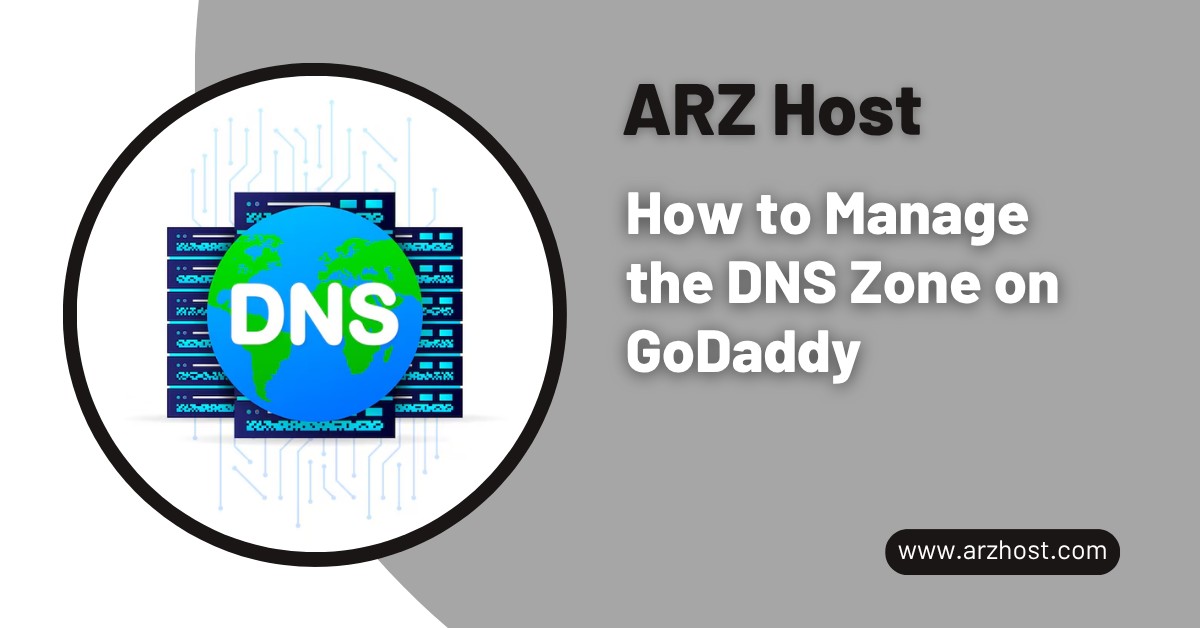
When you buy a domain from GoDaddy, it is easy to think that it is all you need to do; get the name and call it a day. But like anything else, behind the scenes, your domain needs a little bit of direction. That is where DNS Zone on GoDaddy comes in. It is what tells browsers, email servers, and other services where to go when someone types in your domain name in their browser. Without this connection, the name just kind of floats there with no purpose at all.
GoDaddy makes managing DNS pretty straightforward, but only if you know where to click and what all those fields mean. The dashboard might look confusing the first time you open it — all those records, weird acronyms, numbers everywhere. It’s not always clear what does what. A wrong change can take your site down, or worse, break your email. And when that happens, it’s never at a good time.
However, when you know the mechanics of all this stuff, just the essentials, then you can do it a lot easier. Finding your DNS settings is the starting point whether you are redirecting your domain to the new host, creating business email, or attaching third party tools. The learning zone of DNS is only a portion of domain ownership. It is a small but important step in keeping your site and email running smoothly.
A DNS zone is basically the place where all the settings for your domain live. It is kind of like a map that shows the internet how to find your website, where to send emails, and also what to do when someone types in your domain. Without it, your domain is just a name, it does not actually lead to anywhere.
Inside this zone, you’ve got what are called DNS records. These are the little instructions that tell different services what to do. For example, one record might point your domain to your website’s server, while another one handles email traffic. There’s a record for pretty much everything; some you’ll recognize (like A, CNAME, or MX), and others might look a bit weird at first. But they each do something important.
Whenever you do something to these records such as pointing your domain to another host, or enabling a custom email, you are altering how your domain responds. When something is off, things can break. That is why it is a good idea to know what is in your DNS zone, and ensure that it is all as aligned as possible with whatever services you are playing with.
Getting to your DNS settings in GoDaddy is not so difficult but a little bit tricky when you have never sought out your DNS settings. This is the way you can get there without wasting the better part of an hour clicking in circles.
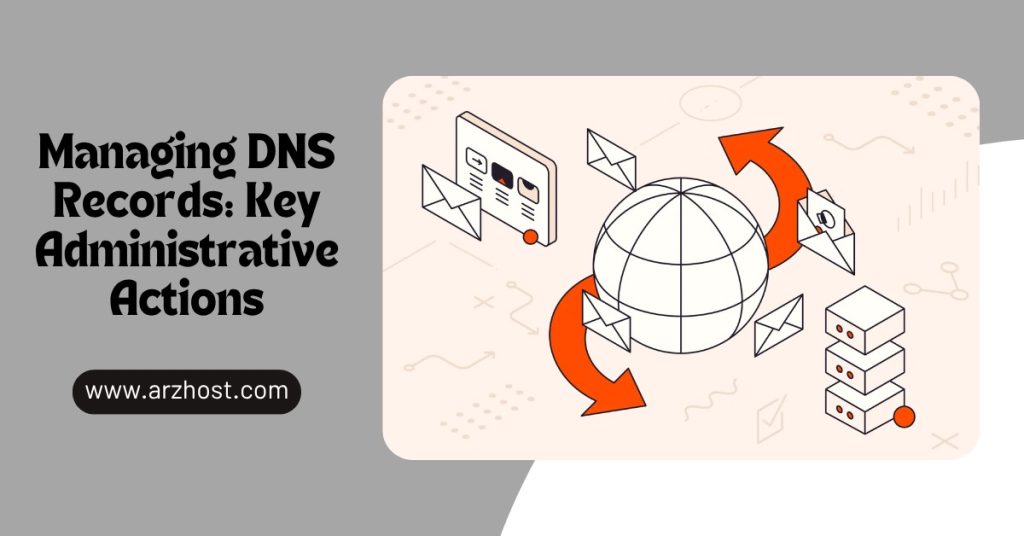
When in the DNS section of GoDaddy, this is where you make it happen. Be it pointing a domain to a newer host, configuring email or attaching something like Google Workspace, all of this is reduced to these small records.
The design may seem a dry one but as you can adjust to it, record keeping becomes a rather simple task. All that you have to do is know what to fill in and what things to leave alone.
Related Article: How to Reset Your Domain’s DNS Zone
All you need to do is to ensure that you do not delete anything that is important such as MX or A record unless you are completely certain that you no longer require it.
Smart Hosting for Smart Businesses
Upgrade to VPS Hosting with ARZ Host! The Speed and Security Your Website Needs.
Click HereEditing your DNS zone in GoDaddy may initially look a bit technical, but a few times afterwards, it will also start to feel quite easy. It is a matter of clicking and typing the right information most of the time. You don’t need to be a tech expert — just careful enough to double-check before saving changes.
Whether you’re updating where your domain points, setting up email, or connecting some new service, the DNS zone is where it all comes together. A wrong move can cause problems, sure — but the good news is, it’s usually easy to fix. Just in case, take your time, do not hurry, and make a copy of anything to change before you change it.
When you learn to use it, it just adds to keeping your site and email running well by keeping your DNS maintained also. Not the most thrilling of tasks, perhaps, but by no means one not worth knowing.
Don’t Wait, Migrate! Choose the Ideal Hosting Home for Your Site with ARZ Host.
Not always. If you’re using GoDaddy for hosting too, the basics are already set up. But if your site or email is handled somewhere else, you’ll probably need to update the DNS to point everything to the right place.
Don’t panic. Most of the time, you can fix it by editing the record back or restoring from a backup. Worst case, something like your site or email stops working until it’s corrected — annoying, but usually easy to recover from.
It relies on the TTL setting, but it may require a few minutes to several hours. Full propagation may take up to 24-hours in certain situations. So if it doesn’t work right away, give it a bit.
A record is where a domain or a subdomain points to an IP address. A CNAME points to a different domain name. Use A records for servers, and CNAMEs when you’re linking to services like blog platforms or e-commerce tools.
Yes, totally. You just update the DNS records to point to your host’s server. Many people buy their domain through GoDaddy but use something like Wix, Squarespace, or another provider for the actual site.
You can but only when you are sure they are not being used. It is always safer to download or note them somewhere first before you delete. Some records might look random but still be connected to email or a third-party tool.
There is not any “preview” button, but you definitely can use some tools such as dig, nslookup, or even online DNS checkers. They help you see if your records are showing up correctly or not before you can not fully launch anything.
Read More: