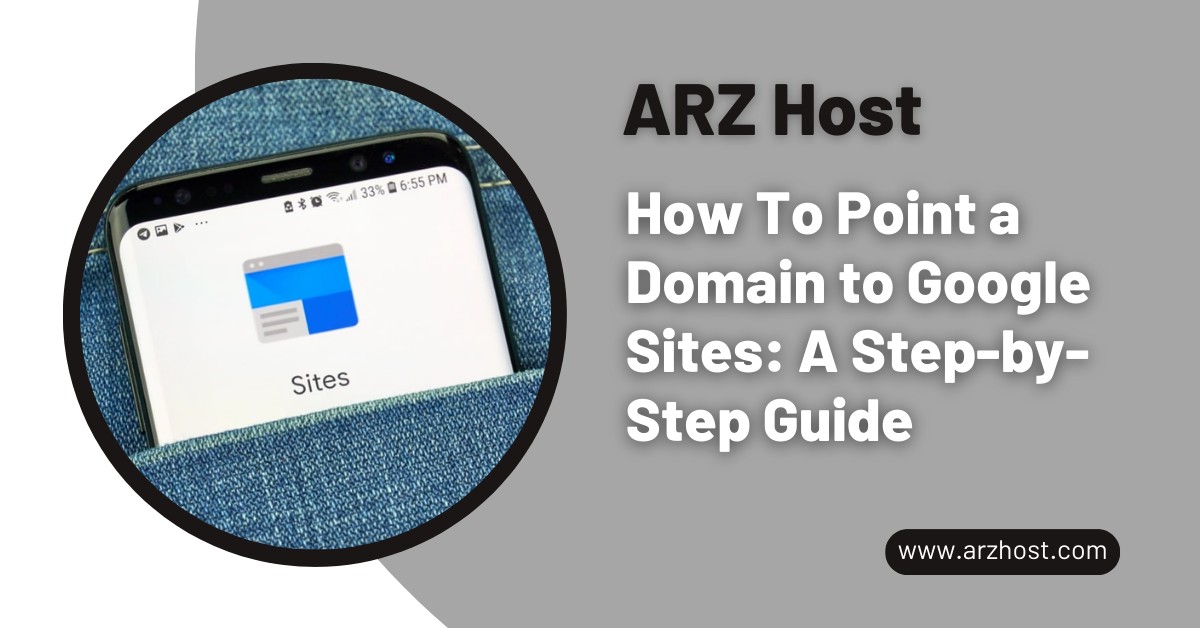
You can Point a Domain to Google Sites and make it look more professional and easier to remember. When you have your domain with ARZ Host, you can set your domain to point to your site by making some changes in cPanel. The trick is to update your DNS records so that when a user enters your domain, they will be redirected to your Google Site.
Most of this is done by ARZ Host DNS Zone Editor which simply involves typing in the records that Google offers. After the changes have propagated (takes up to a day) your domain should load your Google Site once saved. When properly done, your site will be accessible on your own domain, will appear more professional and will remain safe to your visitors.
When we refer to pointing a domain to Google Sites, we are just talking about making it such that when someone types in your name of the site, i.e. www.yourname.com, then the person gets redirected to your Google Site. Google Sites automatically assigns you a very long, somewhat sloppy URL. But if you’ve bought your own domain, you probably want that to be the link people see and use.
To make that happen, you’ve got to tell your domain where to send visitors. That’s the whole “pointing” part. You log into wherever your domain is hosted (like ARZ Host or wherever), go into the settings, and add a few little records. These just tell your domain: “Hey, send anyone who types this web address over to my Google Site.”
That’s basically it. It’s just connecting the dots so your clean, personal domain leads people to your actual website on Google Sites.
Take Your WordPress Site to New Heights
Optimized for WordPress—Get Your Hosting Plan at just $0.99/month.
Click HereBefore Google lets you use your custom domain, they want to make sure you actually own it. They will require you to confirm that by adding something to your domain settings known as a TXT record. Basically, it is a small code that convinces Google that you are the owner of the domain. You’ll copy that code and paste it into the DNS Zone through your cPanel on ARZ Host.
After that’s done, Google says, “Yep, this is yours,” and then you move on to actually connecting the domain. That usually means setting up a CNAME record. If you’re going with the classic “www” in front of your site, you’ll point that to ghs.googlehosted.com, which is Google’s way of handling it behind the scenes. Without that, the domain won’t know where to go.
Pointing your ARZ Host domain to Google Sites is a pretty smooth process once you get the hang of where things go. And once it is finished, your visitors receive a clean branded URL that is much more polished than the default Google one. And it is good to have a domain of your own.
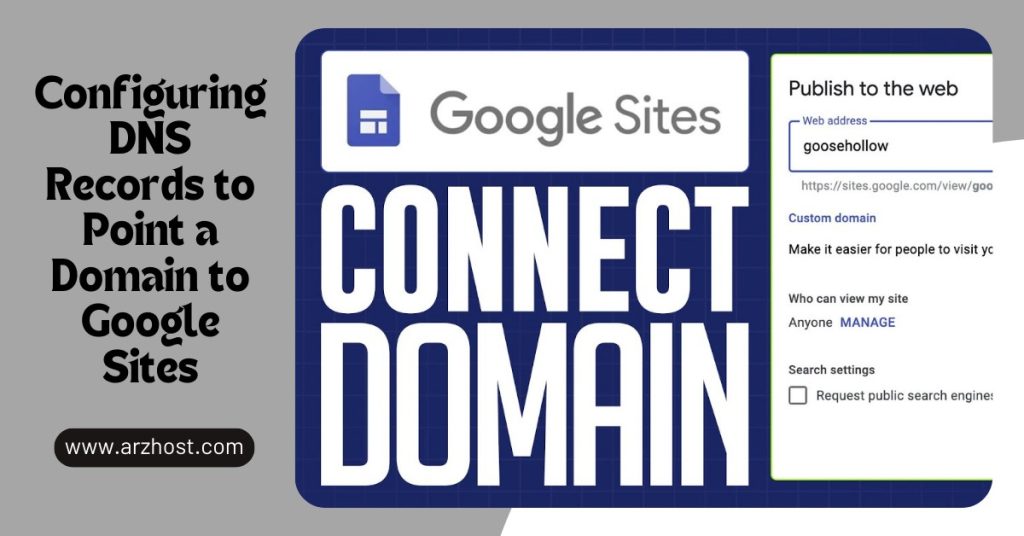
By Seting and Managing a CNAME Record for your subdomain (such as “www”) and pointing it at ghs.googlehosted.com, you are telling the internet that the domain “www.yourdomain.com” is simply another alias of the Google Sites domain ghs.googlehosted.com.
You can definitely try redirecting the root domain such as example.com to the www version (www.example.com). It ensures that the individual typing your domain without the www is sent to the right site. This helps to keep things tidy, removes confusion and helps to avoid the possibility of having more than one copy of your site being shown.
This works, too—it lets your root domain go right to your Google Site. But to be honest, the redirect method is usually more straightforward and avoids headaches, especially with DNS limitations that sometimes pop up on apex domains.
Either way works. B
Remote Work Made Easy
Secure & Fast Window VPS by ARZ Host– Start for Just $18/month with Our Limited-Time Offer.
So there you have it, that is all that you need to do to tie your ARZ Host section to your Google Site. It may seem like a lot of steps to begin with but once you get into it, it is just a few records to copy and paste and click through the setup-nothing too crazy.
All you need to do is to ensure that your DNS records are right and that Google recognizes that the domain belongs to you. Then it all comes into perspective. Your site gets a clean, custom link that looks way more professional than the long default one Google gives you.
Either you used the redirect option or added A records directly, both work. And now, when anybody enters your domain with or without the prefix www, they will land on your site without any problem.Take a moment and ensure that all is well and it could be a good idea to refresh your browser 1 or 2 times. That’s it. Your domain will now point to your Google Site.
Your domain should work with Google Sites following little delay since most DNS changes take a couple of hours to undergo or up to 24–48 hours. Just wait a little bit and do not worry if it does not come up immediately.
Make sure to double-check your DNS records. Confirm that the TXT and CNAME entries are correct, and save them properly in your cPanel. Give it some time; it could just be a delay in the DNS updates.
Technically, either would work, but the fact is that Google Sites best works with www. This is the reason why most users configure a redirect on the base domain (e.g. example.com) to www.example.com.
The TXT record is just a way for Google to make sure that you do, indeed, own the domain. It does not appear on your site – it won’t affect how your website looks in any way, and all it’s doing is verifying its existence.
Yes, absolutely! Just enter “blog” when setting the CNAME record for your chosen subdomain instead of “www.” It’ll work just the same.
Yes, you have to re-enter the Custom Domains in settings to complete the linkage of the domain within Google Sites and finish the setup. Need to publish at the end.
Only if you follow these steps slowly, you won’t face any trouble. It’s more copy-paste. Just don’t delete any current records unless you know for sure what they are for. When in doubt, ask your hosting support – that’s their job.
Read More: