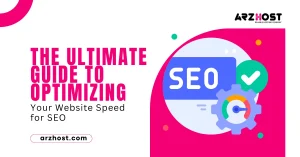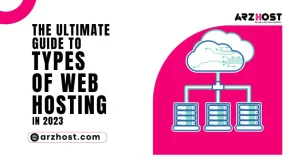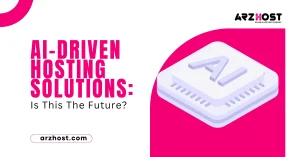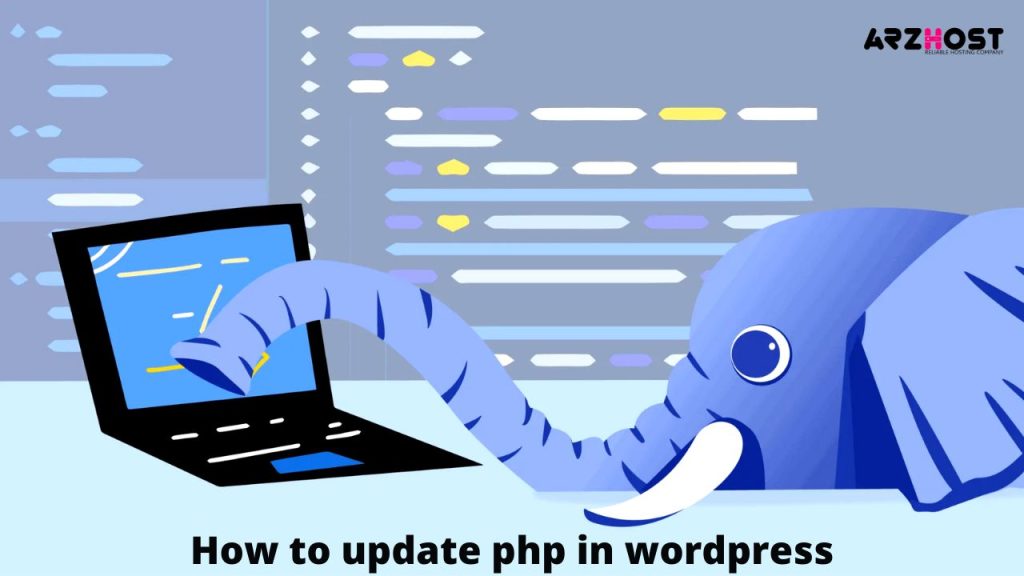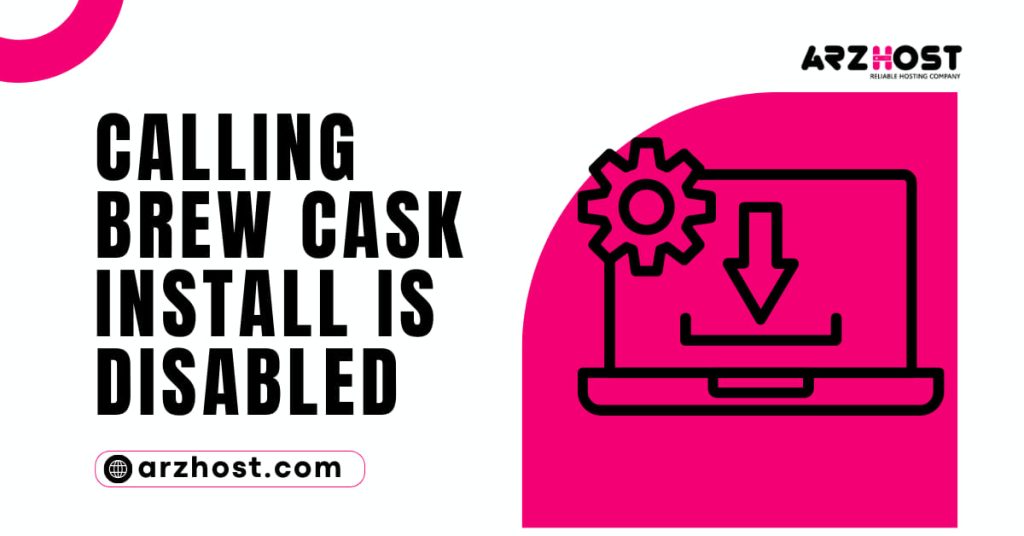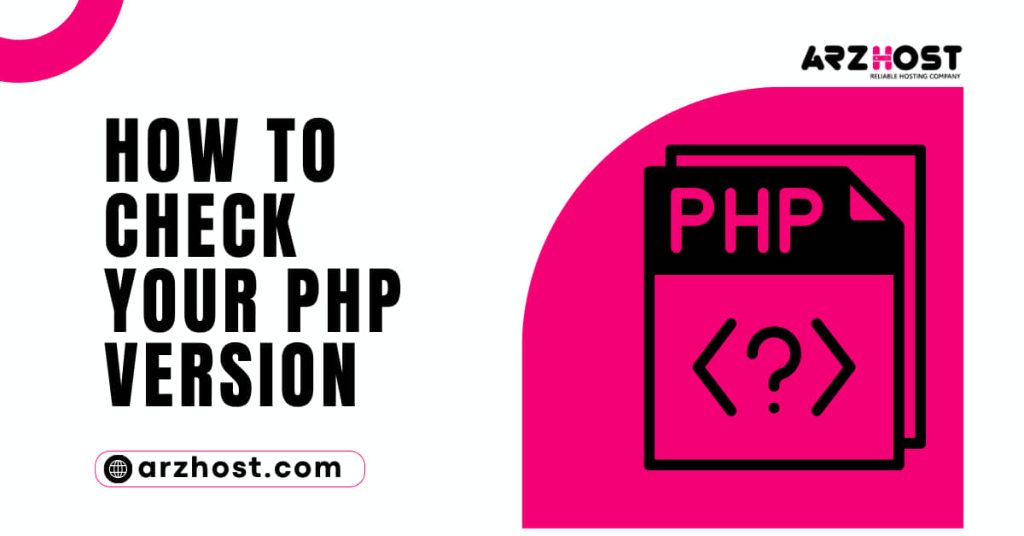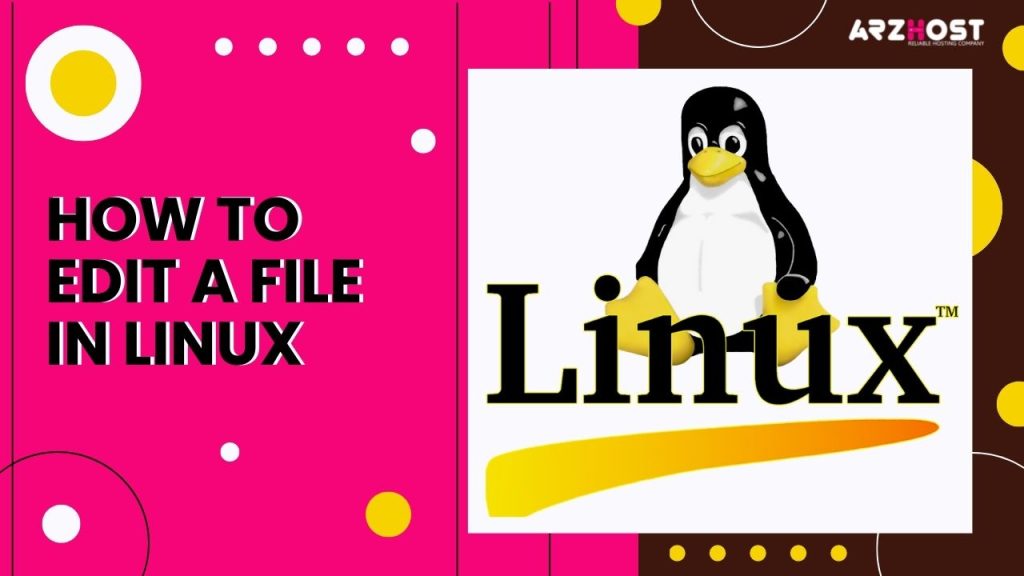PHP plays an important role in your wordpress. you should see the latest updates of PHP. If your PHP version is latest then your web sites work efficient. Now the current version of PHP is 7.4. If your PHP version is latest then your site is faster than old version. If you want that your site become safe from hackers. then you should update PHP version because it has the latest security features. and you should know how to update php in WordPress.
Why we need to update the PHP version:
There are a lots of benefits if your website use latest version of PHP. Latest version help your website on high rank position. If you use latest version then your site is secure from hacker and you can secure your data and cost. Some time you forget to update PHP version. So you should make a backup for your site otherwise you face many problems.
How to update php in wordpress
For update the PHP version you should follow these steps:
- Login to your wordpress account.
- Click on dashboard.
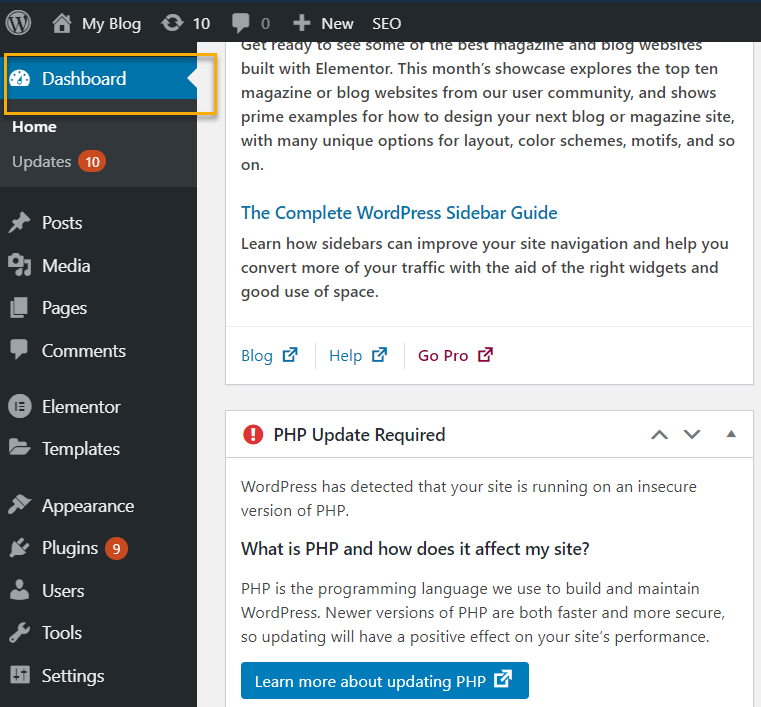
- After click on dashboard scroll down the page. you can see that a warning massage is show in box PHP update required.
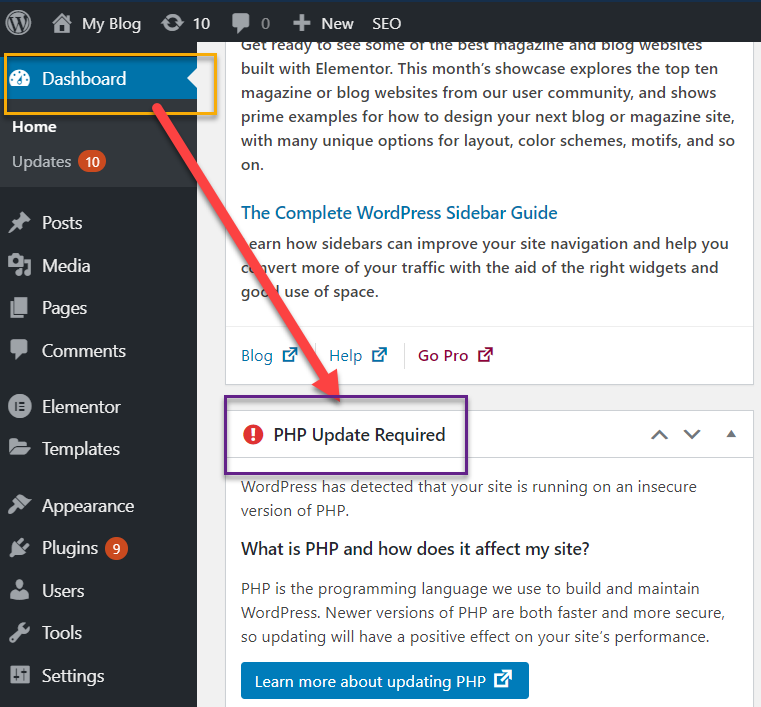
- For update the php version you want to login your cpanel.
- In cpanel go to software section and click on multiPHP manager. After click on it you this this type of window.
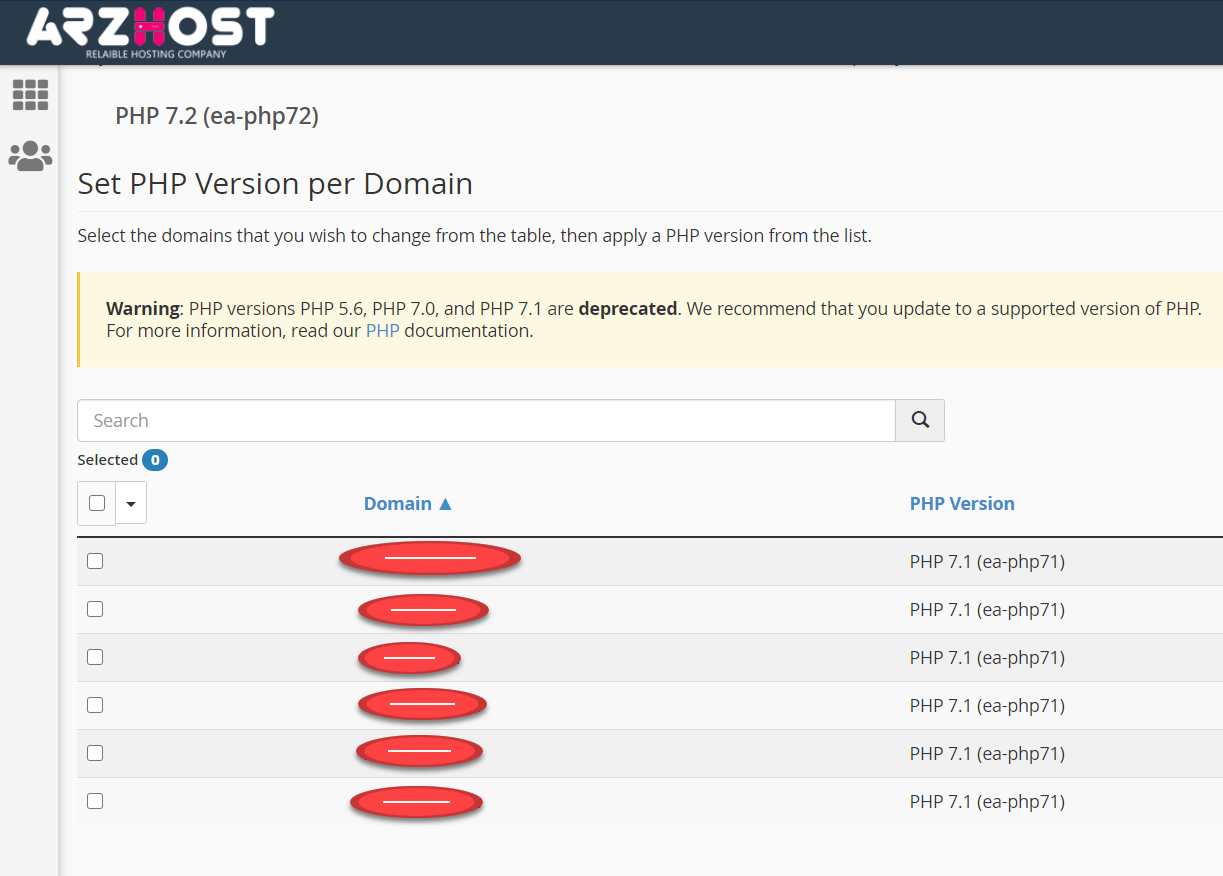
- you can see that in your cpanel in domain part behind the every domain 7.1 version of PHP is install.
- Now you are going to update your PHP version.
- you can see that on arrow position PHP versions are available.
- you choose latest version and click on apply.
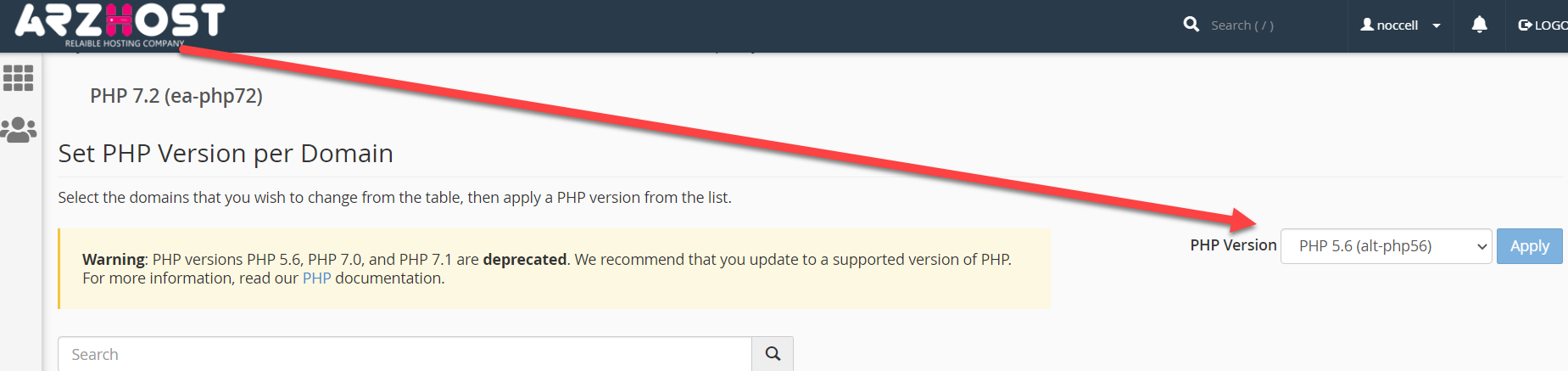
- Now your PHP version is change.
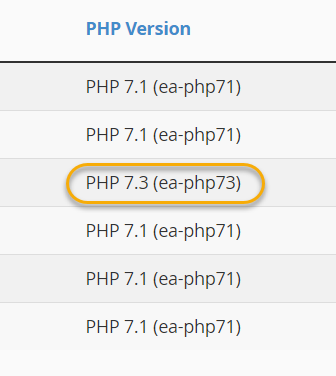
- Now check out in your wordpress dashboard error is drop or not.
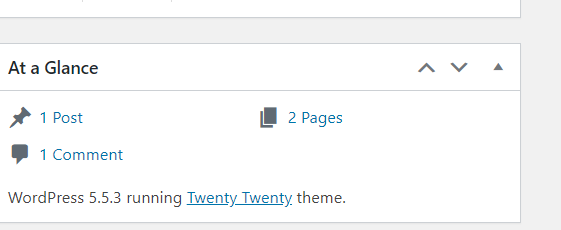
- Our php version is update successful.
There is another method to check the health of your website:
- Login to wordpress and move cursor on plugin chooses add new plugin.
- Search a plugin health check and troubleshooting. install this plugin and apply on your website.
- This plugin tells you about the health of your website as well as recommended improvement.
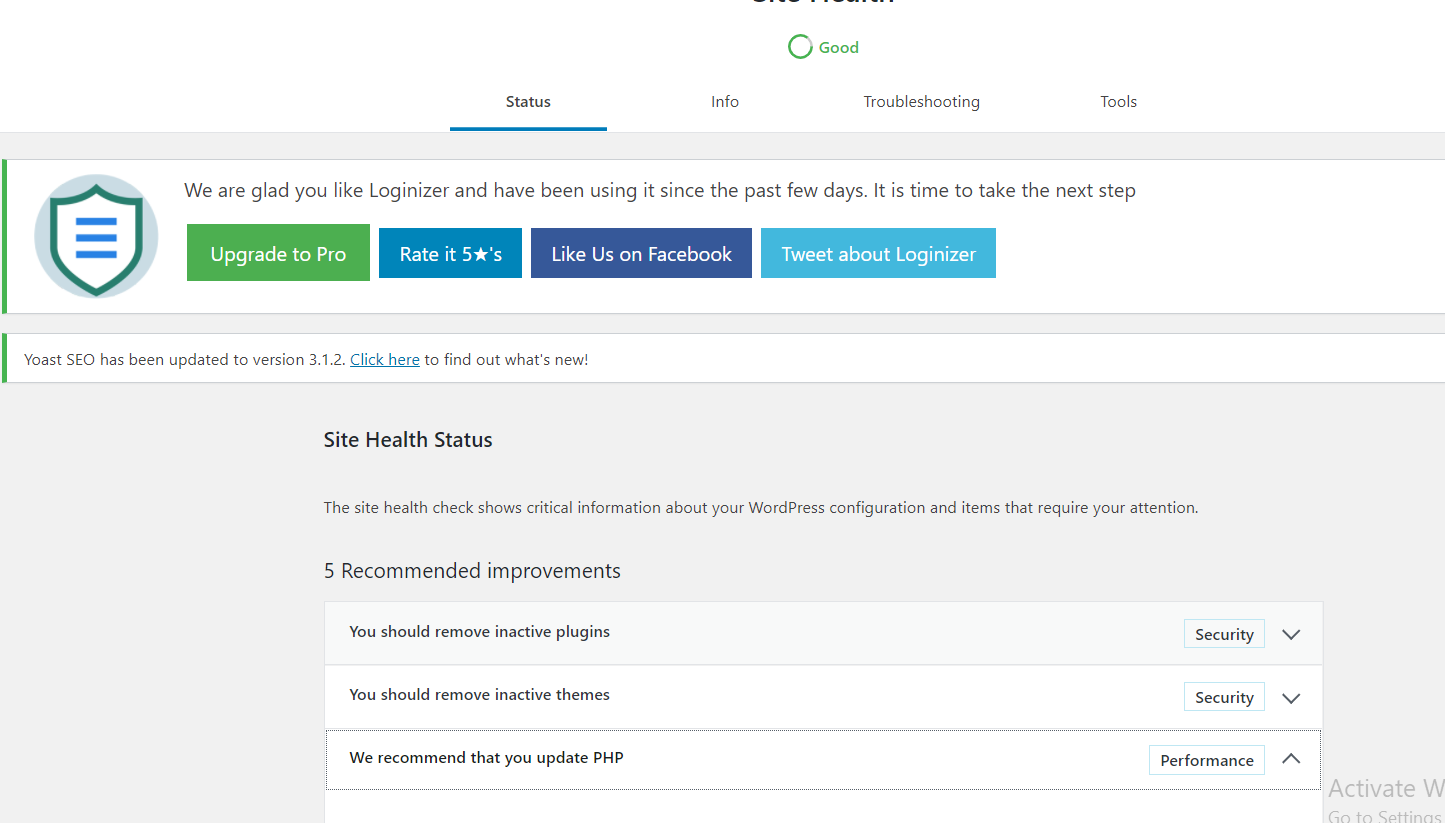
Conclusion:
In this article we talk about the security of your website. How to improve the security using PHP latest version. And how to update PHP in wordpress using cpanel and convert on wordpress.
You can also read the related articles:
How To Zip A Directory In Unix