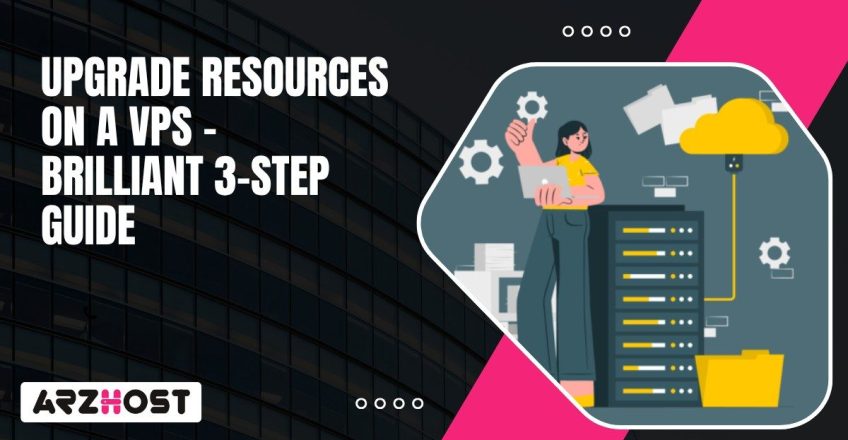
When a VPS slows down, it is usually due to hardware resource constraints. VPS servers run on physical server hardware. When the CPU cores are maxed out or RAM is low, everything starts to slow down. For instance, your pages start “hanging” and database queries suddenly stop, or applications time out. It is not only frustrating – it can even result in downtime.
A VPS is based on the processors, memory modules and storage drives of the underlying server and therefore the performance is directly determined by how well the computer server components are allocated and managed.
When the processor is at full load, it will pose a risk of getting tasks piled up such as using the database, querying a cache, calling external APIs etc. Thus, by increasing the CPU or memory through your hosting control panel, you can increase the breathing room in the machine, and you will feel the difference, rather quickly.
The performance of a VPS is also determined by the underlying hardware such as SSD or NVMe storage drives, multi-core processors, and enterprise-grade memory modules since the VPS is cut out of a larger physical server.
The trick is to Upgrade Resources On A VPS when you require it so that you neither spend too much cash on resources you are not ready to use yet, but also so that you do not let your server choke on critical traffic spikes when you may not be prepared for it.
A Virtual Private Server depends on the hardware resources it gets from the host machine. When traffic picks up or your apps start pulling more power, the limits on CPU, memory, storage, and bandwidth show up quickly. The challenge is knowing what each of these resources does and when it makes sense to upgrade them. That way, your VPS will not slow down when the load gets tough.
RAM is where your server holds in-use data, so your applications don’t have to go searching through disk storage every second. When memory runs short, the operating system uses disk as swap, which is slower than memory even with SSDs.
Your applications will lag, take longer to load, or even crash the operating system entirely. More memory gives your VPS breathing room, giving it the luxury of running more processes and heavy workloads such as databases or web servers, without stalling.
The CPU is what actually executes instructions inside your VPS. Hosting providers give you vCPUs, which are virtual pieces of the physical server processors. The speed and the number of those cores determine how your server is able to cope with the amount of traffic, background jobs, and resource-laden tasks.
For instance, an overloaded CPU will cause even the most basic operations to start queuing behind each other with poor response times. More cores or faster processors mean your VPS can handle surge traffic rather than slowing and being crushed under that demand.
Your VPS storage setup makes a big difference in speed. Traditional HDDs are cheaper but slower, so they bottleneck read and write operations. SSDs are quicker, and NVMe drives extend further, pushing a lot higher throughput. When databases, caching, big files are part of your workloads, transferring to SSD or NVMe storage transforms the daily experience of the server. The capacity also counts but the actual performance benefits are achieved through an upgrade of the type of the storage.
Bandwidth determines the amount of data that your server can stream through the internet within a given period of time. When the site you are using is busy, or when you are dealing with a large amount of file transfer, low bandwidth limits become apparent as delays, dropped connections, or complete down-time. This is why you need to monitor your network consumption. More bandwidth will allow your VPS to keep up with any sudden changes in traffic without your users experiencing interruption.
Take Your WordPress Site to New Heights
Optimized for WordPress—Get Your Hosting Plan at just $0.99/month.
Click HereProperly scaling your VPS keeps performance levels stable and maximizes your chances of avoiding big surprises. The challenge is usually identifying the clues that tell you when upgrading is necessary. These will provide you with time to respond before an application really breaks down or an end-user voices their worry. As soon as you have something to be on the lookout, it becomes a simple matter of scaling CPU, RAM, storage or bandwidth, rather than a cast into the dark.
When the memory is full, the entire system becomes slow. Applications crash, lock or do little to nothing. Here are the red flags you’ll usually see:
If the CPU can’t keep up, nothing else matters. Tasks will stack up, and the server feels sluggish. You need to look out for:
Storage challenges can be severe, especially if you use databases or apps that do a high volume of reads and writes. Warning signs are usually clear:
When bandwidth maxes out, users can feel it immediately. Pages start to crawl or connections drop. Here is what to check:
Guessing doesn’t work. Monitoring does. In order to know when to upgrade, you want to get early data instead of waiting until after a downtime event has already occurred. Some options that would be worth using:
Upgrading a VPS isn’t just clicking buttons and seeing what happens. There are some preparations that will help ensure your upgrade goes smoothly. With these preparations, there won’t be any unexpected downtime or lost data. Consider the following step as making sure the house is in order before knocking down a wall.
Every hosting company does upgrades differently, so don’t expect it to be the same for everyone. Here’s what you need to check first:
VPS Backups are mandatory. If something goes sideways mid-upgrade, they’re your safety net. Here’s how to handle it:
There are upgrades that require a reboot or brief downtime even with the best providers. Think it out rather than wish in your fingers.
Schedule the upgrade when there is low demand or in a maintenance period. It is the most convenient way to prevent the anger of users or clients.
Tell people ahead of time. A short email or status update goes a long way to manage expectations and keeps your support inbox from blowing up when the site is briefly offline.
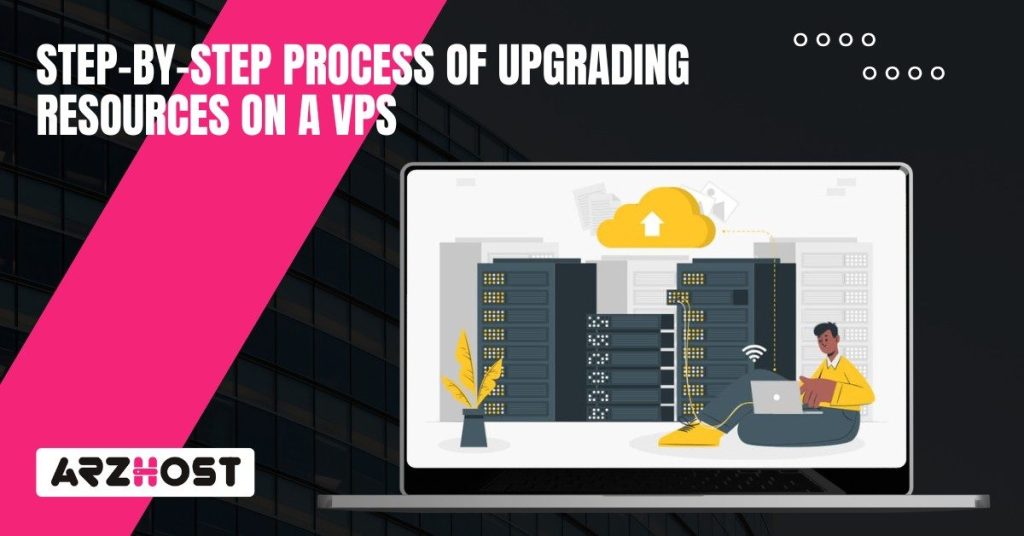
The way you upgrade a VPS depends on what type of VPS you’re using, whether a managed provider or a self-managed setup. Either way, by following straightforward steps to upgrade, it is less likely that you will have downtime issues.
Most VPS providers will have dashboards to handle upgrades quite simply. Below is a procedure on how to upgrade a VPS:
When you are using your own environment, with a hypervisor like KVM, VMware or Xen, then you will have to change the settings. This takes more care since you’re working at the virtualization layer.
After you upgrade VPS resources, you can’t just leave it at that. You should confirm that the additional CPU, RAM, and storage were actually applied. And then you have to optimize the server to fully take advantage of the newly allocated resources. These checks help maintain a healthy and stable system.
First, login with the VPS using SSH or Remote Desktop and then:
These commands will allow you to receive a very clear confirmation that the system-level upgrade was done successfully.
You don’t know if an upgrade helped until you stress test it.
By doing so, you can actually see the improvements in the real world, not a large figure on the dashboard.
Simply adding hardware won’t really make it any faster, unless your apps are configured to use it.
Changes like this will ensure that this hardware upgrade will actually turn into a noticeable performance improvement.
The final process is to maintain a follow up on all this moving forward.
Such monitoring can be used frequently and will help you avoid last-minute surprises and upgrade your next project before it breaks down.
The reason why VPS resources should be upgraded is not only technical, but it is your road to a fast and reliable server, and one capable of growth. The difficult thing is to know when the time is appropriate. When the CPU usage remains high, the RAM is being utilized fully or your storage is slow, then it is time to take action. Check the CPU, RAM, or storage values to identify bottlenecks via the hosting provider user interface or something accessible to you, such as htop, iostat or other similar applications.
What this ultimately establishes is that you can avoid paying for extra capacity in overflow situations where your applications might not need the additional resources, and we would scale up ONLY WHEN the data suggests we need more capacity, but not before. A balance of avoiding wasted expense in having excess resources to ensure applications can not only sustain but have capacity for heavier traffic and unexpected spikes in usage.
Doing the upgrades on resources is not solely related to the physical hardware being installed. It is about ensuring your virtual private server is able to perform as expected by your users. If you monitor, upgrade with purpose – you’ll avoid wasting money on CPU usage and reactively upgrading resources when performance dips
Remote Work Made Easy
Secure & Fast Window VPS by ARZ Host– Start for Just $18/month with Our Limited-Time Offer.
Click HereYes, most VPS providers will allow you to add memory and/or storage on their own without touching the rest of your plan or business model. Some upgrades, like CPU, generally mean upgrading to a new plan, as part of the VPS-hosted service; be sure to check what your host supports.
Sometimes. A lot of providers can add RAM or CPU with little or no downtime, but storage and CPU upgrades usually need a reboot. The outages are normally brief, however plan them when there is no peak and backup everything before doing so.
Review the metrics. If you see high CPU usage or high load averages, you are hitting some limits regarding CPU. If swap is constantly in use, or free memory is low, you have to look at your RAM. Slow read/write times mean you have a storage issue. High latency or dropped packets demonstrate bandwidth limitations. It is easy to see these issues using tools like top or htop, or dashboards from your hosting provider.
Yes, often, that being said, it depends on the provider. Many will allow you to scale down, though it may have some downtime or require you to move down a tier. Storage is really the tricky one, as shrinking the disk usually means migrating or restoring from the backup.
Vertical scaling is just upgrading your existing VPS with more CPU, more RAM, or more storage. Horizontal scaling is when you deploy additional VPS servers and use a load balancer to route traffic to the appropriate server(s).
Not at all. Some providers make it easy to quickly scale up via their control panel. You may need to provide a support request in order to do so. These are different depending on the provider and it is always important to check the documentation to understand how the situation works and whether any form of downtime is expected.
Latest Posts: