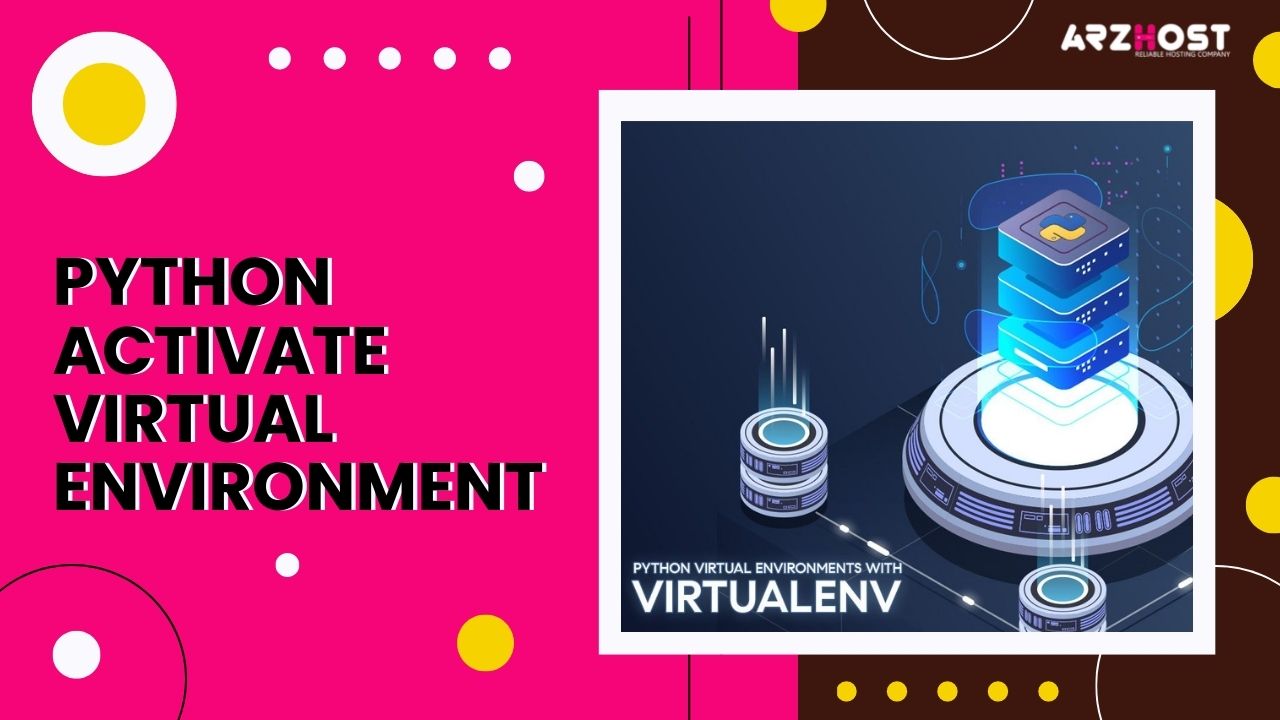
Python Activate Virtual Environment One of the main factors contributing to Python’s popularity among developers is the wide range of third-party packages it offers. Easy-to-use toolkits are only a pip install or import away for everything from data input and formatting to high-speed math and machine learning.
But what occurs if the packages don’t get along with one another? When separate Python projects require contradictory or incompatible versions of the same add-ons, what should you do? Python virtual environments are useful in this situation.
Having numerous, concurrent instances of the Python interpreter, each with a different package set and configuration, is possible in a virtual environment. A unique copy of the Python interpreter and its supporting utilities are present in each virtual environment
Each virtual environment’s installed packages can only be seen in that environment; they cannot be seen elsewhere. In virtual environments, even big, complicated packages containing platform-specific binaries can be segregated from one another.
Several typical use cases for a Python Activate Virtual Environment include:
This might be the case if you work in a strictly regulated environment, such as managed hosting, or if you're using a server where the chosen interpreter (or the packages used in it) can't be altered due to production needs.Nothing prevents you from simply unzipping a Python library into a project’s subfolder and using it that way. The Python interpreter can also be downloade separately, unpacked into a folder, and used to run programs and packages that are tailored to it.
You must actively Python Activate Virtual Environment in order to use it. The virtual environment is switch on to serve as the shell session’s default Python interpreter. Depending on the operating system and command shell you’re using, you’ll need to use different syntax to activate the virtual environment.
When using the bash shell on macOS or Unix: /path/to/venv/bin/activate as a sourceUsing the csh shell on macOS or Unix: source /path/to/venv/bin/activate.cshUsing the fish shell on macOS or Unix: source /path/to/venv/bin/activate.fishUsing the Command Prompt on Windows, type path to venvScriptsactivate.batusing PowerShell on Windows: pathtovenvScriptsActivate.ps1Keep in mind that the activated environment is only effective in the context in which it was activate. For instance, if you open PowerShell in two instances, A and B, but only activate the virtual environment in instance A, that environment will only be applicable to A. It wouldn’t work elsewhere.
If a Python Activate Virtual Environment is found in the current project directory. Many Python IDEs will automatically find it and activate it. When the Python extension is enable, for instance, Microsoft Visual Studio Code can perform this. The chosen virtual environment will immediately activate when a terminal is open in Visual Studio Code.
Once the new Python Activate Virtual Environment has been activate. You can add and modify packages for it using the pip package manager. On Windows, pip is located in the virtual environment’s Scripts folder; on Unix OSes, it is located in the bin subdirectory.
If you are already familiar with how pip functions, you are good to go. It must to function exactly the same in a virtual setting. Just be certain that you are utilizing the pip instance that controls packages for the virtual environment in the context where it was launch. the Windows CLI/PowerShell or bash sessions, respectively. Type pip -V and make sure the shown path leads to a subdirectory of your virtual environment to ensure you are using the correct pip and Python Activate Virtual Environment.
According to Arzhost experts, the Python Activate Virtual Environment that utilize that version of Python isn’t immediately upgrade when you upgrade a Python runtime on your machine. That falls in your purview. And that’s on purpose, as unintentional upgrades to Python versions can corrupt the packages that depend on them.
You can quickly upgrade any matching Python Activate Virtual Environment. If you’ve already upgraded an existing Python interpreter with a minor point upgrade, such as from Python 3.9.5 to Python 3.9.7. Type the following in a command prompt in the project directory:
venv -m /path/to/venv —upgrade in PythonThe upgrade might not function if the virtual environment is activate first. You’ll need to construct a new Python Activate Virtual Environment that expressly uses the new major point version. If you’ve installed a major new version of Python, such as Python 3.9 alongside Python 3.8. Never try to upgrade an existing virtual environment to a Python version with a higher major point.