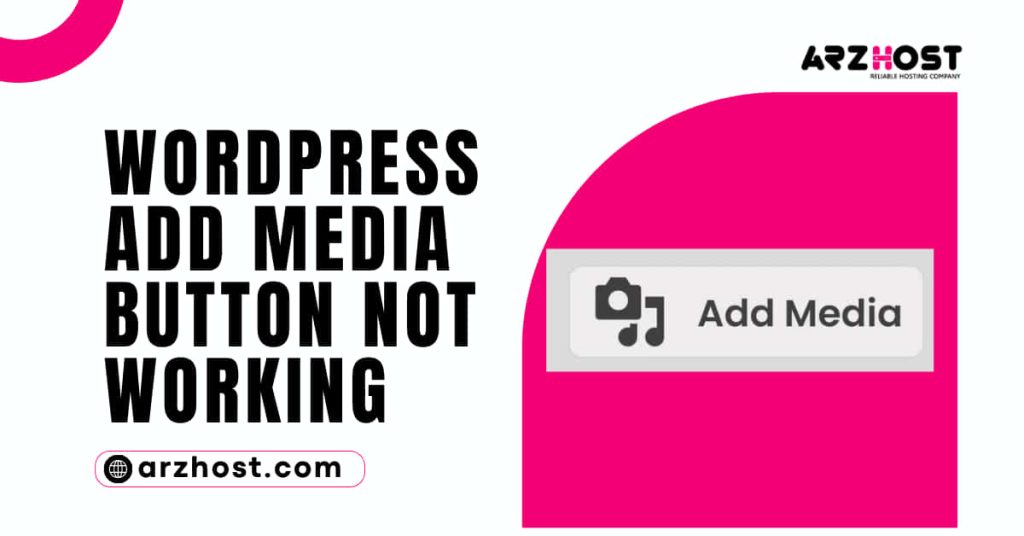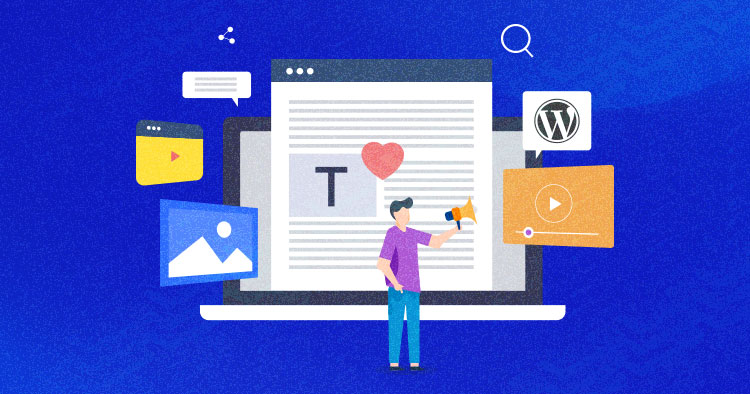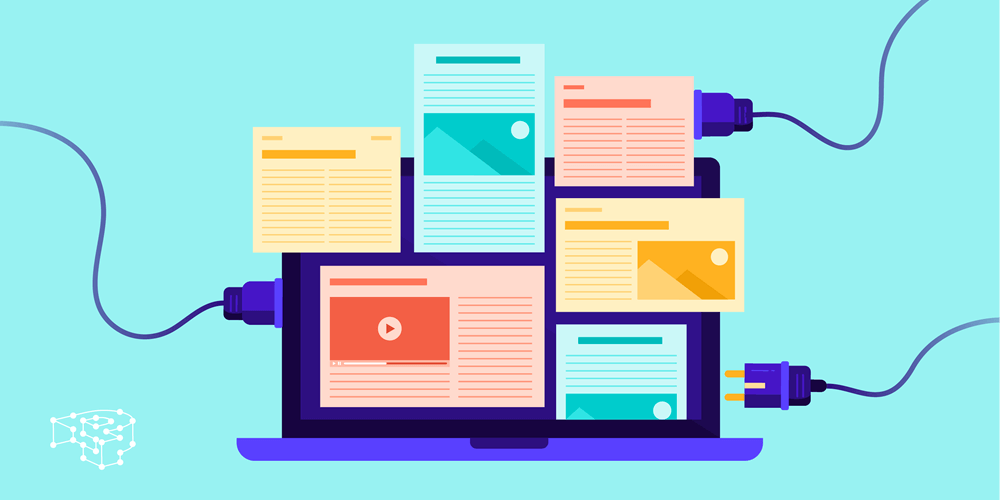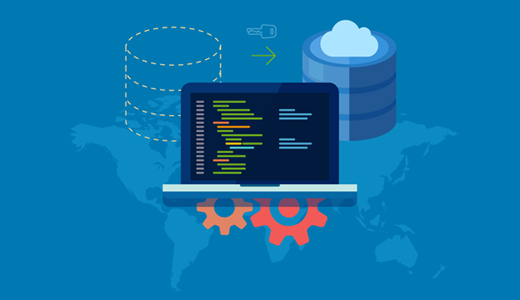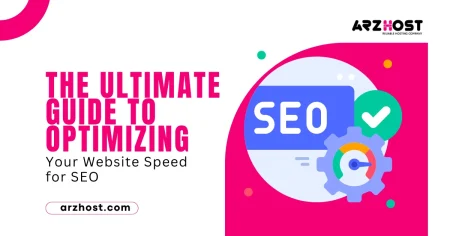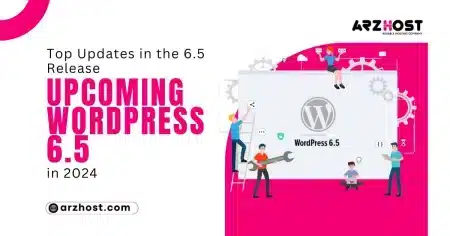Today here at Arzhost, we discuss why WordPress Add Media Button Not Working. We understand the annoyance. You decide to add some media because you are busy getting an article ready for publication, but to your dismay, the WordPress Add Media button not working its broken.
You don’t know what is wrong, and your workflow is suffering as a result. Which makes the issue irritating? In this post, we’ll explain in detail how to fix the Add Media button issue. With that said, let’s get started, and then please wow us with your comments and ideas.
Reason Behind the WordPress Add Media Button Not Working
Script conflicts between your WordPress themes and plugins are the most frequent cause of the WordPress Add Media Button Not Working. The Add Media button is one of several elements that the WordPress admin runs on JavaScript.
The JS script that controls the Add Media button cannot disable the button when it collides with any other script.
The Insert into post WordPress Add Media Button Not Working is a closely related issue that is caused by permissions errors on a folder, especially when you migrate hosts, but it is a different story. Now that the cause of this issue is known, let’s investigate it and figure out how to cure the WordPress Add Media Button Not Working issue.
How to Resolve WordPress Add Media Button Issues?
Using an FTP client or File Manager, access your WordPress root directory and open the wp-config.php file for editing. Then, immediately before the line that reads, “That’s all, quit editing!” add the following code. Happy writing!
Define (‘CONCATENATE SCRIPTS’, false); Save changes to your wp-config.php file. Clear all of your caches, including the browser, plugin, third-party, and server caches, after logging out of your WordPress site.
Return to your WordPress admin account and verify that the WordPress Add Media Button Not Working is operational. The above-mentioned code merely instructs WordPress to load each script separately rather than mixing the requests, as it does by default. Conflicts are less likely when the scripts are loaded independently.
Even while using this code is your best chance to solve the Add Media button. It is not a long-term fix because the issue suggests that you have incompatible scripts on your website, which you definitely want to fix.
Fixing a WordPress Add Media Button that Is Broken
Today, we fix WordPress Add Media Button Not Working. I’ll show you how to identify the issue and then fix a faulty Add Media button. I’ll walk you through a quick remedy and how to track the issue down and address it permanently. You won’t require any more plugins, but you will need access to the cPanel on your website.
Solution for the Present
This approach will restore functionality, but it won’t address the underlying cause of the mistake. This method will simply add a line of code to your wp-config.php file that will tell WordPress to load one request at a time. If you have a lot of scripts active. This may probably slow down your website. But you will be able to use the Add Media option once more. The faulty script on your website will still need to be located; this is just a temporary fix.
Begin by logging into cPanel and selecting the File Manager menu item. You can access all of the files connected to your website using File Manager. You need to locate your wp-config.php file. Press the public HTML directory button. Right-click on the wp-config.php file and select the Edit option.
You’ll see a pop-up window appear. Before making any changes, this box will prompt you to make a backup of your files. This will guarantee that, in the event that something goes wrong, you can restore your website to its previous operating state. Choose “Edit” from the menu. All of the file’s code will be displayed in a new tab.
One script will load on your page at a time thanks to this code. This should prevent any incompatible scripts from creating issues. Once you have inserted the code into the wp-config.php file, click on the “Save Changes” button to finish.
Now that your WordPress Add Media Button Not Working should be operational, don’t let your guard down just yet; you still need to identify the problematic script.
Monitoring Your Website WordPress Add Media Button Not Working
Before going any further, it is crucial to remember that in order to adequately identify the problem’s root cause, the temporary fix must be undone.
Any custom scripts you have added to your website should be checked first. They are the most likely origin of a WordPress difference. Since every custom script is different and numerous websites utilize various plugins and themes, it can be challenging to determine which scripts are at odds with one another. It varies depending on the webpage. To see if the issue is fixed, try disabling them.
If so, you must determine why the script is posing a problem.
The next most likely problem, if custom scripts are not to blame, is a plugin problem. You must individually deactivate each of your plugins before checking to see if the issue has been resolved. If so, the offending plugin has to be removed. Additionally, you ought to take the time to let the plugin’s creator know about the problem.
Your theme should be checked last because it’s the simplest thing to do. Change the theme you’re using. I advise using the default WordPress theme, but any theme that is free of built-in plugins should function just fine.
Even though it could take some time, if you are diligent, you should be able to identify the issue.
Conclusion
The WordPress Add Media Button Not Working frequently malfunctions as a result of a script clash on one of your websites. The line of code we added to wp-config.php we shared earlier should work like magic.
Aside from that, we advise you to upgrade your WordPress site so that you can get rid of outdated scripts and code that could lead to conflicts and this issue. Remember to clean your cache after or before attempting the remedy in this post because it could mislead you into thinking you have a problem.