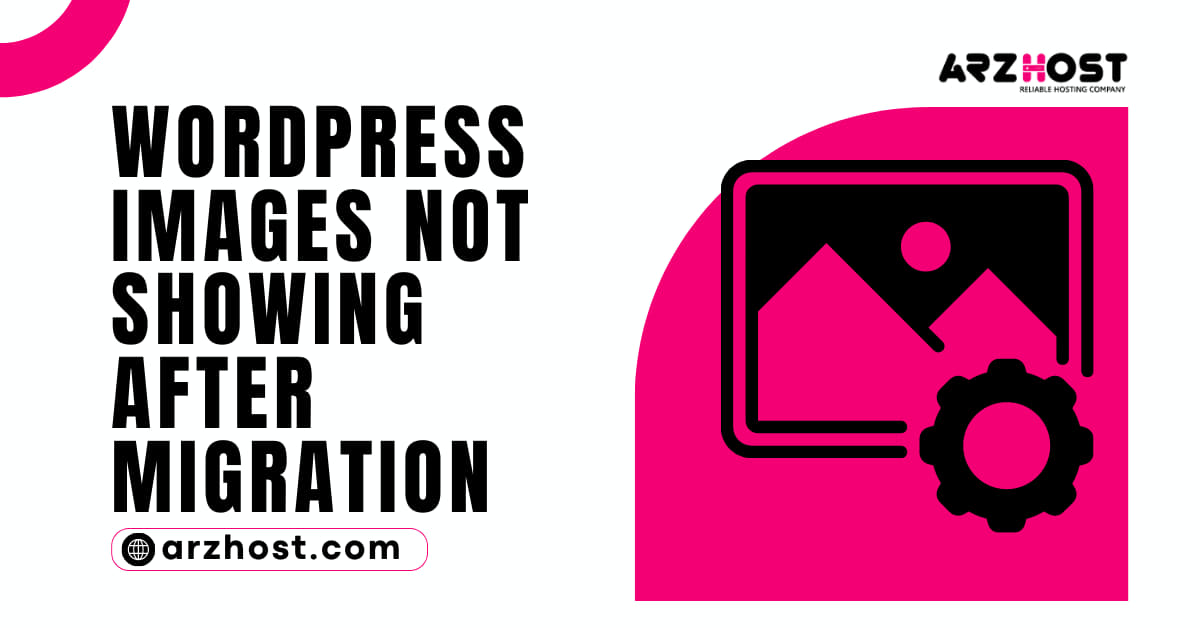
Following some basic recommendations and principles to avoid problems, the WordPress transfer process can be simple. However, following a transfer, the WordPress images may not appear again, which is a problem that can be solved in a few simple steps.
WordPress images not showing after migration, Let’s start by figuring out why these photos are broken after a blog is moved to a new server or hosting.
If you’ve only relocated the log files and haven’t changed the domain name The problem was caused by missing photos, and the folder containing these images is broken, and you must manually re-upload the folder.
In other circumstances, such as when your blog’s domain name changes, you’ll need to update all of your database URLs. In the following lesson, WordPress images not showing after migration, We at ARZ Host, will show you how to fix the problem.
For more in-depth insights and resources, visit the Resources section at ARZ Host.
There are various reasons why photos in WordPress disappear. WordPress images not showing after migration, The following are the most common:
The most typical cause of missing photos following a WordPress conversion is that the website’s Home and site URL settings are incorrect.
WordPress images not showing after migration, If the domain name changes during the migration, the WordPress website’s home, and site URLs must be adjusted to the new one.
If you can access the WordPress dashboard, you can quickly change the home and site URLs from the General settings page in Settings.
If the dashboard is not available, update the WP SITEURL and WP HOME URLs in wp-config.php to reflect the current WordPress path. This is added in the following format:
define ('WP HOME','https://example.com');
define ('WP SITEURL','https://example.com'); define ('WP--
define ('WP SITEURL','https://example.com'); define ('WP_In the WordPress database, images are referred to as URLs. When a domain name is changed during migration, the image URLs must also be updated to reflect the new domain name.
The majority of WordPress migration plugins take care of this for you. However, if the migration was done manually, the picture URLs must be updated separately. WordPress images not showing after migration, Using a search and replace plugin is the simplest option here.
If SSL is deployed on the purpose host and the images are hard-coded over HTTP://, the images may disappear at the destination of the website migration. WordPress images not showing after migration, This problem can also be caused by SSL plugins.
It’s simple to remedy by replacing the HTTP:// references with HTTPS://. To remedy this, use the search and replace plugin or the PhpMyAdmin technique described above.
To optimize your website effectively, especially if you’re using WordPress, check out our article on SEO Optimization for WordPress.
The photos may disappear if the permalinks at the source and destination of the migration are different.
WordPress images not showing after migration, The Permalinks section of the WordPress dashboard’s Settings page allows you to simply correct your permalink setup.
Due to slight changes in the working environment, WordPress images not showing after migration, and some plugins that performed well on the source server may not run as well in the new environment. Images on the website may occasionally disappear as a result of this.
To fix the problem, some of the plugin’s settings must be changed. To make the image accessible on the website again, PHP or other server-wide settings may need to be changed.
At ARZ Host, we analyze log files to identify problematic plugins affecting performance. By Learning about the Best website speed plugins to Optimize your website, we ensure faster load times and prevent issues like slow pages or time-out errors.
Some characters, particularly special characters, may not be supported by the server depending on the PHP version used by the website. As a result, if the image’s file name contains any of these characters, WordPress images do not show after migration, it may fail to load on the website.
At this point, ARZ Host gives the simplest solution is to change the file name to one that does not contain such a character.
To be recovered by WordPress, a directory should have 755 permissions, and files should have 644 permissions. If this permission changes, WordPress images will not show after migration, and WordPress may be unable to provide images to the website.
After removing the backup file, it’s also critical to alter the ownership of the files to match the server settings. The issue with the photographs will be resolved instantly by changing these parameters to the recommended values.
To summarize, WordPress images are not showing after migration, and photos can disappear from a WordPress website during migration for a variety of reasons. It’s crucial to figure out why you’re bringing the images back.
For top-notch web hosting services that support your site’s performance and security needs, check out ARZ Host.
Answer: Open a page or post where the image is published and locate the image. After that, right-click on the image, and select the ‘Open image in new tab’ option. Once the image opens in the new tab, look at the URL in the address bar. That is your WordPress image URL.
Answer: In the Image Details window, there’s a Link To option in the Display Settings section. Click it and select the Custom URL option.
Answer: All you have to do to fix broken image links after a WordPress migration is:
Read More: