
cPanel simplifies VPS management by putting everything in one place. You can have websites, emails, databases and server settings at your fingertips. Install instructions are all different, but you do not need to learn advanced commands or edit configuration files. It eliminates the typical server headaches and allows you to get to work.
The configuration is not very complicated, but still, you have to Install cPanel on VPS so you can have proper VPS set-up, access, and have some minor knowledge of what is going on during the set-up. Once that, things proceed without a hitch. You can manage your hosting stuff quickly and without stress. That’s why cPanel is a go-to for people running professional web projects.
cPanel is a control panel that makes running a web server way simpler, even if you don’t know command-line stuff. You are provided with a clean interface, with which you can manage DNS settings, setup emails, upload site files, manage MySQL databases, and install SSL certs. All the stuff is organized in a way that is easily accessible and edible, regardless of whether you are a first-time hosting or you have a dozen or so times.
Many other large hosting providers operate millions of sites with cPanel. It is stable and works rather well. It is full of features which are in use by people. It is due to this that cPanel is a big name in the web hosting industry, particularly Linux servers.
A VPS is similar to a slice of a physical server which acts as a machine. Every VPS is operating a system of its own, and will possess a specific quantity of CPU, RAM, and storage. No one else shares those dedicated resources with you. So unlike shared hosting, you’re not stuck fighting for resources with random sites. And it’s not a full-on dedicated server either, which would cost more and probably be overkill for a lot of projects.
This step strikes a balance. You achieve more control and performance, but you’re not spending in a way that renting an entire physical server would. When you install cPanel on a VPS, you get that additional control, that too, without having to manually do everything yourself. It turns raw VPS power into something easier to manage day to day.
cPanel transforms a VPS which would typically require command-line knowledge into one you can operate in a browser. It automates most of the mundane things, updates, backups, software installs and so on. That reduces errors and time wastage. Firewalls and brute-force protection is literally an inbuilt security tool, so you do not need to patch holes yourself.
You can divide access, delegate roles, and make sense of your sites, email, and clients without digging into system files with cPanel when you are handling a variety of sites, emails, and clients. That is one of the reasons why developers, freelancers, hosting resellers, and small businesses continue to use it. It is simply working and it makes using a VPS less tedious.
You should verify that your VPS is in fact ready before you begin to install cPanel. Leaving this section out normally results in annoying set up errors and strange bugs post set up. Get the foundation right from the beginning. That means checking system requirements, prepping the environment, as well as locking things down with some basic security. Do it now, save yourself a headache later.
cPanel doesn’t just run on anything. The VPS needs to meet certain specs, or you’re asking for problems. Here’s what matters:
You can’t just run the install script and hope for the best. There’s stuff you need to sort out ahead of time or it’s not gonna work right:
If this isn’t a fresh VPS, stop and back everything up. Stuff can and does go wrong, especially during setup. You don’t want to lose live data.
Also, get serious about basic server security. Turn off anything you don’t use. Change that default root password to something solid. Install all available OS updates before you start installing cPanel.
Once cPanel’s up and running, put your firewall rules and any intrusion prevention tools in place right away. You want the VPS to be secure from the first time it goes live, not after something breaks.
Installing cPanel on your VPS isn’t complicated, but it does need to be done right. You’ve got to go step by step. Each part matters like from connecting to the server to running the installer, and setting things up inside WHM. Skip something or rush it, and you’ll waste time fixing stuff later. So follow through, stay sharp, and it’ll go smoothly.
First of all, you need a way to access your server. You can do it with SSH. It provides you remote command-line access without having to sit before the actual machine.
Steps to connect:
You have to update your system before installation. It seals security gaps, wipes out old junk and prevents strange compatibility problems with cPanel.
Steps to update:
Now the real work starts. You’ll grab the official installer and run it. This sets up Apache, MySQL, PHP Zip Archive, and everything else cPanel needs. It’ll take a while, so don’t lose connection mid-way.
Here’s what to do:
Now wait. It could take 30 to 60 minutes, depending on your VPS and your internet. Apache, PHP, MySQL, they all get set up during this. Watch out for any mistakes and when it completes, you will be back to the command prompt.
Once install’s done, it’s time to finish the setup inside WHM. This activates the control panel and gets everything working.
Here’s how to configure it:
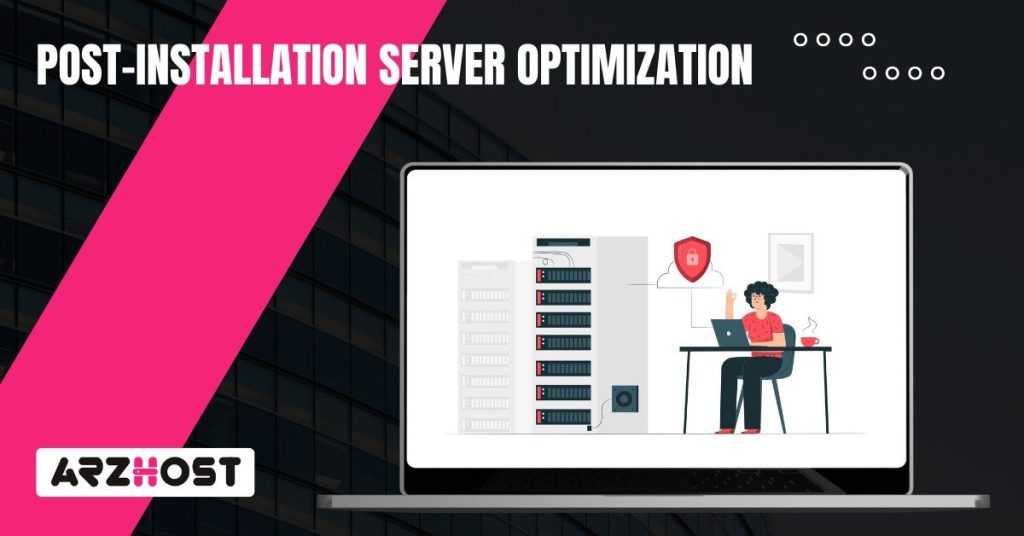
Don’t stop at install. You still need to harden the server and make sure it stays updated and backed up. That’s how you keep things stable.
Set up automatic updates
Enable backups in cPanel
Turn on security modules (ModSecurity and cPHulk)
ModSecurity protects web apps from common attacks.
These last steps matter. They help your server hold up under pressure, stay secure, and work like a proper web hosting machine with cPanel running the show.
Getting cPanel up and running legally on your VPS means you need the right license. Without it, updates stop, support disappears, and the whole setup breaks. So let’s run through what these licenses actually are, how to check yours, and what happens if it lapses.
You’ve got a few license tiers, depending on how many cPanel accounts you plan to manage.
You can buy any of these directly from cPanel’s store or through VPS hosting companies like ARZ Host, HostGator or Namecheap that bundle licenses with their virtual servers.
The second your license goes inactive, things start breaking. You lose access to the cPanel and WHM interfaces.
To fix it, you will have to renew the license, or you can grab a fresh one, then reconnect it to your VPS IP, and reactivate it right away.
Installing cPanel on your VPS makes managing your server way less painful. You get actual control without having to mess with the command line every time you need to tweak something. Websites, emails, DNS, backups; it’s all right there, and it works. The install process is mostly straightforward if you follow it step by step, but the real benefit kicks in after it’s set up. You’re not stuck Googling terminal commands every time something breaks.
Security’s not optional. You need Different Types of Firewall. You need updates running on autopilot. You need stuff like cPHulk and ModSecurity turned on so your server doesn’t get wrecked by some random bot. And yeah, backups. Always.
If you hit a weird error or something doesn’t behave how it should, ask. Doesn’t matter if it’s small or seems dumb, someone’s definitely dealt with it before. And if your install went smoothly, share that too. Real-world setups, VPS quirks, cPanel version issues, people learn faster when we trade actual stories, not just documentation links.
No. cPanel only works on specific Linux distributions. Stick to CentOS, AlmaLinux, Rocky Linux, or CloudLinux. Ubuntu 22.04 is starting to get support too, but older or unsupported systems won’t work right. You will have issues when you attempt to install it on anything other than that. Most versions are supported, which means that you will experience fewer headaches in the future.
The cost will be based on the number of accounts that you require.. Solo starts around $26.99 a month. Pro and Premier licenses can hit $65.99 or more. Monthly is the default, but some providers offer annual plans that shave down the cost. This applies whether you’re buying from the cPanel Store or through VPS hosting companies like Hostinger or A2 Hosting that include cPanel with their plans.
Yeah. You can’t install cPanel without root or full sudo privileges. The installer must alter system files, install core services and at the OS level, make changes. If you do not have root, then you need not even bother.
Start by locking down your firewall. CSF is a solid choice. Add ModSecurity, turn on cPHulk to block brute-force logins, and always stay current with OS and cPanel updates. Turn off anything that you do not use, use long random passwords and set up your backups so that you do not have to go scrambling just in case something goes awry. These measures are not negotiable in case you care about the security of your server.
Yes, and cPanel actually makes this way easier than most panels. Use the built-in transfer tools to move over sites, databases, and mailboxes from other servers.Majority of the heavy lifting is automated. That being said, depending on your origin, such as Plesk, DirectAdmin, or even a custom set up, you may still need to make a few adjustments to the move.
Everything stops working. You lose access to both WHM and cPanel. Updates stop, which kills your security posture. No patches, no new features, no support from either cPanel or your VPS host. If you want your control panel to function again, you’ll need to renew the license tied to your server IP right away. Delaying that just puts your whole hosting setup at risk.
Minimum of 1 GB RAM, but 2 GB or higher, is much more desirable. You will require a clean 64-bit operating system (the best bets are CentOS 7, AlmaLinux, or Rocky Linux) as well as 20 GB of available disk space. A static IP is also required. And again, root access isn’t optional. Without that, the install won’t even run.
Read More: