
Management of DNS is one of those back processes which keep everything moving. It ensures that a site remains online, emails do get through, and that your Web reputation remains credible. The Domain Name System is similar to the phonebook of the internet, which associates domain names with IP addresses to ensure computers know where to take them. Without proper configuration of those records, visitors will be unable to access your site and emails will be lost.
HostGator provides means of managing DNS Zone on HostGator control panel, namely, the Zone Editor within cPanel. Here you may add/edit/delete records of such type as A, CNAME, MX and TXT.
You have to be careful, since errors may result in downtime, emails or even CyberSecurity problems. HostGator provides tools to manage DNS easily and enables you to control your domain with a bit of knowledge and editing.
A DNS zone is basically a part of the internet’s address book. It holds all the records that tell browsers and other systems where to find your website, where to send emails, and how to handle different services linked to your domain.
Without it, your domain name wouldn’t know where to point, it’s like having a house with no address on the map.
Changes to the DNS can only be made by the users with administrative access to the hosting account.
To manage DNS records on HostGator, all you have to do is get into your cPanel and there you will find the DNS Zone Editor. This is the way you access the management tools of DNS.
The other way is to simply log in to cPanel by using the URL you received in your HostGator Welcome Email. This URL nearly always looks like:2083; such as, in the case of yourdomain.com:2083. You only have to use cPanel username and password.
Managing DNS records in HostGator is not as daunting as it may initially look to be. It is simply understanding how to add, edit or delete the correct records within the DNS Zone Editor. The step by step of all these tasks are listed below. You need not hurry in any step.
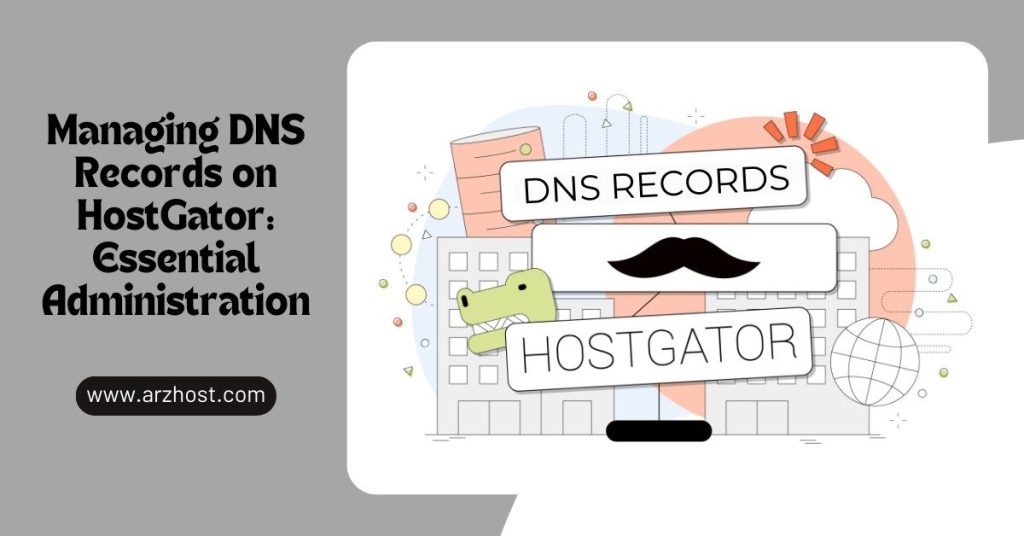
Working with DNS zones on HostGator is really about staying organized and patient. You do not need to hurry about it, and the majority of the changes actually do not have to be carried out on a daily basis. There are, of course, times when you do need to jump in to get some new records or to make some corrections, in these cases, it is better to take your time to follow every step and save yourself a lot of headaches in the future.
Another thing to keep in mind is that not all change can be detected immediately. Changes are sometimes slow to propagate over the internet. Therefore when it does not seem right at a first glance, give it time before panicking
Also, it is not shameful to ask someone to help you or support you in case you end up being uncertain. Some of you might find DNS complex but you can do it without much pressure with time. If you need help, feel free to contact ARZ Host for help.
Yes, absolutely you can. Most people can make simple changes as long as you take care and follow the steps. In doubt, always have a spare or get someone to look at stuff with you.
No need to panic. Most of the times you can simply enter the correct details again to fix it. There are even hosting providers that allow you to go back to default in the event that things get really out of hand.
The common ones are usually
The TTL defines the duration with which other computers will retain your DNS. In cases where you have just changed something and want it to take effect sooner, you may wish to reduce the TTL momentarily.
Yes, they do. You can contact their customer service which is usually available in chat or phone option. It is always a good idea to seek assistance when you are not sure about something vital.
Anything can be, so you need to be careful. Avoid making random edits and always check to ensure that you are editing in the correct field. Any little slip can cause even greater problems, thus better to be safe than sorry.
Often, yes. It is generally easy to fix the record by hand. When things have gone terribly awry, you can reach out to your hosting provider and they may assist you in rolling the matters back or restoring a backup.
Read More: