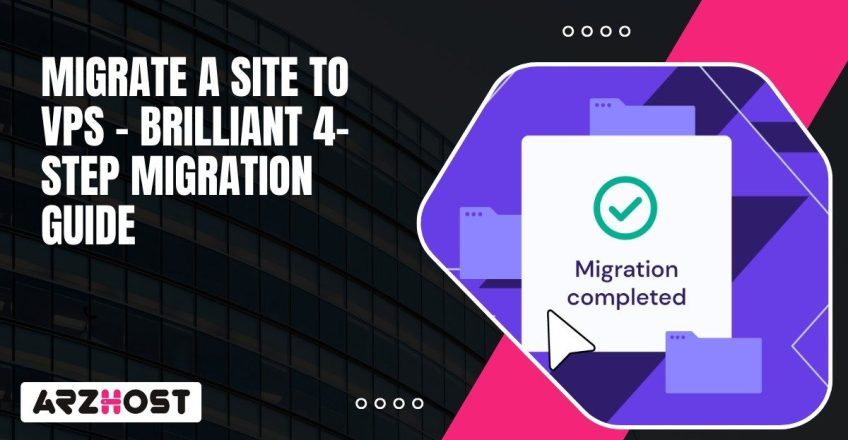
Moving a website to a VPS changes how everything runs in the background. Shared hosting puts you in the same space with hundreds of other sites fighting for CPU and memory, while a Virtual Private Server gives you dedicated server resources that you can actually control. You are receiving better performance, more flexibility and the ability to scale when there is a traffic spike.
However, it is not as easy as clicking the button to change the hosting company. The first one is to ensure that you prepare the VPS environment, transfer databases and application files in a meticulous way, and make the DNS in such a manner that the domain name refers to the new server without causing excessive delay in the delivery of the content.
This is necessary to Migrate A Site To VPS since otherwise you may have downtime, deleted files, or even worse. But when things go right, you keep the site online, pages load faster, and the users probably won’t know anything has changed.
Website migration is just Moving a Site from One Hosting Setup to Another, but it’s bigger than just copying files. You’re taking the code, the databases, the configuration that makes the site run, and setting it all up on a new server. For example, shifting from shared hosting to a VPS, or moving a WordPress site from cPanel on one provider to a cloud VPS running Apache or NGINX.
The whole point is to keep the site live while you switch the back end. That’s why you pay attention to backups, DNS records, and how fast DNS propagation happens after the change. If you are in a hurry, users crash or go off-line. When you do it correctly, the new server comes online, MySQL databases remain in place, the SSL certificates are not yet invalid and no one going to the site is aware that anything has occurred.
What this really means is you’re moving the entire environment—files, web server, email settings, domain configurations—and making sure it all stays online and secure.
Power Your Website with ARZ Host!
Start Your Online Journey with ARZ Host! Get Fast, Secure, and Scalable Hosting!.
Click HereShifting to VPS has some key advantages that will ultimately benefit the health and growth of your website:
Before moving a website to a VPS, setting things up properly saves you from a mess later. Every part of your current hosting setup needs checking. You’ll choose a VPS plan that matches what your site actually uses, and backing up everything is non-negotiable. Skipping steps might just lead to downtime, broken databases, or even endless configuration problems.
Start by really looking at what your site is running on right now. Check the hosting type and the tech stack powering it. Is it php, MySQL or perhaps MariaDB-based? Or perhaps it is a WordPress, Joomla, or other CMS on top of it? It is important to know this in advance so that you know what the VPS has to deal with when you relocate. Any content management systems like WordPress, Joomla and so on? Having this information, you will know precisely what should be supported by the VPS.
Check the overall size of the site including files, databases, and all those media uploads. Databases especially can grow quietly and cause delays when exporting and importing. Write down any server settings you’ve tweaked, like custom PHP values or cron jobs you set up to run tasks on a schedule. SSL certificates need attention too.
Figure out if they’re handled inside the hosting control panel or if you installed them yourself. And don’t skip over email tied to your domain. If your current server is running mail, you’ll need to either migrate those accounts separately or plan to set up an email server on the new VPS.
Picking a VPS Provider is not only about choosing the lowest monthly price. you need to think about how much RAM and CPU power your site actually needs to stay responsive when traffic climbs. Storage makes a big difference as well SSD or NVMe drives keep databases and page loads moving much faster than older spinning HDDs, which can bottleneck performance. Bandwidth is important particularly when you are offering media files or when there are a lot of visitors.
Consider which operating system you would like to use. Many administrators prefer Linux distributions like Ubuntu or CentOS, while other websites have to run on a Windows server for compatibility. Decide early whether you will have managed hosting, where the provider takes care of server updates, or unmanaged VPS where you are in complete control.
You need to think about security. Look at what the provider offers in terms of firewalls, DDoS protection and monitoring. Customer service can not be overlooked. During migration, there will be issues that come up and having responsive customer service from your host can save yourself some heartache as well as time.
A proper backup is your insurance policy. Skipping it is a gamble that usually ends badly.
Copy all site files along with files in directories containing images, scripts and stylesheets. This can be done very fast using FTP programs such as FileZilla, or you can use the file manager inside your cPanel.
You will also want to export the databases individually. phpMyAdmin is useful in this, as it allows you to generate SQL dump files, which can easily be imported into the VPS at a later date.
Another aspect that most individuals forget about is email. In case your mailboxes are hosted on the same provider, back them up with such a tool as IMAPSync or using the control panel of your host.
Speaking of the backup itself, it is a good idea to put all that in one archive file provided it is possible. Users of WordPress normally install such a plugin as Duplicator, whereas other users have the option of more control with rsync or manual backup scripts.
When you have created the backups, never store them in a single place. Back up copies to external storage (drives or cloud services such as Google drive, dropbox or Amazon S3). In case of a failure during the migration process, then you can roll back within a matter of a few hours without losing a night’s sleep.
Migrating a web site is not just a matter of copy transfer. You are establishing a secure environment on your VPS and making sure that the transfer is clean and the site is up without any data loss or harm. Each step matters.
imapsync –host1 oldmail.example.com –user1 user@yourdomain.com –password1 oldpass –host2 newmail.yourvps.com –user2 user@yourdomain.com –password2 newpass
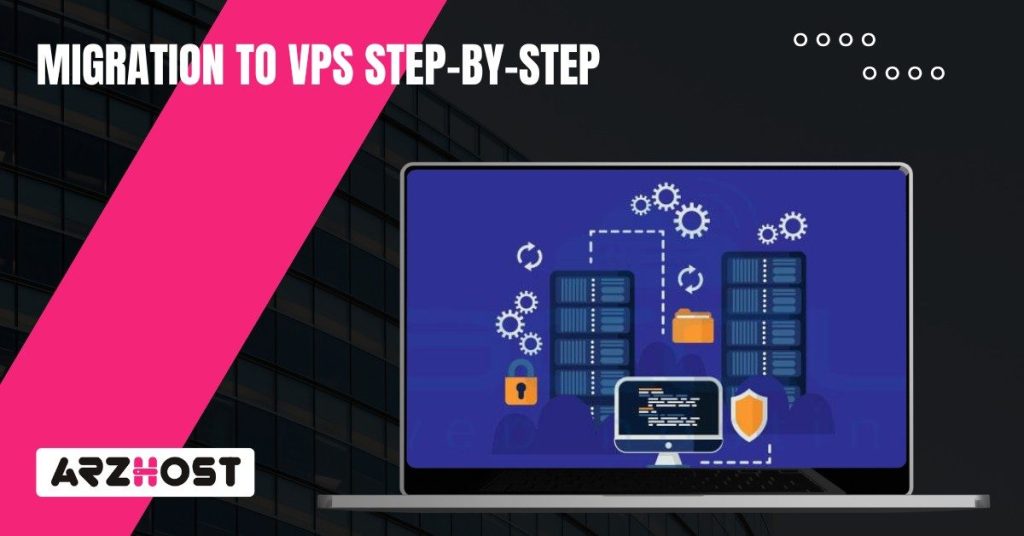
Once you have relocated your site to a VPS, you cannot simply walk away. You need to ensure that your site operates properly and tune some things to make sure it remains fast and secure. Failing to do so creates broken features, opportunities for security breaches, and potentially loses the attention of search engines regarding where your site has moved.
Go to Google Search Console and recheck ownership of your site. Look at the Coverage report for crawl errors or broken redirects. You should fix them quickly so Google doesn’t drop your pages.
Claim your space online
Experience Power with ARZ Host’s Virtual Private Servers – Free Setup with the server.
Click HereSwitching to a VPS will give you faster load times, improved security, and increased command over the performance of your server. All that extra power is not in vain as soon as your traffic begins to grow or as soon as you are running larger applications, which cannot be served through shared hosting. To migrate to a VPS it takes some planning.
The first thing in your list should be to make backups first before the transfer so that files and databases are not lost in the process. After you are live on the VPS, ensure that you test everything, forms, logins, images, plug-ins, so that when you have problems, you are the ones who see them and not your visitors.
The key to this is to have a process that ensures that downtime is minimal and that your data is safe at all times. Then, it will do that, and the transition will be smooth, and your site will be configured to grow without bumping into other walls in the future.
Get amazing deals on the best web hosting solutions today! Visit ARZ Host today!
It is based on the size and complexity of your site. A few page WordPress blog complete with pictures would require a couple of hours. A big site that has custom apps, a lot of media or a big MySQL database may take you a day or more. Recall that include the DNS propagation and post-move tests. The smarter you think ahead the less you have to wait around.
That’s relatively standard. Those platforms save information in a database and in files which can be utilized in themes, plugins and file uploads. Migration is a matter of copying the files, exporting the database and updating the config files to make your site aware of the new location of the db.
You may have to adjust some file permissions too. WordPress has plugins such as Duplicator or All-in-One WP Migration which would allow for faster migrations if you do not want to do this manually.
Yes, it is a different task really. You will have to copy mailboxes over using something like IMAPSync. On the VPS itself you’ll have to set up mail server software like Postfix and Dovecot. Then you need to update your DNS MX records so that email points to the new server. Always test sending and receiving before you switch DNS completely, otherwise you risk losing messages.
This is why backups are critical. Before you start, save copies of your files, databases, and email. If something breaks, just point your DNS back to the old host and restore backups. Just keep the old hosting account open until you are 100% positive that the VPS is running fine. That way, you’ve got a safety net and no one gets stuck staring at error pages.
The VPS plan itself is the most expensive, and it is subject to changes depending on CPU, RAM, storage type (SSD or NVMe) and bandwidth. Data transfer sometimes adds to the bill as well. If you are going to use a control panel like cPanel or Plesk, this will usually be an additional license.
Keep in mind that your own time doing troubleshooting has a price, so be sure to include that as well for planning purposes. Having a plan will help you ensure that you don’t spend too much on a VPS, while still having the performance improvement you are looking for.
Read More: