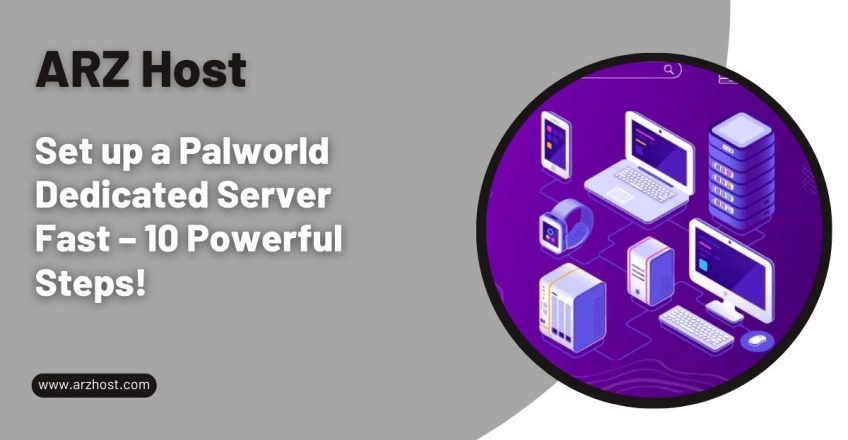
Palworld drops you into this chaotic, wild open-world survival game where everything revolves around these weird little creatures called Pals. You collect them, fight alongside them, throw them into crafting, stick them on farms, and even make them run your machines. It is a full-on mix of survival mechanics, base building, and co-op chaos. And yeah, it gets pretty intense once you start playing with others.
But here’s the thing: if you care about multiplayer, you need to Set up a Palworld Dedicated Server. The game supports up to 32 players, but trying to host from someone’s PC? Laggy. Unstable. Once the host logs off, the world shuts down. That’s where dedicated servers come in. They keep the world running no matter what. No downtime, no host crashes, no random disconnects when things get busy.
If you want the Palworld multiplayer to actually matter, set up a dedicated server. Nothing else comes close.edicated server. Nothing else comes close.
Palworld is a survival game built around creatures (called Pal) collecting, but it’s not soft. You’ve got weather systems, hunger, raids, factions, crafting, and a bunch of chaos happening all the time. It’s like someone mashed Pokémon with ARK: Survival Evolved, threw in factory automation, and flipped the online multiplayer switch.
The Pals aren’t just cute sidekicks. You assign them jobs. Some fight, some farm, and some just carry your equipment while you loot another outpost. The more you rely on them, the deeper the systems get.
A dedicated server in Palworld is exactly what it sounds like. It runs the game world on its own, without depending on anyone’s PC. That means the world stays online all the time. No host required, no random shutdowns. So instead of someone hosting from their own PC where everything stops the second they log off, the world keeps running. Players can join and leave whenever. Nothing resets or disappears.
This kind of setup isn’t just for convenience. It’s what makes Palworld feel more like a true personal.
Secure Your Dedicated Server Today
Experience Power with Dedicated Servers – Free Setup with the server.
Click HerePeer-to-peer hosting makes players play from the machines of one another without a central server, and so, one player becomes the host and the others join his or her session. It is unlike a dedicated server, which is independent and is on regardless.
When you’re deciding between a dedicated server and just using peer-to-peer hosting in Palworld, a few things stand out fast. Dedicated servers offer a stronger, more flexible setup that actually holds up when things get busy. Here’s why they’re the better choice:
The server is independent of any PC, so it is always online regardless of the joined and the left participants. You don’t lose progress just because the host disconnected. The world keeps running and the Uptime and Reliability is great. That’s what makes it work for long-term play.
The number of players that can be served by dedicated servers is 32 without tanking. Large numbers can cooperate without lag spikes, connection drops, or slowdowns, which tend to manifest themselves in peer-to-peer games.
When you are running the server, you choose how it works. Change the player cap, enable or disable PvP, adjust the spawn rate of stuff, provide or deny mod permissions–whatever you consider appropriate to your group’s preferred play style. You make the rules.
Everything goes through one central server and not between players, and you have less lag and more response times. It all is smoother and more trustworthy, especially when there is a quite a lot of action at the same time.
Dedicated Palworld servers usually usually come with real security features. We’re talking DDoS protection, firewalls, regular backups, and the works. These help block attacks and stop data from getting wiped. Hosting providers also throw in malware scanners and access controls so random people can’t mess with your server. Compared to running it from home or relying on peer-to-peer, it’s just way safer.
As your world gets busier, you’ll need more power. That is easy with dedicated servers. The majority of hosts support upgrading CPU, RAM, storage or bandwidth quickly, and sometimes immediately. No downtime, no stress. They should start small and increase when you get more players or when you begin to conduct bigger events. The performance remains stable, even in the hectic situations.
You don’t have to be a server admin wizard to run one. In the majority of hosting solutions, you are provided with an easy-to-use control panel that has all of it. One-Click start or stop the server, log check, admin management with SteamID, performance monitoring, and automatic backups. It is time and trouble-saving and you can concentrate on playing the game.
Dedicated servers in Palworld make a huge difference for multiplayer.
Dedicated servers make multiplayer in Palworld feel solid. Doesn’t matter if it’s casual friends hanging out or a hardcore group chasing rankings. If you care about how the game runs, this is the way to do it.
To run a Palworld dedicated server smoothly and reliably, the server has to meet a few basic requirements across the Operating System, hardware, and network.
You can host a Palworld server on either Windows or Linux, as long as it’s a 64-bit system. Windows 10 works. So does Ubuntu or AlmaLinux if you’re going the Linux route. You’ll need Steam or SteamCMD to install and manage it. You can run it through the regular Steam client, or get more hands-on with SteamCMD commands. There’s also a Docker image if you want to keep things tidy and scriptable.
The first thing you should do before you begin hosting a Palworld dedicated server is to determine how you will actually run it. It will be dependent on your comfort with the idea of administering servers, and the stability that you need the experience to be.
You’ll need one of two tools to install the Palworld server. Both are from Valve, and they’re used to pull the game server files from Steam’s backend. Which one you apply, is determined by your hosting.
Set Up SteamCMD on Windows
Set Up SteamCMD on Linux
sudo apt install lib32gcc-s1 software-properties-common steamcmd -y
Running on macOS
Palworld doesn’t support macOS for server hosting. On Mac, you have the best chance of using virtualization software or CrossOver to make a windows-like environment.

Setting up your Palworld dedicated server isn’t complicated, but it does require a few technical steps done in the right order. This section guides you through the process of installing game files all the way to setting up your network, and starting the server. Pay attention to every step to ensure that your server is stable, secure, and players can connect.
Start by launching Palworld once: Before doing anything with the server, go ahead and open the game through your Steam account and let it run. You don’t need to actually play; just launching it once is enough. This makes sure all the required game files are in place.
Now install the dedicated server: There are two ways to do this, depending on what you’re using.
By default, here’s where you’ll find your Palworld server files after install:
Open up your terminal or maybe command line and write the folder in which the server is installed:
Then launch it:
This boots up the console and starts your Palworld dedicated server. Give it a moment, it’ll get everything ready for hosting your world.
Your server will require you to have default configuration files before you begin to tweak settings. All you have to do is start up the server and run it for a few minutes.
Where the configuration files live:
Inside your server’s install directory, you’ll see two key files pop up:
Get your config file ready:
In order to install your Palworld server safely, open DefaultPalworldSettings.ini and Palworld Settings.ini in a text editor. Something basic, such as the Notepad on Windows.
Copy over the default settings:
Look at the DefaultPalworldSettings.ini file and scroll down to line 4. Copy everything from there and paste it into PalworldSettings.ini. This gives you a clean, complete set of settings to start from, so you’re not building the configuration from scratch.
Key configurable parameters in PalworldSettings.ini:
| Parameter | Description | Example/Default |
| ServerName | Name players will see for your server | My Palworld Server |
| MaxPlayers | How many people can connect at once | 32 |
| PVP enabled/disabled | Toggle PvP mode on or off | True or False |
| ServerPort | Port your server listens on | 8211 |
| AdminPassword | Password for admin access | YourSecurePassword |
| MaxWorkers | Sets number of AI workers or background threads | 16 |
| ResourceSpawnRates | Adjust how often stuff like trees, ores, etc. spawn | Custom numeric values |
After making changes:
Your new settings will load when the server boots up again. That’s all you need to start tweaking your Palworld experience.
In case you wish your Palworld server to be accessible outside your home network, your configuration must be airtight. It is setting up the correct ports forward, configuring the firewall and ensuring that your server is available to the outside world. This stuff is not really difficult though you have to get it right or no one is going to get in.
If you want people outside your network to join your Palworld server, you’ll need to forward port 8211 (both TCP and UDP) to the cTo allow other people (not in your network) to be included in your Palworld Server, port 8211 (TCP and UDP) will have to be forwarded into the computer that is running the server. Here’s how to do that:
Now set up a new forwarding rule:
After doing that, you must certainly save the changes. Some routers might just need a reboot to apply the new settings.
On Windows:
On Linux (using UFW):
sudo ufw allow 8211/tcp
sudo ufw allow 8211/udp
sudo ufw enable
Do not block SSH:
If you’re managing your Palworld server on a Linux machine over SSH, do not touch port 22. That is the default port that the SSH uses. And if you block that, you will end up locking yourself out. Make sure to always double-check that port 22 is still open before enabling or even updating firewall rules.
Avoid opening unnecessary ports:
Only open the ports the server actually needs. In Palworld’s case, that’s 8211 for both TCP and UDP. No reason to leave extra ports exposed, it just increases the chances of someone messing with your server.
Local check:
127.0.0.1:8211
192.168.x.x:8211
Remote check:
<Your Public IP>:8211
To find out whether 8211 is open, you may do something like Telnet or an online port checker. In case all the preparations have been made, you can test your server to make sure that it is accessible to the outside world. When this is effective, then the players are supposed to be able to connect anywhere without any problems.
It doesn’t matter whether you are playing with friends or providing a public server, this section will be all about installing Palworld with as little trouble as possible. You’ll boot the server, adjust settings if necessary, check the performance, and know how to boot and shut stuff down without causing any loss.
To get your server running, go to the Palworld install directory.
Once it starts, you’ll see a live log feed showing what the server is doing—player joins, world activity, errors, etc.
To configure the server running you can add flags to it when starting. These allow you to alter settings dynamically, without writing to configuration files.
Example:
PalServer.exe -port 8300 -players 24 -useperfthreads
The same thing works on Linux:
./PalServer.sh -port 8300 -players 24 -useperfthreads
When the server is running make sure that the terminal or console remains open. You will find updates in real-time of what is happening there. It helps you detect issues in the initial phases such as connection issues, errors and performance warnings.
When you plan to operate the server on a long-term basis, it is possible to automate this process by checking the logs and raising alerts.
To restart, do this:
To shut down:
Same thing, use Ctrl + C or the in-game command if supported. Avoid killing the process through Task Manager or kill -9 unless it’s absolutely stuck. Forced shutdowns can corrupt data or lose player progress.
If you’re using screen or tmux on Linux to keep the server running in the background:
In order to enter your Palworld Dedicated Server, players simply start Palworld, then open the main menu and press Join Multiplayer Game. In that they will enter the server details in the following format:
Port: IP address e.g. 123.45.67.89:8211 in an online server, or 127.0.0.0.1:8211 in cases where they reside on a single machine (LAN/local).
They will have the IP local as yours in case they are on the same Wi-Fi as you. They will require your public IP in the event that they are connecting online. The port stays the same; 8211 is the default for Palworld.
With these things sorted the right way will allow your friends (or any other person you invite to play with) to get acquainted and you can simply get down to playing.
Power Your Website with ARZ Host!
Start Your Online Journey with ARZ Host! Get Fast, Secure, and Scalable Hosting!.
Click HereInstallation of Palworld server onto your own server is under your control. It’s your choice what the game experiences are like, be it a relaxed co-op, a cut-throat battle, or a game of your own. You are allowed to customize the rules, play around with mods and adjust everything to suit how your group plays.
When it is all clean it just works. No lag, no weird glitches. Just smooth gameplay and way more time actually playing with your friends. It is also easier to build a real community by having your own space. You are able to plan events, introduce fresh players and establish memorable moments.
When you figure something out, or have a setup that works well, you can share it. No matter it is on Discord, on Reddit, or on whatever platform the Palworld crowd is chatting, your advice can truly serve a person just beginning.
Want More Customers? Make Your Website Fast, Reliable, & Secure with ARZ Host.
Yes. Palworld dedicated servers work fine on 64-bit Linux setups like Ubuntu or AlmaLinux. Most people use SteamCMD to install and manage it, which is solid if you’re running a headless VPS or something without a desktop. Easy to script, easy to automate. Just make sure the machine meets the basic hardware requirements, or the server’s gonna choke.
Palworld caps out at 32 players per server right now. That’s the limit. If you’re going to push it that far, you’ll want at least 16 GB of RAM and a decent CPU. Especially if the world’s got a lot going on like Pals, bases, PvP, all that. Multiplayer chaos stacks up quickly.
Yes. You’re not running the game itself; you’re running the server version that comes through Steam’s tools. Either grab it through the Steam client on Windows or use SteamCMD if you’re on Linux.
Start by setting an AdminPassword in your PalworldSettings.ini file. That stops random people from taking admin control. Also, make sure your firewall only allows traffic on port 8211 (TCP and UDP). Don’t open anything else unless you need to. If you’re on Linux, use UFW. If you’re on Windows, lock it down through Defender. And please don’t run your server as root. You already know better. Keep your server software up to date, and if it’s exposed to the internet, maybe use IP whitelisting or just don’t advertise it.
Check for updates anytime Palworld pushes a new patch. This is normally when bugs are resolved or new features are introduced. It prevents your multiplayer server from crashing. How you install it decides on whether to use SteamCMD or the Steam client to update. It is better to update off-hours when no one’s online. Save the world first. Always. Don’t be the guy who loses everyone’s progress because you restarted without a backup.
Read More: