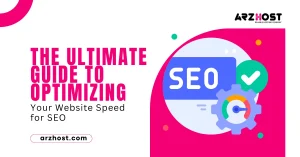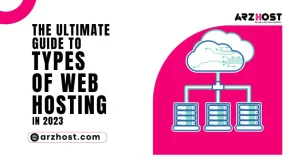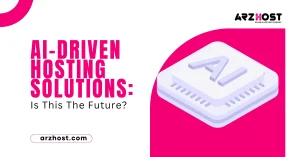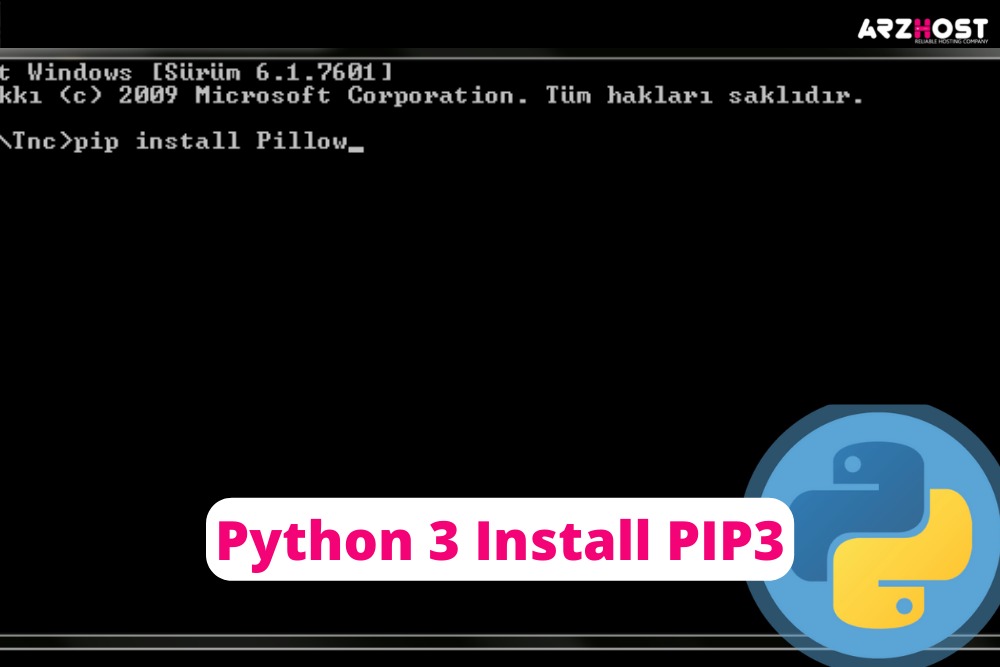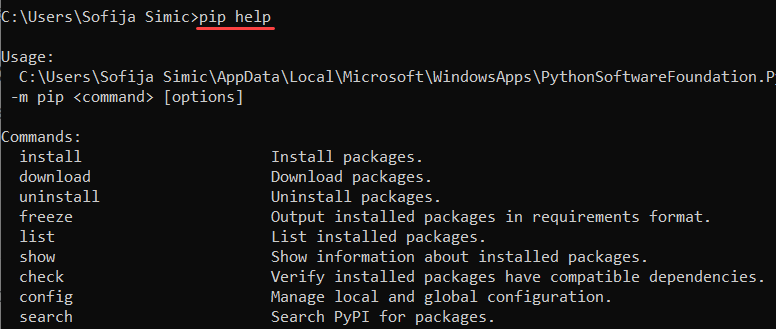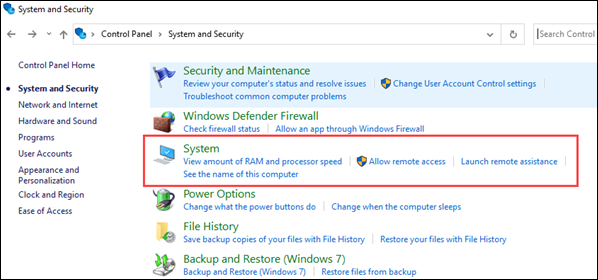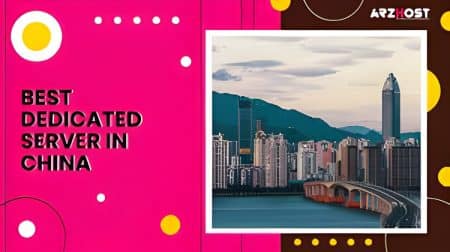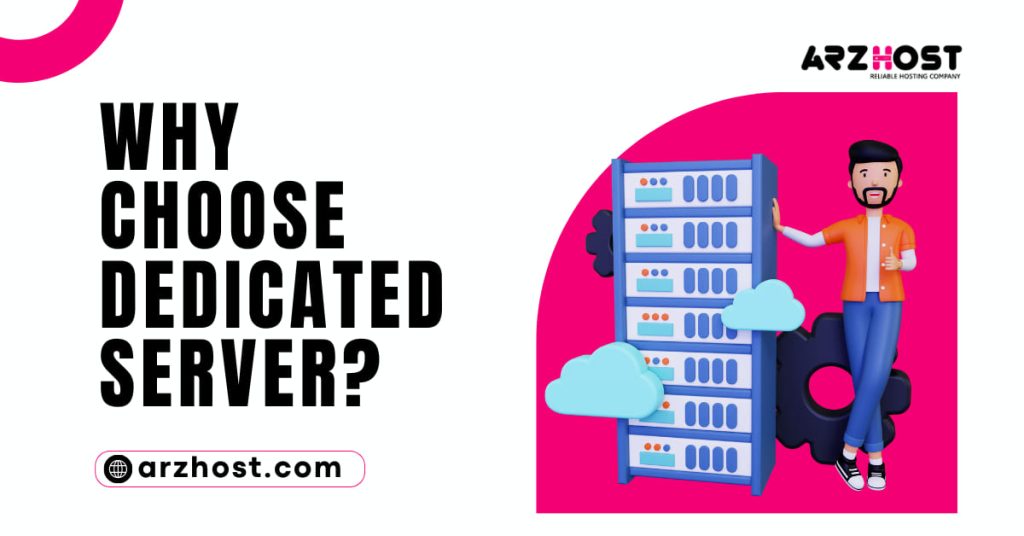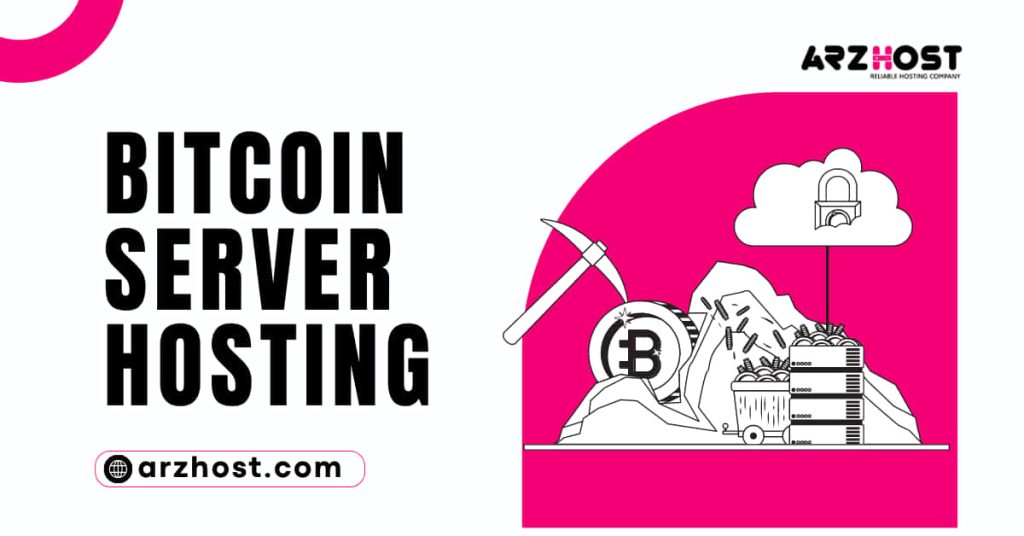Python 3 Install PIP3 is a Python package manager, therefore it enables you to handle additional libraries and dependencies in addition to the standard library. (A module is a library of Python code that you may include in your projects. A package contains all the files you need for a module.)
Although the Python standard library already has a tonne of packages and modules to aid you with your scripts and apps. The Python community is incredibly active, so new packages are continuously being created to make things even simpler. What npm is to JavaScript and gem is to Ruby, PIP is to Python.
Here at Arzhost, our team expertly guides you about how Python 3 Installs PIP3 on the window and makes things simpler.
Why not use easy install instead of pip3?
Python 3 Install PIP3 will be time well spent. Recall that PIP was created to take the place of easy installation and address many of the issues it raised.
Here are some other justifications for Python 3 Install PIP3:
- You never experience the issue of incomplete installs because every item is downloaded before installation.
- Since PIP stores this data, you can more quickly remember why you intended to install a package in the first place when you install pip3.
- The error messages accelerate learning and make it simpler to identify potential causes of problems.
- Packages don’t have to be installed as egg packages. They can be installed flat.
- Pip3 makes it simpler to specify fixed criteria so that packages can be produced with reliability.
- Easy installation was part of the distribution package. Which is no longer supported. Instead, setup tools incorporated it. As a result, installing distribution will only result in the installation of setup tools.
- Even easy installation is only partially effective
- There are no longer any advantages that easy install once had over PIP. Python 3 Install PIP3 has advanced so much that it currently outperforms easy install by a wide margin.
- It is simple to copy your site packages using PIP3: It creates a requirements file, installs it with just one command on each side, and then does so.
PIP Installation for Windows
Python 3 Install PIP3 on Windows by following the instructions listed below.
1: Download PIP get-pip.py in step one
Please download the get-pip.py file before installing PIP.
- If one hasn’t already been opened, start a command prompt. Open the Windows search box, enter cmd, and then click the icon to accomplish this.
- Next, use the command below to get the get-pip.py file:
curl https://bootstrap.pypa.io/get-pip.py -o get-pip.py
2: Installing PIP on Windows
Type the following to Python 3 Install PIP3:
get-pip.py in Python
Check the path to the folder where you saved the file again if it can’t be located. The following command can be used to inspect the contents of your current directory:
dir
The dir. the command provides a detailed listing of a directory’s contents.
3: Verify Installation
Once PIP is installed, you can type the following to see if the installation was successful:
help pip
The program should launch and display the location of the software package and a list of pip commands if PIP has been installed.
If you encounter a problem, try installing it again
4: Add Pip to Windows Environment Variables
You must include PIP in Windows environment variables to launch PIP from any location without encountering the “not on PATH” issue. To do this, adhere to the instructions listed below:
- Find the System and Security window in the Control Plane and click it to open it.
- Go to the System settings page.
3. Select Advanced system settings after that.
4. Double-click on the Path variable in the System Variables to open the Environment Variables.
5. Select New after that, and then add the directory where PIP was installed.
6. To save the changes, click OK.
5: Configuration
- The PIP
configuration file is located in the HOME folder in Windowsis called pip.ini. - A vintage per-user
configuration file is also included. The file can be found in %APPDATA% %pip% pip.ini. - Using the
environment variable PIP CONFIG FILE, you can specify a unique locationfor this configuration file.
Conclusion
Here at Arzhost, Python is a terrific programming language to have under your belt and is one of the easiest for novices to learn. Get reliable web hosting and install pip3 using this simple approach if you want to make the most of it.