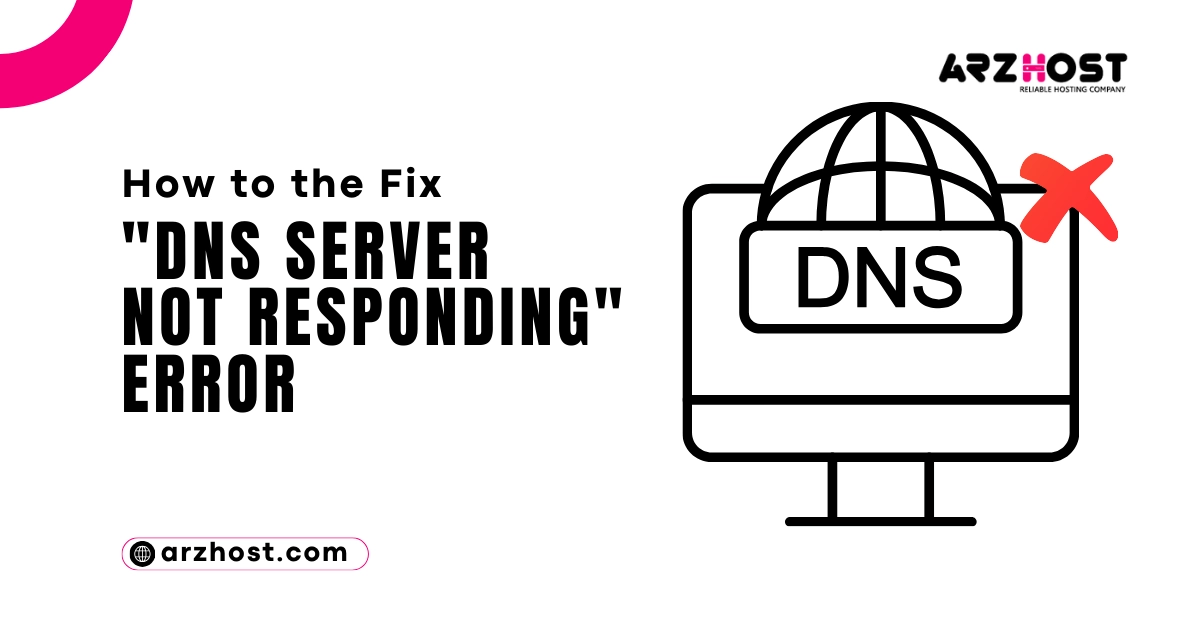
Accessing a Domain Name Server (DNS) to view a website is necessary. During the process, you may see an error message like “DNS server not responding.” This indicates that there was a lack of response from the decentralized naming systems that convert hostnames to IP addresses.
This kind of DNS issue might happen for several different reasons. Fortunately, there are easy solutions for the most of them. In reality, resetting your computer or switching web browsers can be all needed to resolve the problem.
This article in our blog will describe the meaning of the “DNS Server Not Responding” warning and discuss a few typical reasons why it occurs. Next, we’ll guide you through several fixes for it, suitable with both Windows and macOS.
Now let’s get going!
Using a DNS, you may convert alphanumeric domain names, also known as “hostnames,” into numeric IP addresses. DNS servers are essentially interpreters.
A web address entered into your browser is sent from your router to a DNS server, where it is dissolved and returned as an IP address. The DNS server will often respond with a message stating that it is not responding if it is unable to successfully finish this name-resolving process.
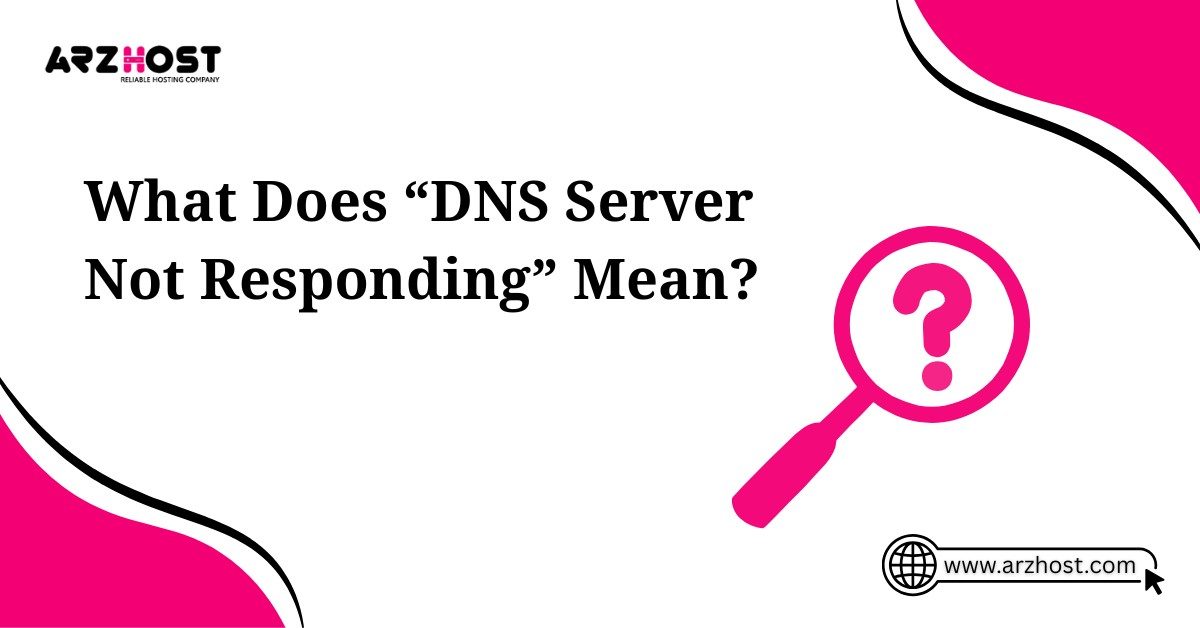
The error message “DNS Server Not Responding” indicates that your browser was unable to connect to the internet. DNS faults are typically the result of user-end issues, such as outdated browsers, misconfigured DNS settings, or issues with networks or internet connections. They may also be the result of a brief DNS outage caused by a server failure.
Therefore, it’s probable that merely changing browsers will allow you to remedy the issue. In other situations, you might have to flush the DNS cache, switch DNS servers, or disable connections.
When you get the “DNS Server Not Responding” error, it means that the information desk is either closed or can’t find the address you’re looking for. This can happen for several reasons:
The good news is that there are things you can do to fix the error:
If none of those work, it might be time to contact your internet service provider (ISP). They can help diagnose the problem and get you back online.
Remember, the “DNS Server Not Responding” error is a common hurdle, but with a little troubleshooting, you should be back to navigating the internet city in no time!
Want to know What Is Reverse DNS and How It Works? Click here!
It’s time to start working on fixing this message now that you know what it signifies and are aware of some possible causes.

Here are eleven possible solutions to resolve the issue “DNS Server Not Responding” on Mac and Windows computers.
Testing your DNS connections is the first step in troubleshooting the issue. You may be able to resolve this issue by just updating or changing your web browser.
How Can I Change to a New Browser? Try using a different browser to visit the web to do this. For instance, choose Mozilla Firefox or Microsoft Edge to view the specified website if Safari or Google Chrome is your usual browser.
If changing browsers resolve the issue, you probably need to either uninstall and reinstall your usual browser or update it to the newest version. You can rule out your browser as the problem’s origin, though, if you continue to receive the “DNS Server Not Responding” warning.
Purpose: To rule out browser-specific issues.
Steps:
If your browser isn’t the issue, it can be your present gadget. To view the website you’re unable to see, it could be interesting to connect to a different device.
How Can I Set Up a New Device Connection? Take out your phone and attempt to use the same network to visit the website that’s giving you problems.
Are you still seeing the problem “DNS Server Not Responding”? Then, this could suggest that the problem is with your router.
Uncertain about it? Use your mobile data to connect to the website. If it functions, you’ll know that the issue is actually with you and not the website.
Purpose: To isolate whether the problem is with your device or the network itself.
Steps:
The error message “DNS Server Not Responding” may appear if your operating system isn’t working properly. To check if this fixes the problem, you might want to try starting your Windows device in Safe Mode.
This can help with troubleshooting and restrict the number of files and resources needed to operate Windows.
How Can I Turn on Safe Mode on My Computer? Hover your cursor over the Power symbol after selecting the Windows button to boot your Windows 10 PC in Safe Mode:
Next, choose Restart by holding down the Shift key:
Try visiting the page once more once your computer has entered Safe Mode. If there doesn’t appear to be a problem with the network connection, third-party software or installations, like antivirus programs, could be the cause of the issue.
Purpose: To start your computer with minimal drivers and software, potentially bypassing conflicting programs.
Steps:
Windows:
macOS:
In case a browser change doesn’t fix the “DNS Server Not Responding” problem, you should temporarily disable your firewall. Firewalls and antivirus programs are essential for protecting your devices, but occasionally they might create problems that prevent network connections.
How Can I Turn Off My Firewall and Antivirus Software Temporarily? To accomplish this, Windows users need navigate to Update & Security > Windows Security > Virus & Threat Protection > Manage Settings in the control panel.
On a Mac, go to System Preferences > Security & Privacy > Firewall to access this option. Are you getting an error of a failed host on OpenVPN, better fix it!
Try using your browser to access the website once more after turning off your firewall. If this fixes the problem, you may want to think about changing antivirus software or adjusting the settings on your current application. In either case, don’t forget to restart your firewall after you’re finished.
Purpose: To see if these programs are interfering with the DNS connection.
Steps:
Disabling any accessible secondary connections on your device is another possible solution if turning off your firewall or antivirus software doesn’t work. Verify that the only connection you are utilizing at the moment is active.
How Can Secondary Connections Be Disabled? Enter “Network connections” into the desktop taskbar’s search box to accomplish this on Windows. Click View network connections after that.
You’ll reach the Network Connections page as a result. There will be a red (X) next to any connections that you are not currently using. When you do a right-click on one, choose Disable:
For any other connections that are not in use right now, repeat these steps. After you’re through, try accessing the website once more by restarting your browser.
To accomplish this on a macOS computer, click the Apple icon and choose System Preferences > Network. The list of your connections will appear on the window’s left side.
Click the (–) symbol at the bottom of the window after selecting the one you want to disconnect or disable.
Purpose: To prevent conflicts with multiple network connections.
Steps:
Try the Peer-to-Peer (P2P) capability if you’re using Windows and the “DNS Server Not Responding” issue message hasn’t gone away after turning off your firewall or secondary connections. Note: Windows 10 is the only version of this that is available.
The download bandwidth on your device is protected by this feature. In essence, it enables you to download a Windows update just once, then utilize your device to share or distribute it to other computers connected to your local network.
Regretfully, DNS processes may also occasionally be interrupted by it. Consequently, it’s worthwhile to disable to check if it fixes the problem message you’re seeing right now.
On the left-hand side of the window that appears, choose Delivery Optimization:
Toggle the switch next to “Allow downloads from other PCs” to turn it off:
Restart your computer after you’re finished, then try visiting the website once more. Don’t worry if this doesn’t work. There are still more fixes for us to try. See our detailed article on Best Practices for DNS Performance and Security for better knowledge of how DNS Works.
Purpose: To address potential issues with this feature.
Steps:
Restarting your router is the next troubleshooting step to take. This will clear the cache on your router and might help fix the “DNS Server Not Responding” error.
How Can My Router Be Restarted? The majority of modems have a power button that allows you to swiftly turn them off. Turn on your modem again after a minute or so and wait for it to establish a connection again. When it is finished, test if your browser can still access the internet.
Keep in mind that occasionally merely restarting the router is insufficient. Rebooting it could include completely unplugging it, waiting at least 30 seconds, and then plugging it back in and turning it on once more.
Purpose: To refresh its settings and clear potential errors.
Steps:
An additional cause of the “DNS Server Not Responding” notice could be an out-of-date or redundant Windows network device driver. If so, updating or purchasing a new adapter driver might be the best course of action.
How Can I Update the Drivers for My Network Adapter? You can update the driver for your network device in two different methods.
One is to work with drivers by hand; this is something you should only do if you have some experience with them. As an alternative, you can use an automated program like Snappy Driver Installer (SDI) or Driver Easy:
Restart your computer after downloading SDI and completing the installation of the new drivers. Next, see if you can connect to the internet again to see if that fixes the problem.
Purpose: To ensure you have the latest drivers for your network card.
Steps:
It’s time to check your DNS settings if you’ve ruled out your network, antivirus program, and web browser as the problem’s origin. Similar to the router cache, your IP may need to be reset or your DNS may need to be cleared in order for it to establish a successful connection to the internet.
How Can I Reset My IP and Clear the DNS Cache? If you’re using Windows, open the Taskbar search bar, type “cmd,” and choose the Command Prompt application:
Enter “ipconfig/flushdns” (without quotation marks) in the window that appears, then press Enter.
Upon completion, a notification will appear informing you that the DNS cache was effectively cleared. Proceed in the same manner with the subsequent commands:
Using the Terminal software on a Mac, you can clear your DNS cache by typing “Terminal” into Spotlight after pressing the Command + Space keys. Enter the following in the Terminal application window:
Hit the Enter key. Unlike Windows devices, there won’t be a success message. Nevertheless, the DNS cache will be flushed by merely performing this command. See our Comprehensive Tutorial on clearing your DNS cache in Mac, and Windows for more instructions.
The most recent version of the Internet Protocol, IPv6, aids in traffic routing across networks and the internet. Regretfully, it might also be the cause of the “DNS Server Not Responding” error that you are now experiencing.
Therefore, turning off IPv6 on your machine is another possible fix you might attempt.
How Can IPv6 Be Disabled? Open the Network Connections control panel in Windows, then right-click on the connection you’re currently using to accomplish this. Choose Properties: from the menu drop-down.
The panel that appears has a Networking tab. Scroll down until you see Internet Protocol Version 6 (TCP/IPv6).
Uncheck the box if it’s checked, then press OK. Try establishing a new internet connection after refreshing your browser.
The first step in disabling IPv6 on macOS is to identify the network interface you are currently utilizing. To accomplish this, launch the Terminal program and type the following command:
The following command would be used to disable IPv6 for a wireless connection:
For an Ethernet connection, you would use:
Press the Enter key after that, and try refreshing your browser to check whether the problem has been fixed.
Changing your default DNS server is another way to resolve the “DNS Server Not Responding” issue on Windows. The first step in doing this in Windows 7, 8, or 10 is to go to your network connection properties.
How Can I Modify the DNS Server That Is Default? To begin, click the Windows button located in the task bar’s lower-left corner. Type “Network connections” into the search area, then from the option that displays, choose View network connections:
Select the internet adapter that you are currently using (LAN for Ethernet cable connections, or WLAN for wireless network connections) next. After doing a right-click on the internet adapter, select Properties.
Select Internet Protocol Version 4 (TCP/IPv4) from the menu that appears, and then select the Properties option.
Choose a different DNS server address by hand by selecting Enter the address of an alternate server and use the following DNS server addresses.
For instance, you can type “8.8.8.8” for Google’s DNS server under the Preferred DNS server. Next, enter “8.8.4.4” in the field labeled “Alternate DNS server,” and choose OK.
If you’re using macOS, click the Apple symbol and then select System Preferences to get these settings.
Click OK and then Apply after entering the updated DNS details. After restarting your browser, go to the website you were attempting to view. The “DNS Server Not Responding” problem ought to be fixed by now.
These 11 methods should equip you with a comprehensive troubleshooting strategy for the “DNS Server Not Responding” error. While the exact source of the problem can vary, systematically trying these steps will increase your chances of resolving the issue quickly.
Remember to start with simpler techniques like switching browsers or restarting your router before moving on to more advanced solutions like installing driver updates or changing DNS servers.
If none of these methods work, it’s recommended to contact your internet service provider for further assistance.
Additionally, keep in mind that while these steps cover both Windows and macOS, the specific wording and menus may differ slightly depending on your operating system version.
According to ARZ Host analysis, I hope this detailed explanation and conclusion provide you with a clear understanding of how to fix the “DNS Server Not Responding” error and get back to browsing online smoothly.
Feel free to ask if you have any further questions about specific steps or need clarification on any aspect of this troubleshooting process.
The DNS Server Not Responding Error occurs when your computer or device is unable to establish a connection with the Domain Name System (DNS) server. This can happen due to various reasons such as network issues, misconfigured settings, or problems with the DNS server itself.
You may experience issues like slow or no internet connectivity, error messages stating “DNS Server Not Responding,” or difficulty accessing websites. To identify the problem, try to ping a website or use the ‘nslookup’ command in the command prompt to check if your DNS server is responding.
Restart Router and Modem: Power cycle your router and modem to refresh the network connection.
Use Google’s DNS: Switch to Google’s DNS servers (8.8.8.8 and 8.8.4.4) to see if the issue is related to your default DNS server.
Flush DNS Cache: Open the command prompt and type ‘ipconfig /flushdns’ to clear the DNS cache.
Check Network Configuration: Ensure that your network settings are configured correctly, and there are no conflicts with IP addresses.
To update or reinstall DNS drivers, follow these steps:
Open Device Manager: Right-click on the Start button, select “Device Manager.”
Locate Network Adapters: Expand the “Network adapters” section.
Update or Reinstall Drivers: Right-click on your network adapter, choose “Update driver” or “Uninstall device,” then restart your computer.
If the issue persists, consider the following:
Contact Your ISP: Reach out to your Internet Service Provider (ISP) to check if there are any known issues or if they can provide assistance.
Professional Assistance: If you’re unable to resolve the issue, consider seeking help from a professional technician or IT support service.
Remember to perform these troubleshooting steps carefully and, if necessary, consult with technical support to ensure a proper resolution to the DNS Server Not Responding Error.
Read More: