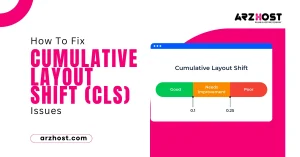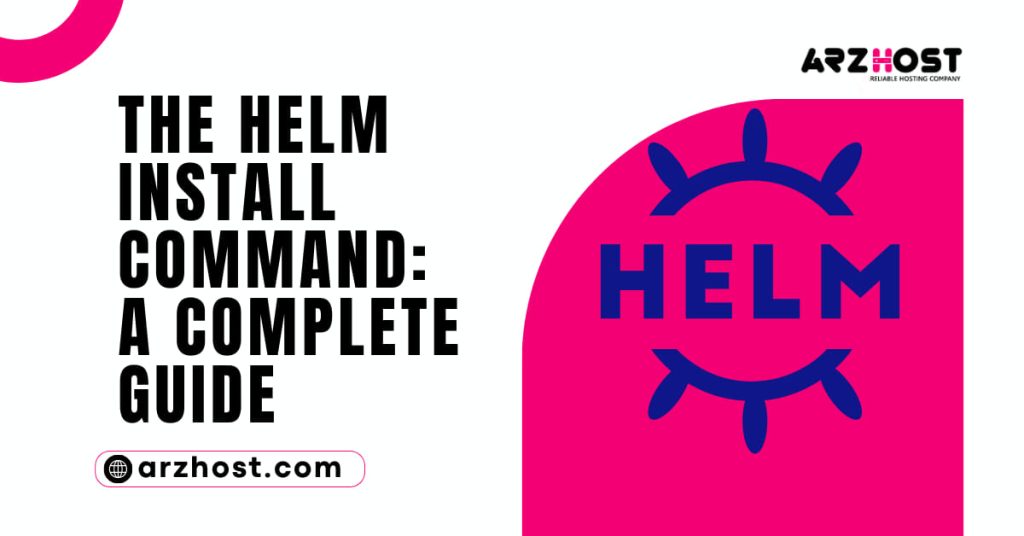By introducing the idea of How to Use the Helm Install Command? a package containing YAML files and templates that build Kubernetes manifest files, Helm makes the deployment of Kubernetes applications simpler.
Helm serves as the Kubernetes package manager and provides a number of helpful command-line tools for managing Kubernetes applications.
In this article, you’ll discover how to deploy charts in a Kubernetes cluster using the Helm command, how to Use the Helm Install Command.
- A Kubernetes cluster
- Helm 3 installed
Command Syntax for Helm Install
Release name, chart path, and optional options are all part of the syntax for the helm install command:
install helm [release-name] [chart] [flags]
Some helpful flags include:
| -atomic | Deletes the installation in case the process fails. The flag also automatically sets the –wait flag. |
| –create-namespace [string] | Creates the namespace for the release if it has not previously existed. |
| –dependency-update | Runs a Helm dependency update before the installation. |
| –dry-run | Performs a simulation of the installation process for testing purposes. |
| -g, –generate-name | Generates a release name. The [release-name] parameter is omitted. |
| -h, –help | Shows the installation help file. |
| -o, –output format | Prints the output in one of the allowed formats – YAML, JSON, or the table (default). |
| –set [stringArray] | Provides space to set values directly in the command line. Multiple values are allowed. |
| -f, –values [strings] | Takes values from the file or URL the user specifies. Multiple values sources are allowed. |
| –verify | Verifies the package before its use. |
| –version [string] | Lets the user specify the exact chart version (for example, 1.2.1) or a chart version range (for example, ^2.0.0). |
| –wait | Waits for the system to be in the ready state before marking the release as successful. The waiting time is specified with the –timeout flag (the default value is 5 minutes). |
Using the Helm Install Command to Install Charts
How to Use the Helm Install Command? Obtaining a helm chart and performing the helm install command while referencing it is both necessary steps in the Helm app installation process.
First Step: locate or make a Helm Chart.
You must either obtain a helm chart online or make one yourself in order to install it. You can acquire them from the Artifact Hub or online repositories. Read How to add, update, or remove a Helm repo for additional details on adding Helm repositories.
To add the helm repository holding the chart you want to install, use the helm repo add command:
add [repository-name] to the Helm repo [repository-address]
We’ve added the Jenkins repository, an open-source automation server, to the sample below:
Repository updates for your system:
new helm repo
To find the charts in the nearby repositories, use the helm search command:
[Chart] Helm search repo
After writing down the name of the chart, move on to the next step.
Second Step: Install a Chart using Helm Install Command
The helm install command can be used in a variety of ways to install helm charts. Utilizing the chart reference listed in the NAME portion of the helm search output is the most popular.
For instance, to install Jenkins, you would type the following using the syntax described in the section above:
helm install jenkins jenkins/Jenkins
The repository prefix and the chart name make up the chart reference. In the aforementioned example, before starting the installation, Helm looks for the chart Jenkins in the repo called jenkins.
How to Use the Helm Install Command? The results should attest to a successful deployment of the chart.
Helm can be instructed to check in several places to get charts. In addition to a chart reference, you can offer:
1: The way to a packaged chart,
the command "helm install jenkins./jenkins-1.2.3.tgz"
2: The directory’s path where an unpacked chart can be found:
Helm install jenkins-archive. /jenkins-deployment
3: The precise URL is
Jenkins 1.2.3.tgz https://example.com/charts/helm install
4: The repository’s URL and the chart’s reference:
install helm —repo Jenkins deployment charts are available at example.com Jenkins
Verify the Status
Use the following command to look up a release’s status:
[Release-Name] state of the helm
The results are comparable to those of the helm install command. It includes data on the most recent deployment time, the release’s namespace, status, number of modifications, and other pertinent characteristics.
Releases that have a deployed status in the STATUS part of the report have been successfully deployed and are ready for usage.
Conclusion
The instructions in this tutorial How to Use the Helm Install Command? showed you how to deploy an app to your Kubernetes cluster using the helm install command. Numerous helpful options for modifying the helm install command were also mentioned in the post.