
If you’re running a WordPress site and want it to truly feel authentic, start experimenting with image collages. They help you guide the eye, break up long blocks of text, and make people actually stop scrolling for a sec.
Tools like Easy Image Collage basically do all the heavy lifting for you. You pick the layout, drop in your images, and adjust a couple of settings, that’s it. They scale right on mobile too, which is huge because nothing kills a design faster than clunky image grids on small screens.
For example, you can set up a 3-column grid, throw in some product shots, enable the lightbox feature, and now it’s a full-blown interactive gallery. Some plugins even allow you to add social buttons, enabling visitors to pin content directly to Pinterest. That kind of thing gets shared more often than you’d think, especially if the images are well-designed or useful.
It doesn’t really matter whether you’re using the Classic Editor or Gutenberg; both support shortcodes and custom blocks, allowing you to easily insert Image Collage for WordPress into blog posts, landing pages, or even your homepage layout without needing to delve into HTML or CSS. Just drag, drop, done.
Image format still matters. Stick to compressed JPEGs or transparent PNGs to ensure the gallery loads quickly without appearing blurry. If you’re using a page builder like Elementor or WPBakery, most of them are compatible with these plugins as well, so everything stays aligned regardless of the layout you’re building.
This type of visual setup also helps with SEO. Search engines pick up on the extra user engagement, especially when you pair the collages with solid alt text and lazy loading. That’s why many web designers and WordPress developers use this trick to make portfolios, product showcases, or even testimonials appear more dynamic.
Image collages combine multiple photos into a single visual layout that seamlessly integrates into your WordPress posts and pages. They make galleries look more natural and less cluttered, which helps people actually stay on the page.
Tools like Easy Image Collage, Collage Maker, or even Final Tiles Gallery handle the layout for you; you just need to pick a style, drag your images from the WordPress Media Library, and you’re done. Most work inside both the Gutenberg Editor and Classic Editor, so you’re covered either way. For more details, See our guide on How to Create Images For Website
Some reasons people use image collages on WordPress:
This improves both the Technical SEO and User Experience aspects of your site
Here’s where you’ll usually see these used on WordPress sites:
Efficient and Secure RDP Hosting
Powerful Remote Access Solutions – Access Anywhere, Anytime.
Click HereThe first thing to do when making a collage on WordPress is to pick a plugin that actually works with your setup. Easy Image Collage is good. It runs fine on both the Classic Editor and Gutenberg, so you don’t have to worry about compatibility stuff. It’s responsive, so your layout doesn’t break on mobile.
The drag-and-drop feature is also smooth, eliminating the need to hunt through menus to move an image. It also features built-in SEO functionality, allowing you to add alt text and captions without requiring any additional tools.
Other plugins, such as Collage Maker or Grid FX, are also nice, as they add features like CSS3 animations or tiled layouts; however, they sometimes feel heavier. Easy Image Collage keeps it clean and simple.
If you grab the premium version of Easy Image Collage, you get extra stuff like:
These add-ons make your collage more clickable and in sync with the look you’re going for.
Not into plugins? You can still build collages using page builders like Elementor or Kadence Blocks. They’ve got gallery blocks that do the job, but it takes a little more time. You might want to experiment with padding, or consider some custom CSS grid tweaks.
It works fine if you’re comfortable with that, but if you’re not, plugins like Easy Image Collage or Collage Maker are significantly faster. Less setup, better results, and still optimized for mobile and search.
Before you start adding images to a collage, take a moment to select the right ones. You want them sharp, but not oversized. Big image files can make your WordPress site crawl. Usually, JPEGs are the preferred format for photos; they look good and don’t consume too much space. If you’ve got logos or anything with transparency, PNGs work better.
Here are a few things that help keep your collage from looking off:
To speed things up, run your images through EWWW Image Optimizer before or after upload. It compresses them without compromising quality, which significantly improves load time. Alternatively, you can simply crop and resize the content in your photo editor before uploading. Clean images load faster, look better, and help with SEO, so it’s worth the extra minute.
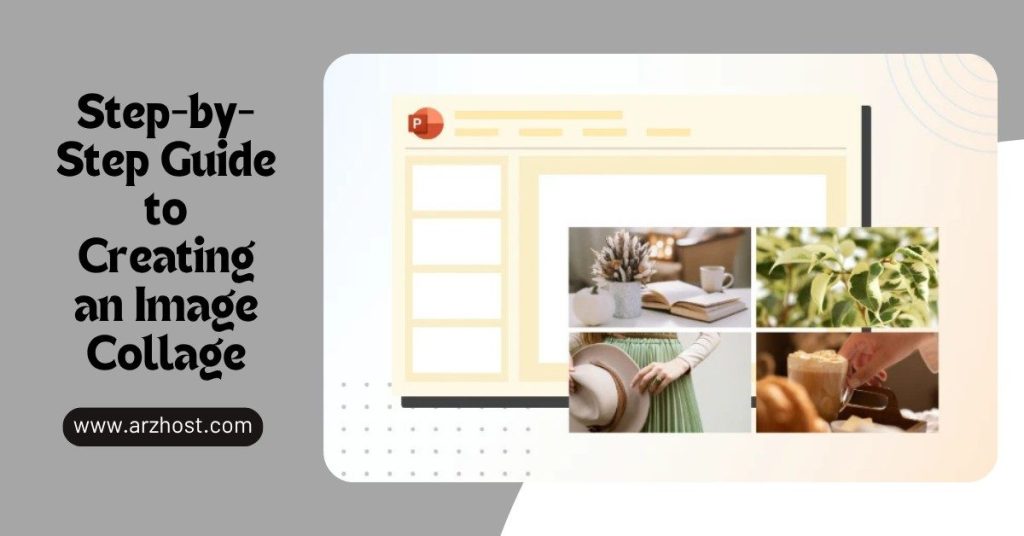
Building a collage in WordPress takes just a few minutes. Whether you’re working on a blog post, a landing page, or a custom post type, the process remains simple—pick a layout, drop in your images, and adjust a few settings to match your design.
In your WordPress dashboard, head to Plugins > Add New.
Search for Easy Image Collage, click Install Now, then hit Activate.
Now do the same thing for Simple Lightbox, just search for “Lightbox” and pick the one called Simple Lightbox. It adds that click-to-zoom effect when someone taps an image in your collage.
Related Post: Benefits of Image Optimization for Web Hosting
Once your collage is up and running, a few small tweaks can make it feel way more intentional and interactive. These aren’t must-haves, but if you want your layout to feel sharper and get more out of it, try a few of these:
Next-Gen Hosting Starts Here
Join thousands who trust ARZ Host for blazing speed and unbeatable uptime.
Click HerePutting together image collages in WordPress isn’t complicated once you’ve got the right tools. Plugins like Easy Image Collage make it quick to drop your photos into layouts that actually look good across all devices. It’s not just about making things pretty; these collages help boost engagement, support your SEO with proper captions and alt text, and give your site more energy overall.
Try different layouts or styling options. Adjusting things like borders, filters, or spacing can take a basic image grid and turn it into something that feels way more intentional.
That said, keep performance in mind. Big images can slow everything down. Tools like EWWW Image Optimizer make it easy to compress images without wrecking the quality. The sweet spot is having your visuals look good without making your site sluggish.
Remember, a smart collage setup makes your content easier to look at, easier to click, and just more enjoyable to scroll through
For Reliable and Scalable WordPress Hosting, Visit ARZ Host
Yes. With Easy Image Collage, you can drop in as many collages as you want on a post, page, or even a custom post type. Just add a new block or shortcode each time. It doesn’t limit you, so you can group different image sets wherever they make sense.
The plugin works with both. If you’re using the Gutenberg Block Editor, you’ll see the block available. Want to go back to the Classic Editor? Just install the Classic Editor plugin from the WordPress directory and toggle between the two. Either way, your collages stay in place and keep working.
Keep things sharp but not oversized. Use JPEGs for photos; they give you solid quality without bloating your site. PNGs are better for stuff like logos or anything that needs transparency. Try to keep your image dimensions fairly close, so the collage doesn’t end up looking uneven or off-balance.
Just install something like Simple Lightbox. After that, when you enable the lightbox option in Easy Image Collage, your images will pop open in an overlay when clicked. It’s cleaner than loading a new page and makes the whole thing feel more interactive.
Yeah, it uses actual image files, not background images or weird embeds, so you can add proper alt text and captions. That helps search engines understand what’s in the collage, and it also improves accessibility. You can tweak all that right inside the plugin while building your layout.
Read More: