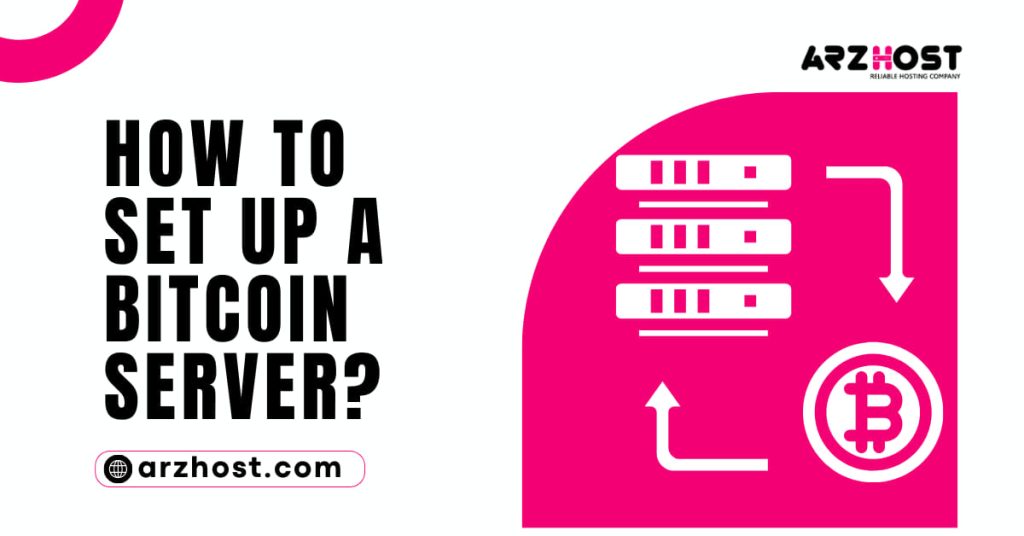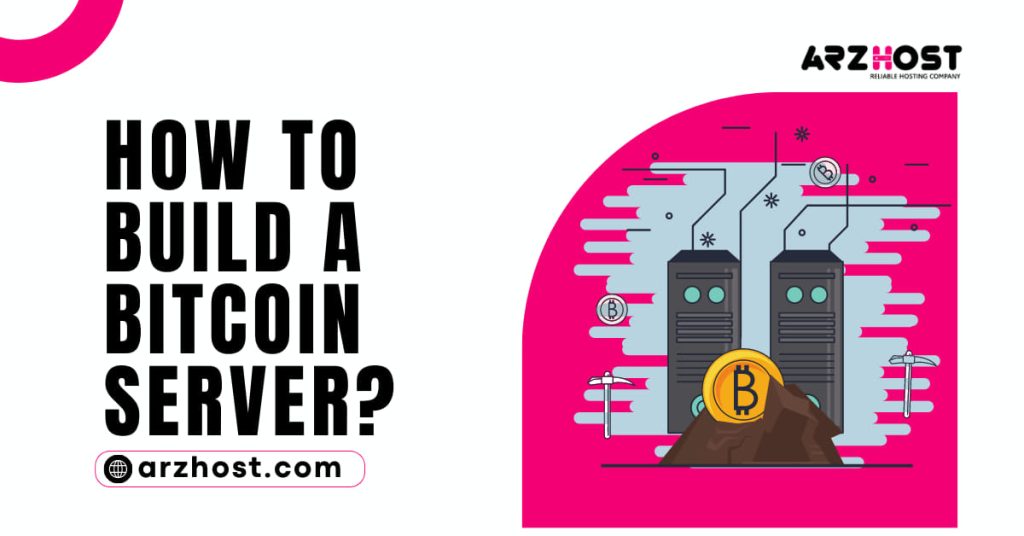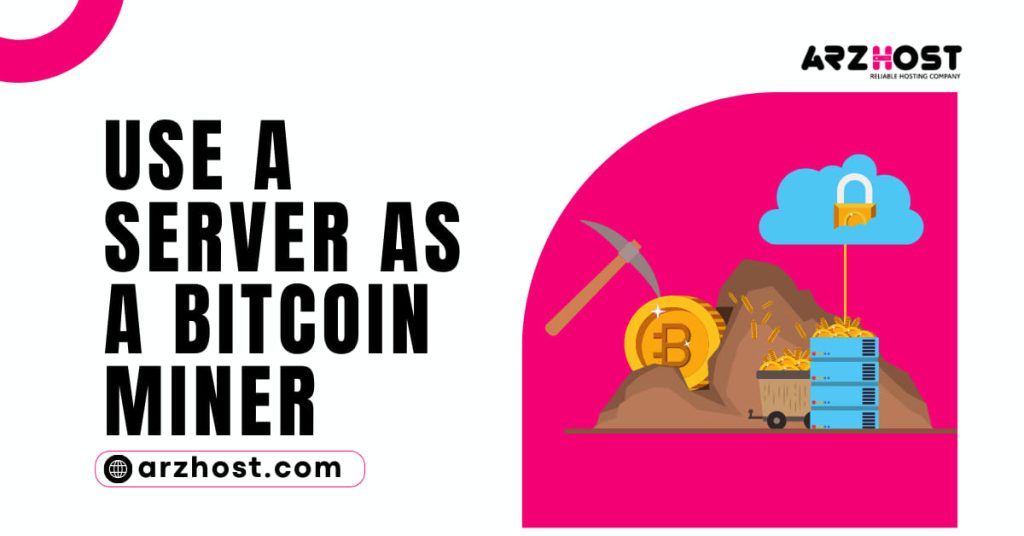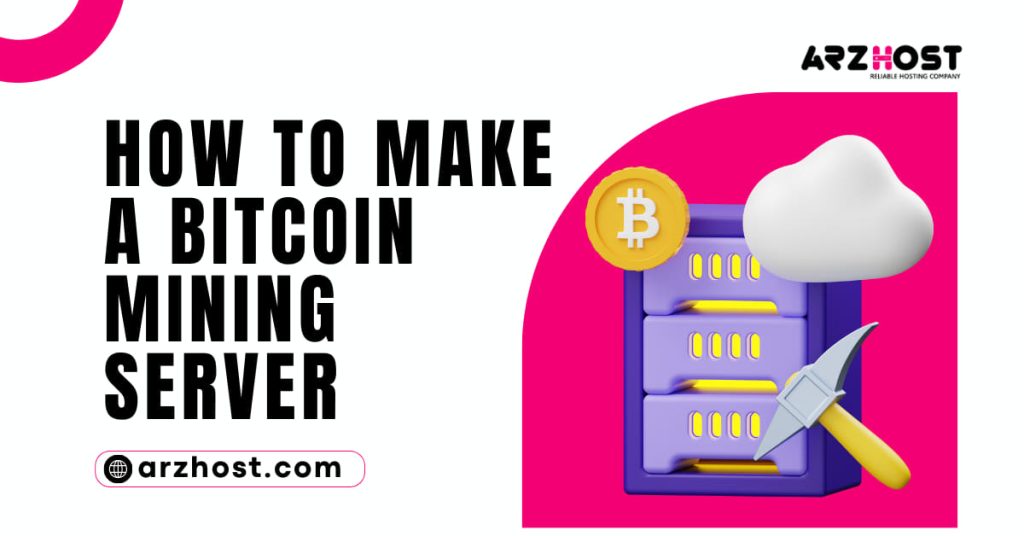How to Set Up a Bitcoin Server? The Bitcoin Unlimited project is currently generating a lot of attention, and people have been asking how they can become involved.
Operating a full Server for Bitcoin Unlimited is a fantastic way to assist with the project. You can learn How to Set Up a Bitcoin Server? On an inexpensive virtual server from this post.
1: Sign in to your chosen VPS provider
Since I’m using Digital Ocean, some of the details may apply to them. However, other VPS server providers will offer comparable functionality.
Pick a service provider that fits your needs and price range. Since saving money is the main focus of this post. You should be able to get a tiny VPS for less than $10 per month.
2: Establish a little “droplet” or VPS
I advise using a “droplet” bitcoin server with 1GB RAM and 20GB of storage. If money is truly tight. You could use only 512 MB of RAM, although that would cause a lot of swapping.
It will be simpler later on if you chose Ubuntu 16.04 as the operating system for your VPS because bitcoin unlimited is simple to install on Ubuntu.
3: Keep your new server secure
Log in as root to your new virtual server and you can learn How to Set Up a Bitcoin Server? Your VPS provider will have a different method for doing this. Typically, ssh or a remote console window can be used to log in.
The first thing you should do when you arrive at the command line is secure it. Setting up some firewall rules will be our first step.
# ufw allow ssh# ufw allow 8333# ufw default deny incoming# ufw default allows outgoing# ufw enable
With the exception of bitcoin and remote logins, these rules instruct your system to ignore all incoming network traffic.
4: Install the software for Bitcoin Unlimited
It’s simple if you’re using Ubuntu:
# apt-get install software-properties-common# add-apt-repository PPA: bitcoin-unlimited/bu-PPA# apt-get update# apt-get install bitcoin
Instead, check the installation instructions on this page if you’re not using Ubuntu.
5: Make a user for bitcoin
How to build a bitcoin server, We’ll create a bitcoin user account and grant it access to “sudo” so that, if you like, you can perform some system administration tasks from the bitcoin user.
# adduser bitcoin# usermod -a -G sudo bitcoin
6: Configure your bitcoin logs to rotate logs
By doing this How to Set Up a Bitcoin Server? you can prevent your logs from becoming too large and taking up all of your disc space.
New log rotation file creation:
# nano /etc/logrotate. d/bitcoin-debug
Take part in it:
/home/bitcoin/.bitcoin/debug.log
{
rotate 5
copytruncate
daily
missingok
notifempty
compress
delay compress
shared scripts
}
7: Set up bitcoin.
Your Server will be configured to function as a “pruning” Server. It will simply maintain the most current portions of the blockchain. So it doesn’t need to have the entire 100GB blockchain.
# su - bitcoin$ mkdir. bitcoin$ cd. bitcoin$ nano bitcoin. Conf
To the file, add:
prune=15000
In order to log out of the bitcoin user and reclaim root privileges, save the file and press Control-D.
8: Set up the swap space.
A little bit more than 1GB of memory is required to run a complete bitcoin Server. Since the Server we built only has 1GB, we’ll use swap space to build some more “virtual memory.”
# fallocate -l 1g /swap1.swap# chmod 0600 /swap1.swap# mkswap /swap1.swap# swapon /swap1.swap# nano /etc/fstab
Add the following line at the file’s end:
/swap1.swap none swap sw 0 0
9: Set up the bitcoin daemon to auto-run.
Create a startup file:
# nano /etc/systemd/system/multi-user.target.wants/bitcoin.service
Enter into it:
[Unit]
Description=Bitcoin Server
After=network. Target
After=syslog. Target
[Install]
Wanted by=multi-user. Target
Alias=bitcoind.service
[Service]
User=bitcoin
Group=bitcoin
# Start the main service
Exec Start=/usr/bin/bitcoins
ExecStop=/usr/bin/bitcoin-cli stop
Restart=always
PrivateTmp=false
Reload the system and start bitcoin:
# systemctl daemon-reload
# systemctl restart bitcoins
# systemctl status bitcoins
10:(Optional) Configure ssh user logins.
Set up ssh public key authentication if you wish to use ssh to log in directly to your new server. It’s a good guide from Digital Ocean.
Related Article
- how to make a bitcoin mining server
- how to use a server as a bitcoin miner
- which bitcoin server should I use