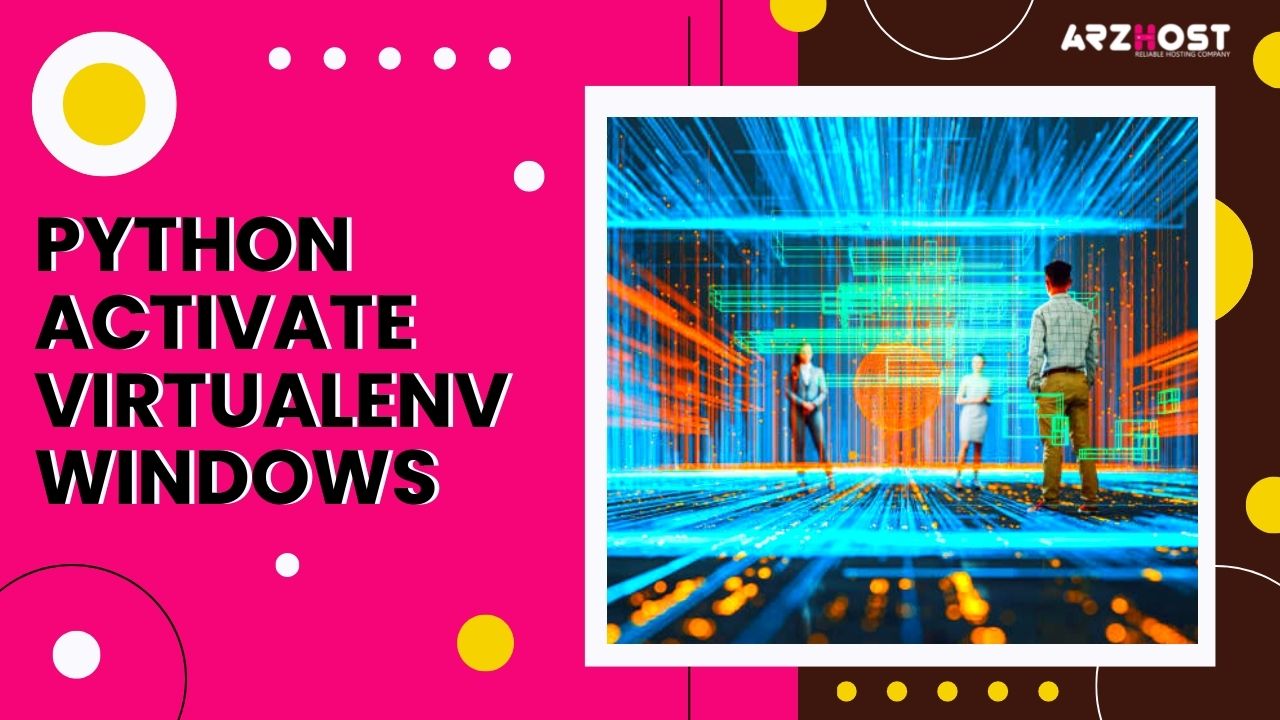
Here at Arzhost, today we discuss how Python Activate Virtualenv Windows on your system. A tool for making isolated Python environments is virtualenv.
For more Guides like this, Subscribe to our Blog.
Start by installing pip (python package installer). Though pip is typically pre-installed in Python 3, there are situations when cmd fails to identify it. You might experience this and experience the “pip: command not found” issue.
Download get-pip.py in this case, and make sure it’s saved to the Desktop. Next, launch the command prompt on your desktop and enter the following to run get-pip.py:
get-pip.py in Python 3Pip has to now function across the board.
Python Activate Virtualenv Windows, Go to the command prompt, and type:
install virtualenv with pipNext, launch the command prompt in the project directory where you are now working.
move to project pathenv virtualenvWe now turn on the env file. To accomplish this, activate the script located in the Scripts folder.
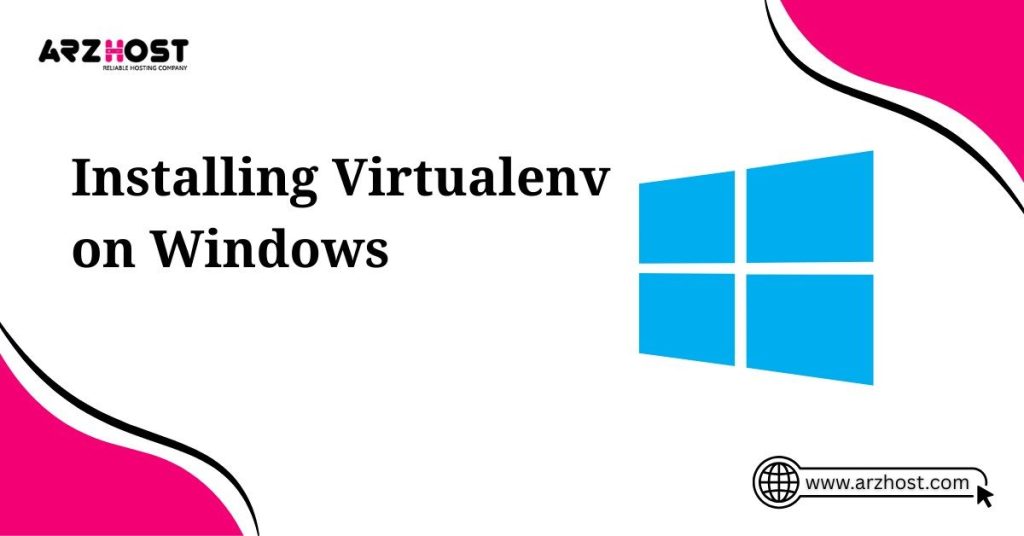
After activation, the following command generates an activate.bat batch file.
\path\to\env\Scripts\activateThis results in activation. Following activation, the bat batch file.
C:\Users\computer username\venv\Scripts\activate.batThis file path is merely an illustration. It could differ from user to user.
Now we also discuss how the Python Virtual Environment is Created in Linux and how we easily activate python in our system. A virtual environment for Python is an isolated working copy of the programming language that enables you to work on one project without affecting other projects.
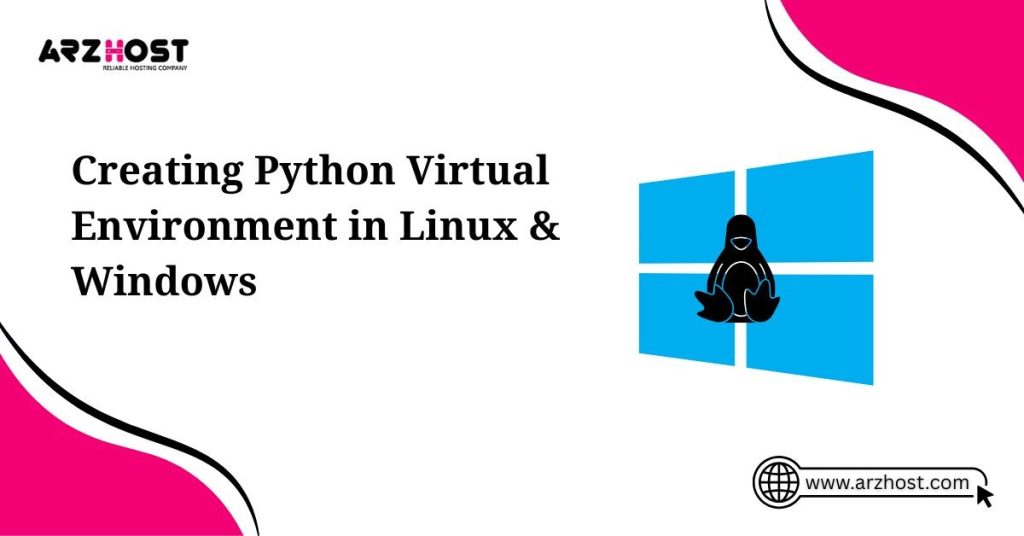
In essence, it is a tool that permits several Python installations, one for each project, running side by side.
If pip is not installed,
Install Python-Pip with sudo apt-getInstall virtualenv next.
Install virtualenv using $ pipVerify your installation now.
virtualenv —version in $Immediately create a virtual environment,
Virtual environment name $ virtualenvA folder with the name virtualenv name will be create following this operation. You are free to give it any name. Type “make virtualenv for specific python version” if you wish to do that.
$ virtualenv -p virtualenv name /usr/bin/python3Or else
/usr/bin/python2.7 virtualenv -p virtualenv nameFinally, all that is left to do is issue a command to activate it.
$ source. /bin/activate virtualenv nameYou are currently in a virtual Python environment.
You may disable using
Deactivate for $Fix It Now: VirtualBox Extension Pack Failed to Install
Python Activate Virtualenv Windows, Pip is useful if you have Python installed on your computer.
Simple steps include:
1) Set up virtualenv utilizing
install virtualenv using pip2) This line will now establish a virtualenv wherever you are in the directory.
myenv virtualenvYou are free to give it any name here as well.
3) Type, if you are in the same directory,
activate myenv scriptsYou can also clearly state your path.
Similar to how you may deactivate Linux,
Deactivate for $Today here at our ARZ host, our experts guide you about methods of Python Activate Virtualenv Windows and Linux. Visit ARZ Host for more queries and also buy servers to grow your site.
Arzhost offers all types of web hosting services at a very low cost with ultra-fast features and unlimited bandwidth.
Latest Posts: