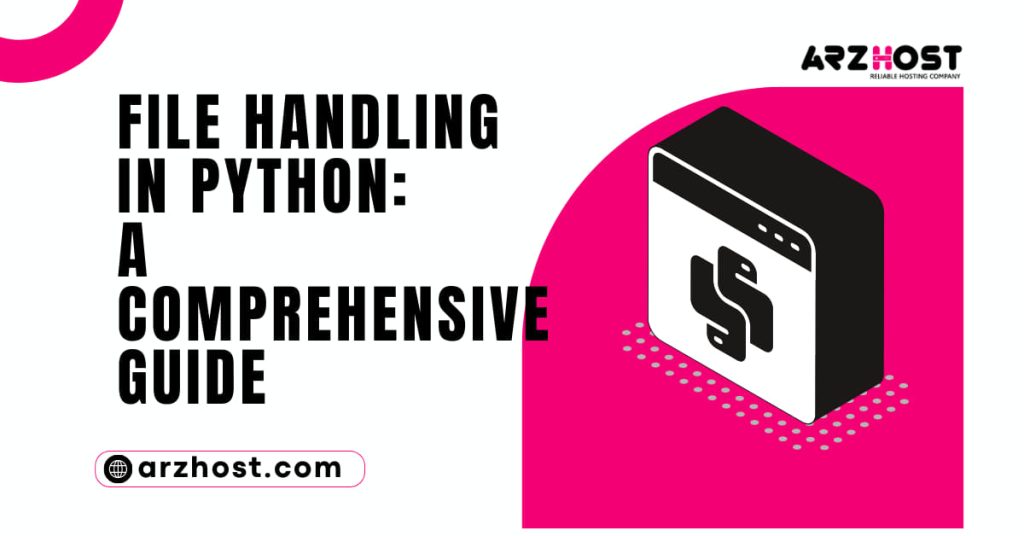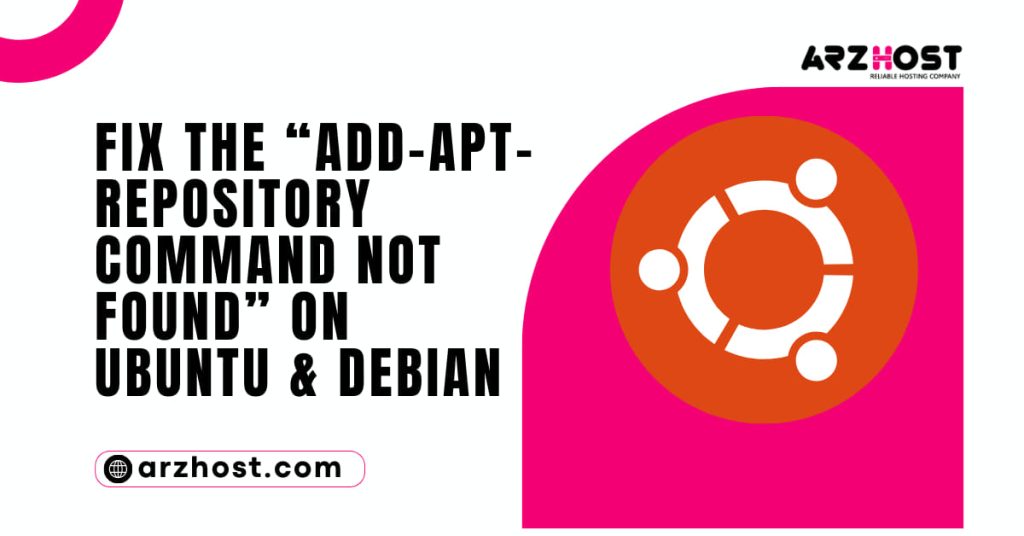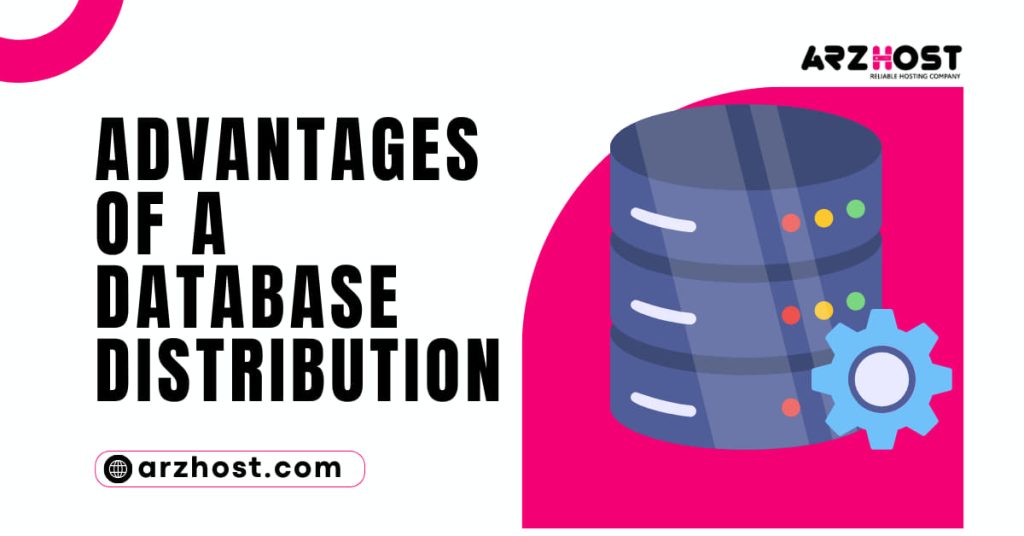Programming involves dealing with files on a regular basis Value Error – Must Have Exactly One of Create/Read/Write/Append Mode. Python has built-in methods for creating, opening, and closing files, which makes handling files easier.
Python also enables doing several file actions, such as reading, writing, and appending data, while files are open.
You will learn how to use File Handling in Python: Create, Open, Append, Read, and Write files in Python in this post.
- Python 3 was set up and installed.
- To write code, use an IDE or code editor.
- a terminal to run the code on (or run directly in an IDE).
- an example text file in a text file.
Python File Opening
The main technique for handling files in Python is open (). The fundamental syntax is:
open ('file name’, ‘mode'); file object
The open () function requires just two basic file management inputs:
- The file name presumes the file is in the current working directory and includes the file extension. Give the absolute or relative path if the file is located elsewhere.
- The mode specifies the file opening procedure and is an optional argument. The many options are listed in the table below:
| Mode | Description |
| ‘r’ | Reads from a file and returns an error if the file does not exist (default). |
| ‘w’ | Writes to a file and creates the file if it does not exist or overwrites an existing file. |
| ‘x’ | Exclusive creation that fails if the file already exists. |
| ‘a’ | Appends to a file and creates the file if it does not exist or overwrites an existing file. |
| ‘b’ | Binary mode. Use this mode for non-textual files, such as images. |
| ‘t’ | Text mode. Use only for textual files (default). |
| ‘+’ | Activates read and write methods. |
The mode must have a maximum of one + and exactly one create(x), read(r), write(w), and append(a) function. When the mode is omitted, ‘rt’ is used to read text files.
The table that follows describes how each of the modes operates when it is called.
| Behavior | Modes |
| Read | r, r+, w+, a+, x+ |
| Write | r+, w, w+, a, a+, x+ |
| Create | w, w+, a, a+, x, x+ |
| Pointer Position Start | r, r+, w, w+, x, x+ |
| Pointer Position End | a, a+ |
| Truncate (clear contents) | w, w+ |
| Must Exist | r, r+ |
| Must Not Exist | x, x+ |
Browse Mode
With the pointer at the beginning of the file, Python’s read mode opens an existing file for reading.
In Python, open () should be used to load a text file before reading it:
open ("file name") returns f.
The read text (or “rt”) mode is the default. As a result, the subsequent technique is equivalent to the default:
open ("file name>", "rt") returns f.
Utilize: to read files in binary mode.
Open ("file name", "rb", "f")
To open a file in read-write mode, add +:
f = open("r+", "file name") # Read and write textf = open"rt+", "file name>" # As in # abovef = open"rb+" and "file name>" # Read and write in binary
The function always returns a file object, and the properties vary depending on the selected mode.
Type mode
Write mode establishes a file for writing content and starts at the beginning. If the file already exists, writing truncates (clears) all data in it.
Use the following to open a file for writing data:
open ("file name", "w", f);
The following line is similar to the default as text is the default mode:
open ("file name", "wt", f);
Open the file with: to write in binary mode.
Open ("file name", "we", "f")
To enable reading of the file, add +:
f = open
(“w+,” “file name”) # Writing and reading text
F is equal to open ("file name", "wt+") # As in # aboveOpen ("file name>", "wb+") returns f. Binary read and write
The file object that the open () function delivers is dependent on the modes selected for its details.
Adding Mode
Value Error – Must Have Exactly One of Create/Read/Write/Append Mode. The pointer is added at the end of the file as information is added using the append mode. If a file is missing, add mode generates it.
To open a file in append mode, use one of the following lines:
f = open (", "a") Add text using #The same as before, f = open (", "at").binary append f = open (", "ab"
To include the read functionality, add the + sign.
Initiate Mode
Create mode (sometimes referred to as exclusive create) places the cursor at the beginning of the file and only creates a file if one does not already exist.
To open a file in create mode, use one of the following lines:
f = open ("", "x") # Create Textf = open (", "text") # As in # abovef = open (", "xb") # Create Binary
Any of the aforementioned lines should have the + sign added to the mode including reading functionality.
Python File Reading
Value Error – Must Have Exactly One of Create/Read/Write/Append Mode. Python provides a variety of ways to read a file’s contents after importing it into an object.
Print the outcome after using the file object’s read () method. For instance:
f = open ("file.txt")print (f. read (), end="")
The text file’s contents are printed by the code.
Read Some of the Document
To read just the desired number of characters, pass a number to the read () function:
f = open ("file.txt")print (f. read (5))
The first five characters of the file are printed in the output.
As an alternative, employ the readline () method to output just the file’s first line:
f = open ("file.txt")print (f. readline ())
The readline () function can print the requested number of characters without going above the limit by adding an integer.
Close Files
A file is open until the close () method is used. To prevent unpredictable file behavior and corrupted files, it is a good idea to close any open files.
Run the close () function on the file object to shut down a file:
close ()
Alternatively, you can use the statement to guarantee that a file closes. For instance:
utilizing open ("file name"):read file contents ()here is an additional code
The file is automatically closed by the statement.
Python file deletion
To remove files in Python, you must first connect to the operating system. The following file should be deleted after importing the OS library:
os importRemove("file.txt")
The document is no longer accessible. Python generates an error if the file doesn’t exist.
Method File Handling in Python
When interacting with file objects, Python provides several additional functions. The list of all available processes and their functions may be found in the table below.
| Method | Description |
| close() | Flushes and closes the file object. |
| detach() | Separates buffer from text stream and returns the buffer. |
| fileno() | Returns the file’s descriptor if available. |
| flush() | Flushes the write buffer. Not available for read-only objects. |
| isatty() | Checks if a file stream is interactive. |
| read(<int>) | Read <int> number of characters at most. |
| readable() | Checks if an object is readable. |
| readline(<int>) | Reads from the object until a newline or end of the file. |
| readlines(<int>) | Returns a list of lines from the file object, where <int> is the approximate character number. |
| seek(<offset>, <position>) | Changes the pointer position to <offset> relative to the <position>. |
| seekable() | Checks if the file object supports random access. |
| tell() | Prints the current stream position. |
| truncate(<byte>) | Resizes the file stream to <bytes> (or current position if unstated) and returns the size. |
| write(<string>) | Writes <string> to the file object and returns the written number of characters. |
| writable() | Checks whether the file object allows writing. |
| write lines(<list>) | Writes an <list> of lines to the stream without a line separator. |
Conclusion
After reading this guide “Value Error – Must Have Exactly One of Create/Read/Write/Append Mode”, you are aware of how to File Handling in Python. If you need to work with different file types, try utilizing a Python library like Pandas.
For more Python lessons check out our page and find out how to add entries to the Python dictionary.
Read More: