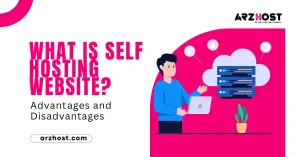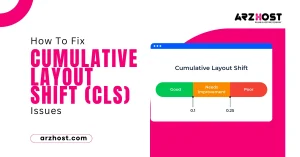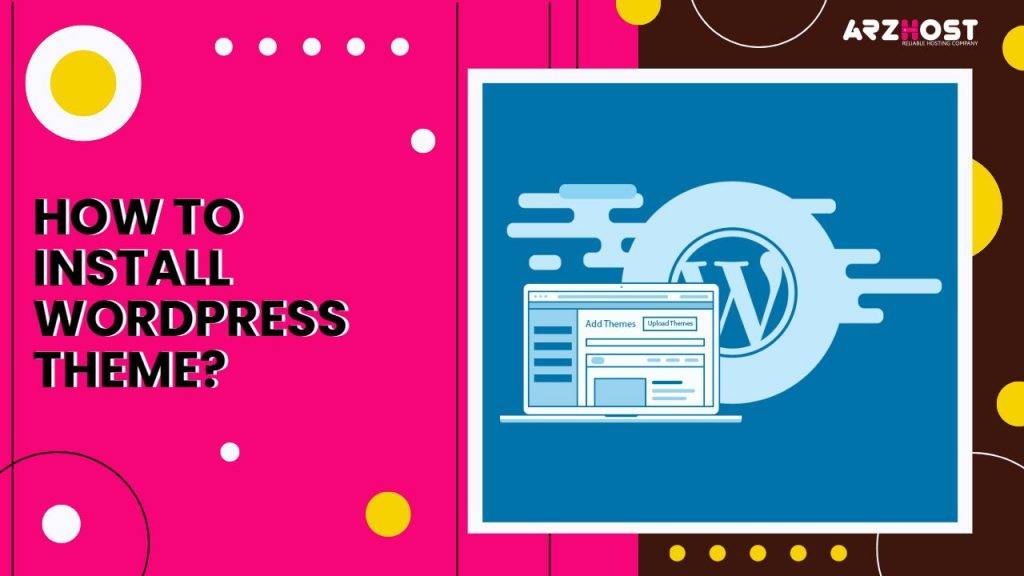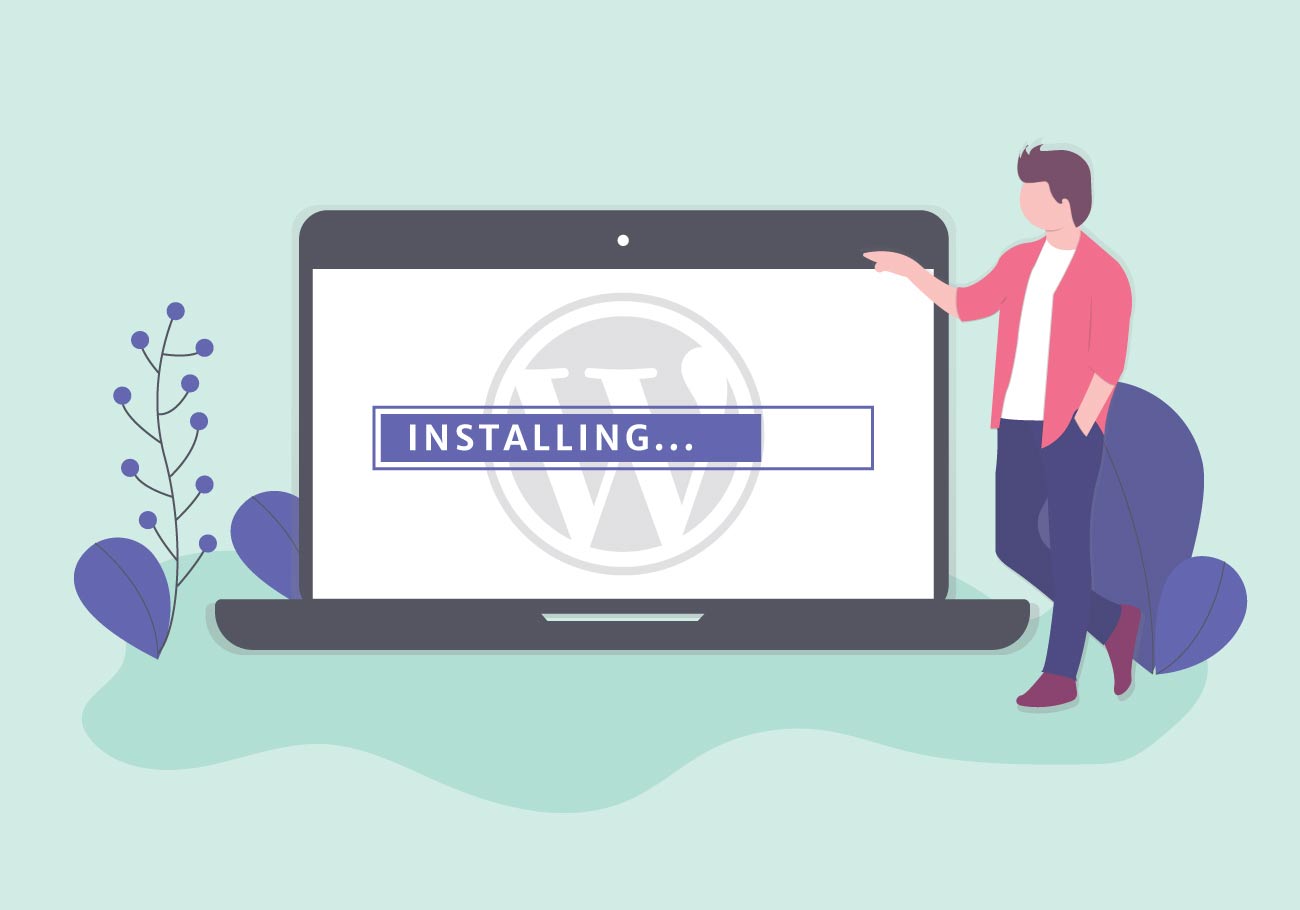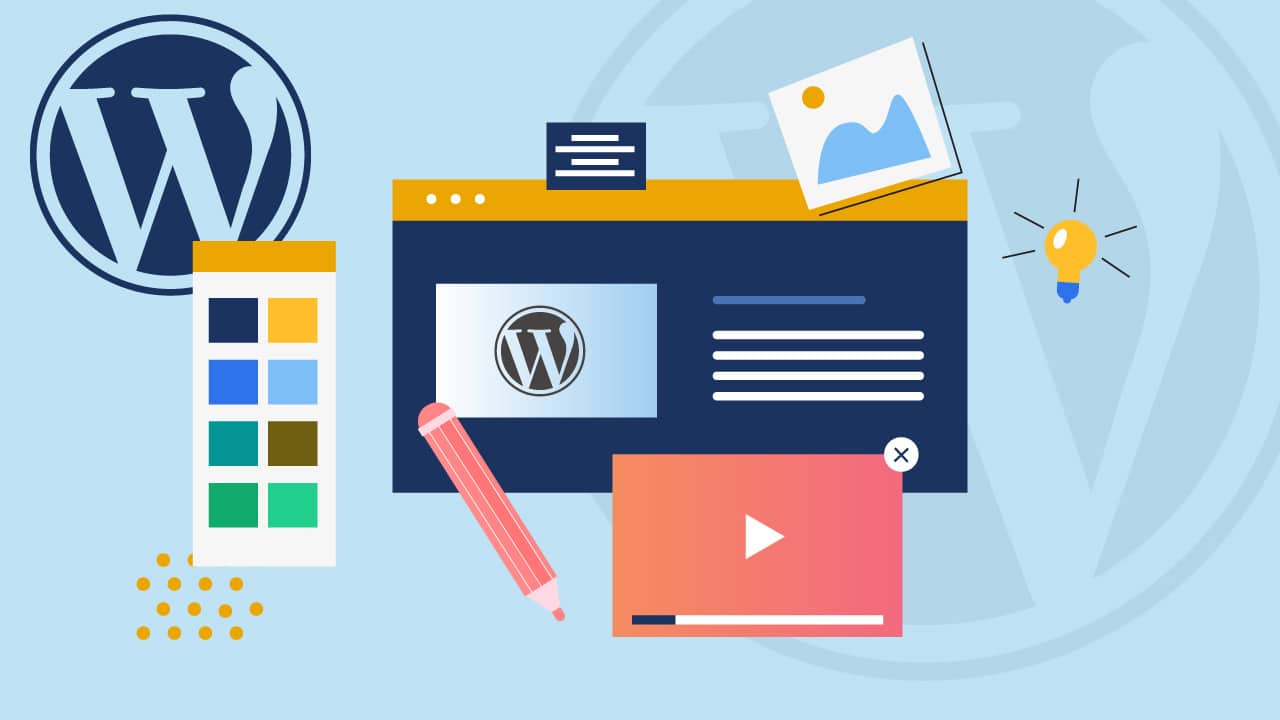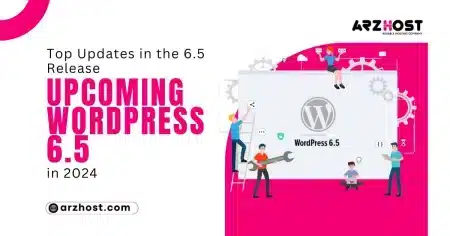WordPress themes are essential to the success of your website. With only a few clicks and no coding necessary, they produce the appearance and feel of your complete site. How to Install WordPress Theme? In addition to installing paid themes from third-party websites, you can find free themes in the WordPress directory.
Many free themes are great for people who want to play around with the code, but commercial themes offer more functionality and additional support for a website that is specifically tailored to your needs.
It is well known that WordPress is a very flexible and configurable CMS. This is in large part due to the 8,600+ WordPress themes on the official directory, many of which have generic or niche-specific designs.
The best method to maximize the potential of your website is to install the appropriate WordPress theme. Additionally, to produce a design that is visually beautiful, it strengthens your brand and enhances the user experience. How to install WordPress theme in cPanel?
This article will teach you everything you need to know about WordPress themes, including what they are, what to think about before installing one, three different ways to do it, and how to switch between them.
What Is a WordPress Theme?
A WordPress theme is a collection of editable template files that, once installed, aid in establishing a uniform layout across a WordPress site without changing any of its essential functionality. Instead of changing how your material is presented to site visitors, it usually has no effect on it.
WordPress themes accommodate a wide range of user preferences and requirements. Each has a design that may be altered, as well as the ability to change the code, add widgets, or add plugins.
WordPress themes are available for all types of websites, including food blogs and e-commerce sites. If you prefer generic themes over those tailored to a particular market, these are also accessible.
Discover themes in the official WordPress theme directory or on marketplaces run by outside parties, like Theme Forest and ThemeIsle.
Things to Consider Before Installing a WordPress Theme
The importance of selecting the ideal theme for your website cannot be overstated for reasons other than aesthetics. It may also have an impact on how users generally interact with the website and how customers view your brand.
There are a number of crucial aspects to take into account while installing a WordPress theme to ensure a smooth and effective installation. How to Install WordPress Theme? Observe the following important details:
- Theme Compatibility: Ensure that the theme you choose is compatible with the version of WordPress you are using. Themes are often updated to work with the latest WordPress releases, so check the theme documentation or details to confirm compatibility.
- Responsive Design: With the increasing use of mobile devices, it’s crucial to select a responsive theme that adapts well to different screen sizes. This will help provide an optimal user experience and improve your website’s accessibility.
- Theme Reviews and Ratings: Before installing a theme, check its reviews and ratings from other users. This can provide valuable insights into the theme’s quality, performance, and reliability. Consider themes that have a good number of positive reviews and high ratings.
- Support and Updates: Check if the theme developer offers regular updates and provides support in case you encounter any issues. Regular updates ensure compatibility with the latest WordPress version and help address security vulnerabilities.
- Customization Options: Evaluate the theme’s customization options. WordPress themes usually provide various settings to modify layouts, colors, fonts, and other visual elements. Ensure the theme aligns with your design requirements and offers the flexibility you need.
- Page Load Speed: Optimal website performance is essential for user engagement and search engine rankings. Choose a theme that is optimized for speed and has clean code. You can test the demo version of the theme or check reviews for any feedback on loading times.
- SEO Friendliness: Look for themes that are SEO-friendly and follow best practices for search engine optimization. A well-optimized theme can contribute to better visibility in search engine results, helping drive organic traffic to your website.
- Plugin Compatibility: Consider whether the theme is compatible with popular WordPress plugins you intend to use. Plugins extend the functionality of your website, so ensure they work seamlessly with your chosen theme.
- Documentation and Tutorials: Check if the theme provides detailed documentation or tutorials that guide you through the installation and setup process. This can be helpful, especially if you are new to WordPress or need assistance with specific theme features.
- User Feedback and Demos: Explore live demos of the theme to get a better understanding of its look and feel. Additionally, look for user feedback or forums where you can ask questions or learn from other users’ experiences.
By considering these factors, you can make an informed decision when selecting and installing a WordPress theme that aligns with your website’s goals and requirements.
3 Techniques for Installing a WordPress Theme
The next step is installing the WordPress theme you chose after analyzing your options. In this lesson, we’ll go over three possible ways How to Install a WordPress Theme? manually, with an FTP client, and utilizing the WordPress directory.
1: Using the WordPress Theme Directory
Keep in mind that this approach is only compatible with the free options available in the official WordPress theme directory. Use these procedures if you’re going to use a free theme:
- Click Themes from your WordPress dashboard by hovering over Appearance. Then, select the Add New option at the page’s top.
- To assist in sorting the selections, click the Feature Filter button. The search bar can be used by users to look for particular themes.
- Select your criteria and then click Apply Filters.
- Hover over your preferred theme. To start the installation process, click the Install button.
- By selecting the Live Preview button, you can then get a preview of your website with the theme. Click Activate if you want to start using the theme right now.
- A notification informing you that the new WordPress theme has been activated will appear. In order to see how everything appears, click Visit site.
2: Using WordPress’s Manual Upload Feature
You may learn how to upload a theme to WordPress using this technique manually. The theme must first be downloaded from outside sources as a.zip file. then carry out the subsequent actions:
- When you reach the Add Themes page, continue with the first step from the previous technique, but click the Upload Theme button. Click Choose File again.
- Look for the.zip file for your theme. We’re going to use Hestia from ThemeIsle for this lesson. After selecting Install Now, wait for the upload to finish.
- To view a live preview of your website before the theme is activated, click Live Preview. If you want to start using the theme right now, click Activate.
- Some third-party themes need more tinkering to work as promised. You can examine the documentation or request technical support by going to the website of the theme provider.
3: Applying a WordPress Theme with an FTP Client
A protocol called the File Transfer Protocol (FTP) makes it easier for PCs and servers on a network to share files. You will learn how to use FileZilla to upload a theme to WordPress in this article. Make sure you first install and download FileZilla.
This option can be especially useful if your hosting provider’s upload limit isn’t big enough to accommodate your theme upload.
You should be aware that the PHP upload limit varies depending on the ARZ Host plan you are using. The 128 MB default limit of our Single Shared Hosting plan should be more than sufficient to accommodate the majority of WordPress themes.
However, take a look at our WordPress hosting corporate plans if you ever feel the need to transfer hosting plans to boost your restrictions.
Follow these steps after installing the FTP client:
Step 1: Connect an FTP Client
Set up a connection initially by doing the following things for the transfer to function:
- Locate FTP Accounts in your cPanel and click it.
- Your FTP credentials will be visible on the page. Discover your username, password, and FTP hostname. Click the Change account password button to create or modify your FTP account’s password.
- Launch FileZilla and select Site Manager under File. Additionally, you may get to it by hitting CMD+S on a Mac or Ctrl+S on a Windows keyboard.
- To establish a new connection, choose New site from the pop-up menu. With the data you gathered in step two, fill in the fields. Simply leave the settings alone and click Connect.
Step 2: FTP-Uploading a WordPress Theme
Wait for a successful response from the server, then carry out the next steps:
- Open wp-content by finding it in your WordPress directory.
- Go to the themes directory. All of your installed WordPress themes will be listed inside the folder.
- We’ll be utilizing Alternative from Theme Freesia for this demonstration. Make careful to first unzip the.zip file because that is how the theme will be downloaded. Find the template files that you extracted from the.zip file on your computer.
- Decide which folder the template files are in. Put it in the themes folder by dragging it there. Your new theme will show up in the themes folder’s list of WordPress themes.
- Go to your WordPress dashboard, choose Appearance, and then select Themes from the drop-down box to test it out. On the list of installed themes, look for your new theme.
- Tap and hold the new theme. To see a preview or example of how your site will seem with the theme, click the Live Preview icon. To make the theme active, click the Activate button.
Choosing the Perfect Theme for Your Site
Making an online presence that is visually appealing and engaging requires selecting the ideal theme for your website. A theme determines the look and tone of your website while reflecting its function and content. To choose a subject that will support your objectives and appeal to your target audience, you should take into account a number of criteria.
Consider your website’s nature and intended use before anything else. Are you managing a business blog, an online store, or a portfolio website? Every one of these calls for a distinct theme look and functionality. A slick and modern theme, for instance, would be better suited for an online store than a minimalist theme, which might work well for a photographic portfolio.
After that, think about the branding and visual identity you want to create. The theme you select for your website should work well with your existing logo, color scheme, and general brand image since it should reflect the personality and values of your company. Brand recognition is increased and user experience is made more seamless with consistent branding.
Responsiveness and mobile friendliness are important factors to take into account. It is crucial to pick a theme optimized for mobile viewing because more and more people are browsing websites on mobile devices. A responsive theme offers a smooth experience to all users by adjusting to various screen sizes and ensuring that your content appears fantastic on smartphones and tablets.
Also important is functionality. Examine the features and alterations that each theme offers. Think about the particular features you need, such as contact forms, social network integration, or a blog layout. Make sure the theme you select supports these functions and enables you to alter them to suit your requirements.
Additionally, think about the theme’s navigation and user experience (UX). A straightforward structure with simple navigation improves user engagement and motivates site visitors to look around more. Avoid overly complicated or cluttered designs that could irritate users and increase bounce rates.
Lastly, think about the theme developer’s support and updates. Regular theme updates and technical assistance should be provided by a trustworthy theme developer. This guarantees that your website will always be safe and work properly.
It’s important to carefully evaluate the theme’s purpose, branding, responsiveness, functionality, user experience, and support when selecting one for your website. You may build a visually appealing and user-friendly website that effectively delivers your message and engages your target audience by choosing a theme that is in line with these criteria.
Conclusion
A WordPress theme is a collection of template files that together offer a WordPress site a unified design while preserving its essential functions.
Think about your site’s type, compatibility, and budget before installing a theme. Many themes, both free and paid, are available for a variety of uses.
The correct theme may boost dwell time, foster a positive user experience, and increase credibility. To do this, make sure your theme is niche-appropriate, adaptable, appealing, lightweight, and all of the above.
Once you’ve chosen a theme, all that’s left to do is install it to begin customizing and expanding the site’s content. In this article, we covered three distinct approaches to installing a WordPress theme:
- Accessing the official WordPress theme directory is only feasible for free themes.
- Uploading it manually to WordPress.
- FTP uploading it.
However, moving between themes is also an option if you decide to change your mind and utilize a different layout for your website. You may accomplish this using PHPMyAdmin or the WordPress dashboard.
We hope that this article has been helpful in assisting you in selecting and setting up a WordPress theme for your website.
Related Article