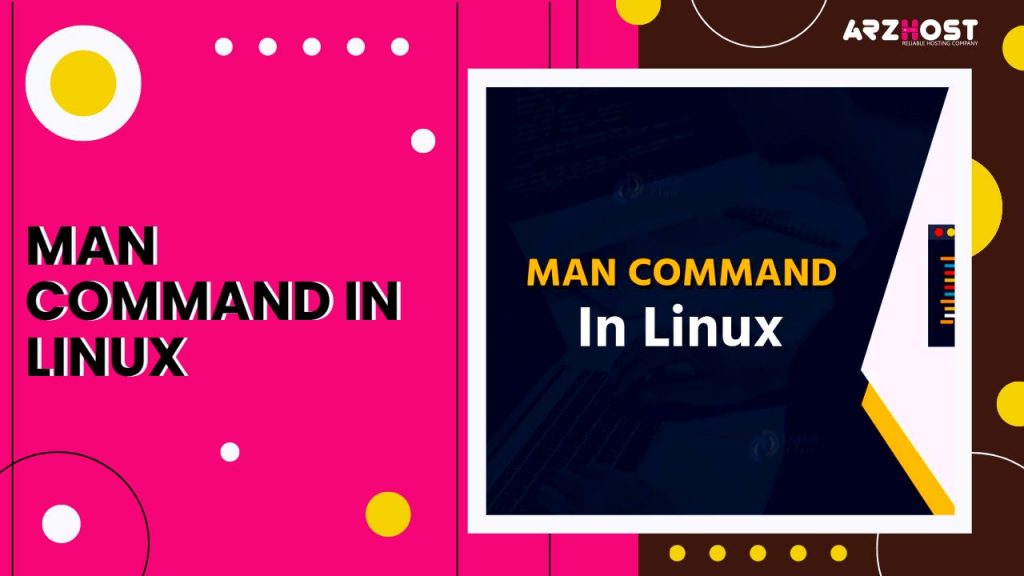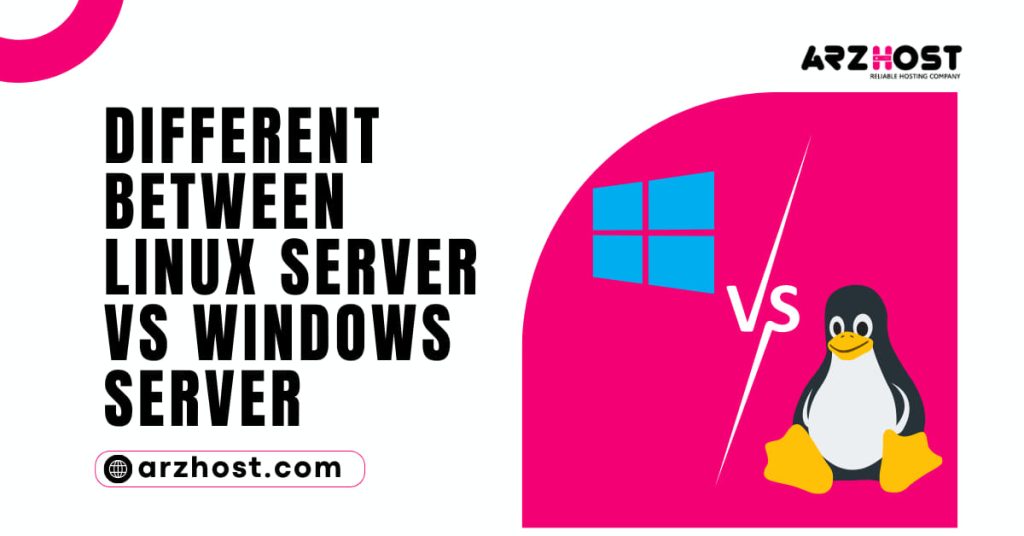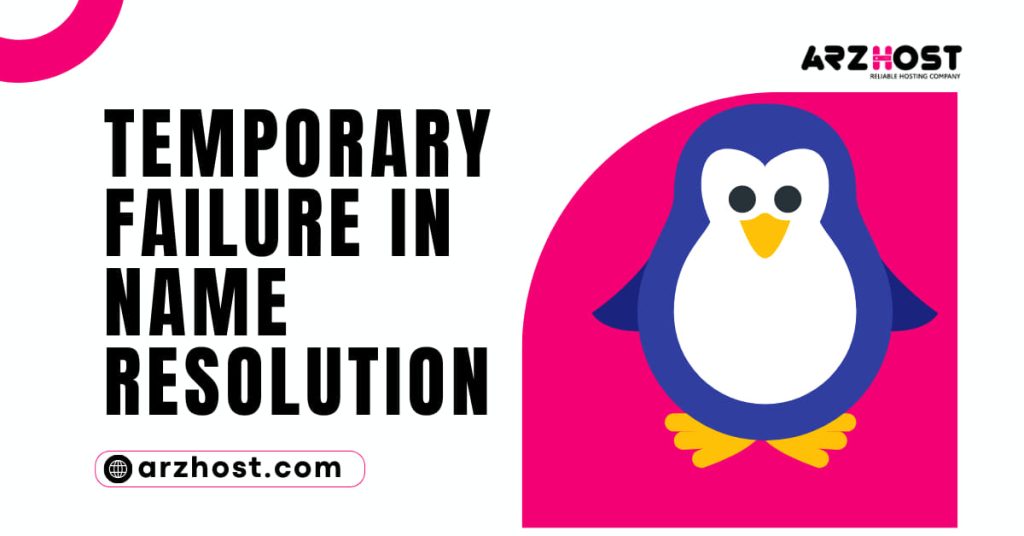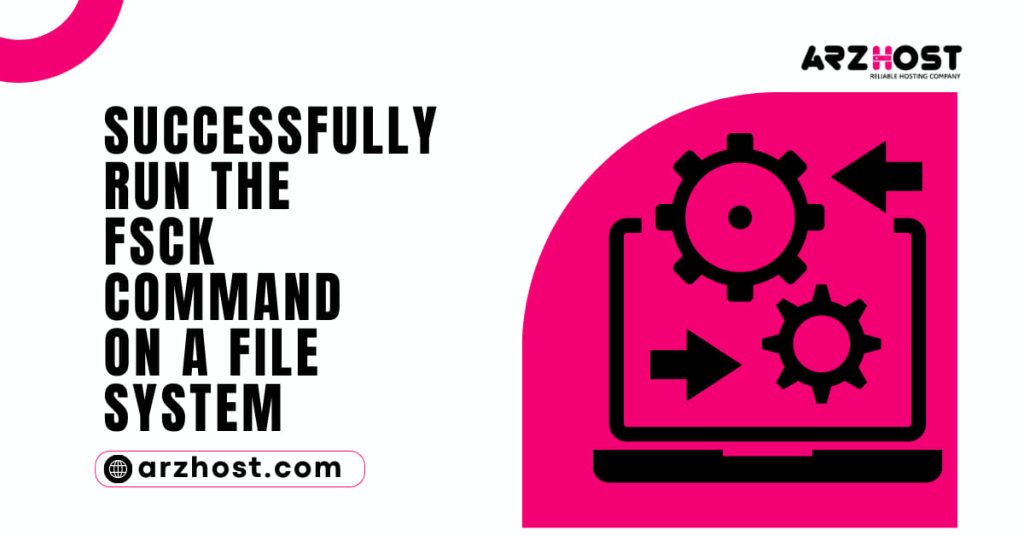A built-in certification for using Linux commands is the Man Command in Linux. Users are able to look at the reference manuals for commands and utilities that are used in the terminal. The man page, which stands for “manual page,” contains a description of the command, as well as relevant parameters, flags, examples, and other educational parts.
You will discover how to utilize the Man Command in Linux in this article.
- A Linux-running computer
- Availability of the command line
- A user account with root rights
Man Command in Linux Syntax
The basic Man Command in Linux syntax is:
man [option] [section number] [command name]
Option – the search result output.
Section number – the section in which to look for the man page.
Command name – the name of the command which man page you want to see.
The man automatically searches through all of the manual’s sections and displays the first match (even if the page exists in several sections). By specifying a section number, the man command is told to search in a particular section.
The manual’s nine sections are as follows:
- Terminal commands: or general commands.
- System calls: The kernel-provided services.
- Library functions: Program libraries’ functions.
- Special files: Typically, drivers and devices from the /dev directory.
- File conventions and formats: Password file formats include etc.
- Games: Instructions for commands that show quotes from databases.
- Miscellaneous: A variety of descriptions, such as boot parameters, macro packages, and customs.
- System administration commands are primarily root-only commands.
- Kernel routines: Information regarding internal kernel routines.
Utilizing Man Command in Linux
Type man followed by the name of the Linux command for which you wish to view the man page in the terminal window.
The yield is substantial. To scroll through it, use the mouse scroll wheel, the up and down arrow keys, or the PgDn and PgUp keys.
Pressing H after using the man command will display the help section and a list of key combinations for exploring the output.
Tap Q to leave.
The available man page headings for the selected command are shown in the command’s output.
The following is a list of potential headings:
- Name The name of the command.
- Synopsis: The command’s syntax.
- Configuration: Configuration details for a device.
- Description: A description of the command.
- Examples: Several examples demonstrate the use of the command.
- Defaults: The default functions of the command and how they can be overridden.
- Options: A list of options and flags that the command accepts.
- Exit Status: A list of possible exit status values for the command.
- Environment: A list and description of environment variables that affect the command.
- Files: A list of files used by the command.
- See also: Commands related to the described topic.
- Authors: The people who wrote or maintain the command.
- History: Command development history.
- Notes: Various notes, including permissions required, dependencies, etc.
- Bugs: Any known issues in this program version.
Look for man Pages
The -f option lists the sections in which the given command is present and displays all man pages that match the requested command name.
Use the syntax shown below:
[Command name] man -f
A list of outcomes that fit the search criteria is the output. When there are numerous matches, the section is indicated by the number next to the search result.
Show Man Pages from Particular Sections
Use the following syntax to show a page from a particular section of a manual:
[Section number] guy the command
For instance:
man 3 snooze
Only the page from section 3 of the manual is displayed in the output.
Open a browser and display man pages
Man pages might be lengthy and challenging to navigate through in order to locate the information you require. Users can readily access information by displaying man pages in a browser using the Man Command in Linux.
Follow these steps to do so:
1: Verify that the groff package is set up. Run:
Install Groff using sudo apt-get
2: Choose a default browser before running the man command. Run:
firefox export BROWSER
Replace firefox with google-chrome, chromium-browser, or any other browser to use a different one.
3: Read the man page in your preferred browser by using the -H option:
firefox -H man -H vmstat
Groff is told to create an HTML output with the -H option, which then shows the output in a browser.
View man pages and print concise descriptions
Users can search up the man pages using the -f option, which also writes out brief summaries of the chosen Man Command Linux in the terminal. As for the syntax:
[Command name] man -f
All man pages displayed
The -a parameter enables users to sequentially display each page of the intro manual provided in each segment.
[Command name] man
Use Ctrl+C or Ctrl+D to exit between displays or navigate through them, accordingly.
Consideration of Input as a Regular Expression for Search
Users can use a regular expression to search for a given keyword in the names of the short command descriptions and manual page numbers with the -k option. The result displays any matches that were found.
As for the syntax:
[Command name] man -k
Display Man Pages’ Location
The -w attribute displays the URL of the manual page for the command in question. When the -an option is used, the locations of all files that match the keyword are printed out.
As for the syntax:
[Command name] man -w
In this case, the -an option was used to view the locations of all relevant man pages.
The preformatted cat file’s location is also shown when the -W option is used. The preformatted cat files that match the keyword are listed in their places when using the -a option.
Activate case sensitivity
Use the -I option to search for instructional pages with case sensitivity. As for the syntax:
[Command name] man
When looking for manual pages, the default setting on the man is to disregard the case. Use the -I option to reset everything to default defaults and disregard the case.
Conclusion
You now understand how to utilize Man Command in Linux. Use the command to view Linux command user manuals, look for a specific word in the handbook, or view every entry.
Please read our article on Man Command in Linux to understand how to search through all man pages using known information as a search keyword.
For further applications, see our article to learn how to use the man command and to browse the entire Expect documentation.
Read More:
- How To Use Mkdir Command To Make Or Create A Linux Directory?
- Create Symbolic Links In Linux: A Step-By-Step Guide
- Different Between Linux Server Vs Windows Server: Which One Is Right For You?
- How To Change File Permissions Recursively With Chmod In Linux?