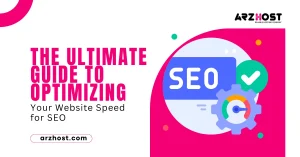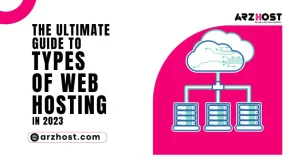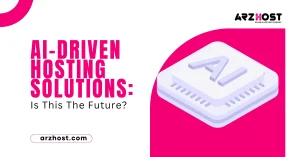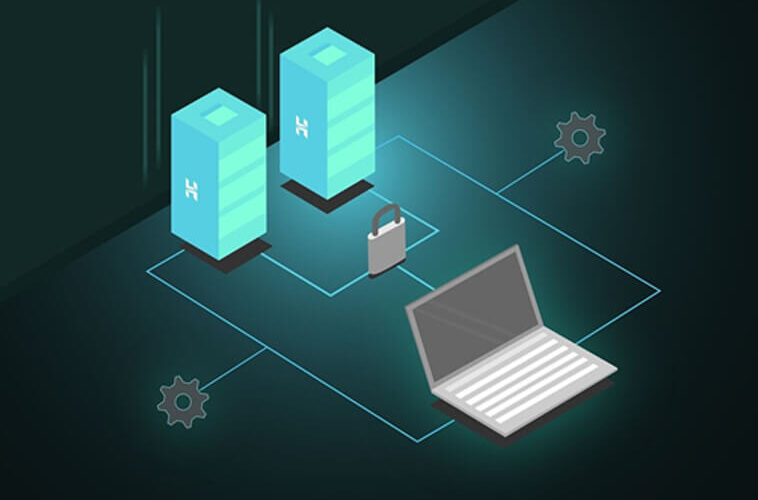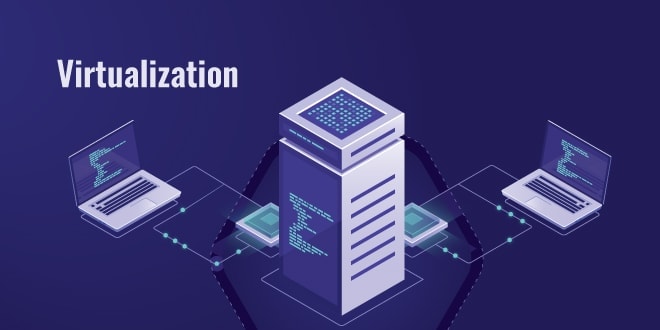Here at Arzhost, You can see all the steps necessary to completely Python 3 Upgrade PIP in Windows in this quick tutorial.
The following subjects will be reviewed:
PIP update for WindowsVerify the PIP versionRevert PIP to an earlier version
You must first open the Windows Command Prompt before entering or copying the command below to upgrade PIP in Windows. Keep in mind that the next method would only function if Python was already added to Windows’ path.
If you’re not sure what it implies, don’t worry; in the section that follows. You’ll learn everything you need to know to upgrade PIP.
python -m PIP install --upgrade PIP
How is PIP Upgraded?
Python 3 Upgrade PIP sometimes, just like you would any other piece of software. To benefit from the newest functions and security updates. Although PIP can update itself automatically, it’s still vital for you to understand how to update PIP manually.
On a Windows computer, simply launch Command Prompt and enter the following command:
python -m PIP install —upgrade PIP
This will uninstall the current version of PIP on the system and replace it with the latest version.
How do I use PIP to Install Python Packages?
Any new package for our Python environment can be install using PIP. The Python 3 Upgrade PIP installs package name> command can be used to install a fresh third-party package. The new packages will then be install by PIP from the PyPI repository.
For example, you may use the PIP install command to install NumPy in your Python environment.
install NumPy with PIP3
Or
Install Numpy with PIP
How do I use PIP to update Python packages?
If we want to update the package to the most recent version after installation. The Python 3 Upgrade PIP command can be used to aid with that as well. We can update the installed Python package to the most recent version using the PIP3 install upgrade command.
Take upgrading the installed NumPy package to the most recent version as an illustration.
Install Numpy with PIP3 —upgrade.
Or
Install Numpy with PIP —upgrade.
How do I use PIP to remove Python packages?
Using the PIP command, we can also remove a Python package that has been set up. The developer may handle the third-party packages quite easily with the PIP command. You can use the following PIP command to uninstall a particular package from your Python environment if, for any reason, you no longer desire it.
PIP3 remove 'package name'
Now suppose you want to uninstall the installed NumPy package.
Because you no longer require it. You can do that by using the following command at the command line or terminal.
PIP3 remove Numpy
Or
PIP remove package name>
Conclusion
Today here at Arzhost, we trust that you now completely understand how to set up PIP on your system. Python 3 Upgrade PIP can be useful for organizing numerous Python library packages if you are dealing with Python development. You can also choose the Python 3 Upgrade PIP version you want to use with ease.
Related Article
- python 3 install pip3
- python activate virtual env
- python3 creates virtual env
- Create Virtual Environment Python 3
- Make Virtual Env Python3
- Python 3 Install Virtualenv
- python 3 activates venv