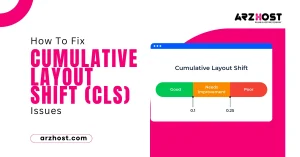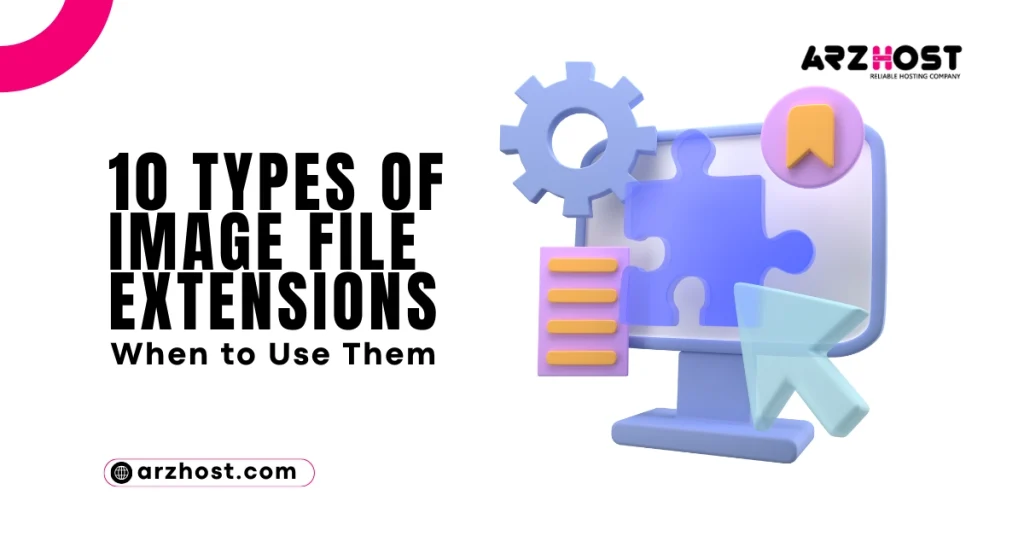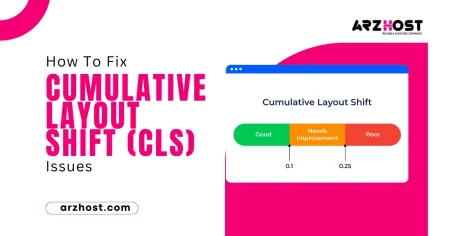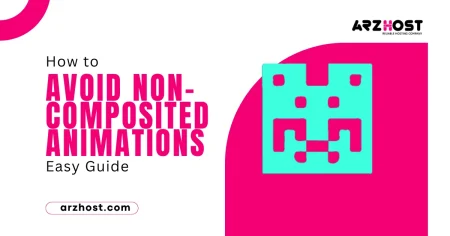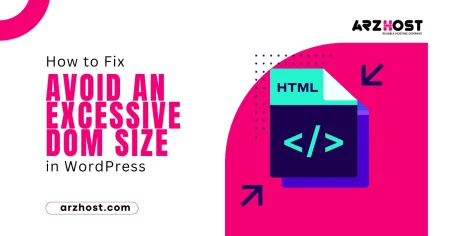Selecting appropriate image file formats may seem like a simple choice. But as humans are primarily visual beings, images play an essential role in the online experience.
Most pages and articles enhance the written content with screenshots and graphics. about 8% of web pages need visual content.
Regretfully, there are still a lot of website owners who are unaware of the best types of Image File Extensions for a given situation. What was the outcome? Because their photographs aren’t optimized or in the greatest format possible, they wind up slowing down how quickly their site loads.
To provide your visitors with the greatest experience possible, at ARZ Host, we’ll go over all the most significant picture file extensions in this post and when to use them.
What is Image File Extension?
The world of image files is filled with an alphabet soup of extensions, each with its own strengths and weaknesses. Understanding these extensions is crucial for choosing the right format for your needs.
Most image files fall into two main categories: raster and vector. Raster images, like JPEG and PNG, are built using tiny squares called pixels.

These are great for photographs and complex visuals, but can get blurry if resized. Vector images, like SVG and EPS, use mathematical points and lines to define shapes and paths. They stay sharp at any size but aren’t ideal for photorealistic scenes.
Within each category, there’s a further split – compressed vs. uncompressed. Compressed formats like JPEG lose some image data for smaller file sizes, ideal for web use. Uncompressed formats like PNG or TIFF retain all the data, better for editing and print work.
Beyond these basics, specialized formats like RAW capture camera sensor data or PSD hold layered editing information for professional applications.
Choosing the right format depends on your purpose. Need a photo for your website? JPEG offers good compression. Editing a logo? Use a vector format like SVG. Sharing animated graphics? GIF has you covered.
Remember, there’s no one-size-fits-all solution, so understanding the strengths and limitations of each extension will empower you to make informed choices in the digital world.
“Types of Image File Extensions” can refer to two things:
- The format of a digital image: This includes things like JPEG, PNG, GIF, TIFF, BMP, and many others. Each format represents different ways of storing image data, with pros and cons in terms of file size, image quality, transparency support, and other factors.
- The characters at the end of an image file name: This is what tells your computer or phone what kind of image it is dealing with. For example, a file named “mypicture.jpg” has a JPEG extension, which tells the computer that it’s a JPEG image.
So, which meaning of “Image File Extension” were you interested in learning more about? If you give me some more context or ask a specific question, I can provide you with more detailed information.
Types of Image File Extensions
When is it appropriate to utilize a JPG over a PNG, have you ever wondered? It’s also possible that you’re just looking to determine which application launches an INDD.
Most likely, unless you’re by profession a graphic designer (like me), you’ve never had to know what makes a TIF different from a PDF or a PSD. There is a method to the madness, despite the obviously confusing diversity of image formats.
We’ve created a helpful overview to help you in understanding the differences between Types of Image File Extensions and when to use it.
- JPEG (or JPG) – Joint Photographic Experts Group
- PNG – Portable Network Graphics
- GIF – Graphics Interchange Format
- TIFF – Tagged Image File
- PSD – Photoshop Document
- PDF – Portable Document Format
- EPS – Encapsulated Postscript
- AI – Adobe Illustrator Document
- INDD – Adobe InDesign Document
- RAW – Raw Image Formats
Choosing the right image file format is vital for preserving quality, managing file size, and ensuring compatibility with your intended use. Here’s a breakdown of 10 Types of Image File Extensions:
1: JPEG (or JPG) – Joint Photographic Experts Group
The most popular file format you’ll probably encounter online is a JPEG, which is also probably the type of picture included on the MS Word version of your company’s letterhead. The quality of the image drops as the file size lowers when using JPEGs because of their “lossy” compression.
For projects requiring high-resolution printing, you can utilize JPEGs in Microsoft Office documents and on the web. With JPEGs, it’s essential to pay attention to the quality and file size to generate a project that looks well.
JPG and JPEG filename extensions are identical. Your file will function in the same manner regardless of the name you give it.
The two extensions for the same file are only there because the three-character limitation in early Windows versions forced it to be truncated to.jpg. Even though it’s no longer required, many picture software packages still use.jpg as the default format.
2: PNG – Portable Network Graphics
PNGs are not appropriate for the printing press, but they work great for interactive documents like web pages. PNGs are still low resolution even though they are “lossless,” meaning you can alter them without losing quality.
The majority of web applications use PNGs because they allow you to save your image with several colors on a transparent background. This results in an extensively sharper image suitable for the web.
3: GIF – Graphics Interchange Format
Animated GIFs are particularly popular when they are seen in banner advertising and on Tumblr pages. We are inclined to see pop culture GIF references from Giphy in social media post comments almost every day.
GIFs are made up of up to 256 colors in the RGB colorspace in their most basic version. The fewer colors available result in a significantly smaller file size.
When an image needs to load rapidly on a website rather than maintaining a higher quality, this file type is frequently used.
4: TIFF – Tagged Image File
A large raster file that maintains quality is called a TIF. Because of its “lossless compression,” this file format preserves the original image data no matter how frequently you copy, resave, or compress the original file.
Even if TIFF photos can be modified back to their former quality, you shouldn’t upload this kind of file online. The performance of the website will be greatly impacted because it may take forever to load. Photographs are frequently saved in TIFF files for print.
5: PSD – Photoshop Document
The most widely used graphics editing program ever, Adobe Photoshop, is used to produce and save PSD files. This kind of file has “layers” that greatly simplify handling image modification. It is also this application that creates the raster file types that were previously described.
Photoshop uses raster images rather than vector images, which is the biggest disadvantage of PSDs.
6: PDF – Portable Document Format
Creating and examining rich material from any application, on any machine, with everyone, anywhere was the inspiration for Adobe’s creation of PDFs. So far, I’d say they’ve had some success.
If your vector logo is saved in PDF format by a designer, you can view it without any design editing software (if you have downloaded the free Acrobat Reader software), and the designer may modify the file further. The greatest all-around tool for sharing graphics is by far this one.
7: EPS – Encapsulated Postscript
EPS files are vector files made specifically for printing high-resolution graphics. An EPS can be created using almost any form of design software.
Similar to the PDF extension, the EPS extension is more of a generic file type that may open vector-based artwork in any design editor, not just the more widely used Adobe programs. This protects file transfers to designers who might be using Corel Draw or Quark instead of Adobe tools.
8: AI – Adobe Illustrator Document
AI is, without a doubt, the most favored image format among designers and the most dependable file format for utilizing photos in projects of all kinds, including print and web.
Your logo was probably rendered with Adobe Illustrator since it’s the industry standard for starting from scratch when generating artwork. Illustrator creates vector art, which is the simplest kind of file to work with. It is also capable of creating all the file kinds listed above. Very great stuff! It is by far the most effective tool available to designers.
9: INDD – Adobe InDesign Document
A file created and saved in Adobe InDesign is called an INDD (InDesign Document). Much larger publications, like newspapers, magazines, and eBooks, are often created with InDesign.
With Adobe InDesign, files from Illustrator and Photoshop may be combined to create content-rich designs with extensive layout options, advanced typography, integrated graphics, and page content.
10: RAW – Raw Image Formats
The least processed image type in this list is a RAW image, which is frequently the original format that a picture takes on when it is created. A picture taken with your camera is immediately stored in raw file format. Your media is saved using one of the abovementioned image extensions only when you transfer it to a new device and alter it with picture editing software.
Because they capture every aspect of a picture without undergoing processing and losing minute visual details, RAW photos are highly valued. Eventually, you’ll want to bundle them into a vector or raster file format so they can be resized and moved around for different uses.
The icons above represent the variety of raw picture files available for image creation, many of which are unique to certain cameras (and there are still dozens more formats not shown above). These four raw files are described in brief below for your reference:
- Canon RAW 2 is represented by the image extension CR2, which was developed by the company for use with its digital cameras. They are naturally excellent quality because they are based on the TIFF file type.
- Before the development of the CR2, Canon also produced the CRW image extender.
- As you might expect, Nikon cameras are the source of the RAW file type known by the image extension NEF, which stands for Nikon Electric Format. If you use a Nikon device or a Nikon Photoshop plugin, you can edit these image files extensively without having to switch file types.
- Pentax Electronic Format, or PEF for short, is the RAW image file type made popular by Pentax digital cameras.
Working with photographs is far more difficult than it would seem at first. With any luck, this article has improved your knowledge of common file formats and which ones are most suited for your project.
Are you wondering what file types you have on hand for your logo after reading this article? Have a look, then get in touch with your designer if you don’t already have an ESPS or AI file saved elsewhere.
High Resolution vs. Low Resolution
Has your designer suggested DPI or PPI to you? It is possible to think of DPI as “dots per inch” and PPI as “pixels per inch.” These measurement units are crucial for figuring out whether an image’s pixel density is suitable for the application you’re using.
The most important factor to consider when deciding on the DPI or PPI needed for an image is whether it will be used for print or online. Although 72 dpi is a modest resolution for websites to show images at, it makes the graphics appear incredibly sharp. With print, this is not the case. When printing an image, best practices require that it must have an essential resolution of 300 dpi.
Never try to game the system. Photoshop is capable of many magical things, but one of those things isn’t making pixels appear out of thin air. It is not possible to resize an image from the internet to meet the dimensions of your print job. The result will be a pixelated image that seems warped and stretched.
High-resolution images have more pixels, which are the tiny squares that make up a digital image. The more pixels an image has, the sharper and clearer it will appear. High-resolution images are ideal for printing, as they can be enlarged without losing quality.
Low-resolution images have fewer pixels, which makes them smaller in file size and faster to load on the web. However, they also appear less sharp and can become blurry when zoomed in.
Here’s a table summarizing the key differences:
| Feature | High Resolution | Low Resolution |
| Pixels | More | Fewer |
| File Size | Larger | Smaller |
| Image Quality | Sharper, clearer | Less sharp, can be blurry |
| Best for | Printing, large displays | Web viewing, thumbnails |
Now, let’s talk about file extensions:
High-resolution formats:
- RAW: The highest quality format, often used by professional photographers. RAW files are uncompressed, so they are very large but contain the most image data.
- TIFF: Another high-quality format, often used for professional work such as graphic design and publishing. TIFF files can be compressed or uncompressed.
- JPEG: A common format that can be compressed with varying degrees of quality. High-quality JPEGs can look very good, but they are still not as good as RAW or TIFF.
Low-resolution formats:
- GIF: Often used for web graphics and animations, as it supports a limited color palette and can be compressed to a small size.
- PNG: Another common web format that supports transparency and can be compressed with or without loss of quality.
- JPEG: Low-quality JPEGs are often used for web images because they are small in size. However, they can look quite blurry.
Ultimately, the best file format for you will depend on your specific needs. If you need the highest quality possible for printing, then a high-resolution format like RAW or TIFF is the best choice. If you need to keep your file size small for web use, then a low-resolution format like JPEG or PNG is a better option.
What Format is Used to Save Images?
Images can be saved in a variety of formats, each with its own advantages and disadvantages. The best format for you will depend on your specific needs and priorities.
Let’s explore some of the most common formats and when you might choose them:
Raster formats:
- JPEG (JPG): This is the most widely used format for photographs and other complex images with lots of colors and gradients. It uses a lossy compression method, which means it throws away some data to achieve smaller file sizes. This can result in some loss of image quality, especially at high compression levels. However, JPEG is still a good choice for most web images and digital photos because it offers a good balance between quality and file size.
- PNG: This format uses lossless compression, meaning it preserves all the data in the image without any loss of quality. This makes it a good choice for images with sharp lines, text, or logos, where even slight pixilation can be noticeable. PNGs also support transparency, which is useful for creating logos and web graphics. However, PNG files can be much larger than JPEGs.
- GIF: This format is best known for its ability to create animated images. GIFs can also be used to store simple images with a limited number of colors, such as logos or icons. GIFs use a lossless compression method, but they can still be quite large compared to JPEGs or PNGs.
Ultimately, the best format for saving your images will depend on your specific needs. Consider factors such as the type of image you are saving, the importance of image quality, the file size limitations you may have, and the compatibility needs of your audience.
Conclusion
There are plenty of photos available that you can use for your projects with permission. With any luck, this post has clarified which image file formats and kinds to use when for optimal effects.
Vectors are an excellent alternative to logos, icons, and digital graphics, while raster formats are best suited for photographs and pictures.
It is possible to save bandwidth and server demands in addition to increasing page loading speeds by selecting the appropriate image file formats for the job. Your entire user experience will also significantly improve as a result. Not too awful, would you say?
With over $300 worth of enterprise-level connectors included in every Managed WordPress package, you can maximize site performance while saving time and money.
This comprises Google’s fastest CPU machines, edge caching, malware and hack mitigation, DDoS protection, and a high-performance CDN. With a 7-day money-back guarantee, supported migrations, and no long-term obligations, get started now.
To select the plan that is best for you, look over our offerings or speak with sales.
FAQS (Frequently Asked Questions)
Q#1: What’s the difference between JPEG and PNG?
Both JPEG and PNG are popular raster image formats. JPEG uses lossy compression, meaning it discards some data to achieve smaller file sizes, but can sacrifice image quality, especially at high compression levels. PNG uses lossless compression, preserving all image data and maintaining perfect quality, but at the cost of larger file sizes. Choose JPEG for photos where slight quality loss is acceptable and file size matters, like sharing online. Use PNG for graphics with sharp lines, text, or transparency, like logos or icons.
Q#2: When should I use GIF?
GIF is best for simple animations or images with few colors. It uses a limited color palette (256 colors) and lossless compression, making it a good choice for web graphics with small file sizes. However, it doesn’t support true color photos or gradients well. If you need animation with more than 256 colors or complex details, consider an animated PNG format like APNG.
Q#3: What’s the deal with RAW files?
RAW files are unprocessed data captured directly from camera sensors. They contain the most image information, allowing for maximum editing flexibility and preserving the highest quality. However, RAW files are huge and require specific software to view and edit. JPEG or PNG are usually better for sharing and everyday use. Unless you’re a professional photographer or need maximum editing control, stick to common formats.
Q#4: What about vector images like SVG?
Unlike raster images, vectors use paths and points to define shapes and lines. This makes them infinitely scalable without losing quality, ideal for logos, icons, and illustrations. However, vectors can’t handle photos or complex textures well. Choose SVG for scalable graphics like logos or diagrams, and raster formats like JPEG or PNG for photographs.
Q#5: Are there image formats for editing?
Yes! Formats like PSD (Photoshop Document) or AI (Adobe Illustrator Document) are designed for professional editing software. They store information about layers, effects, and adjustments, allowing you to revisit and modify your work later. These formats are larger and not meant for sharing directly, but crucial for working on complex projects in specific software.
Q#6: How do I choose the right format?
Consider factors like:
- Image type: Photos, graphics, icons, or animations?
- Quality needed: High fidelity or acceptable loss?
- File size matters? Small for web or high quality for printing?
- Editing required? Need to revisit and modify later?
Match your needs to the strengths of each format for optimal usage!
This should give you a head start on understanding different Types of Image File Extensions. Remember, there’s no one-size-fits-all solution, so choose the format that best suits your specific needs!